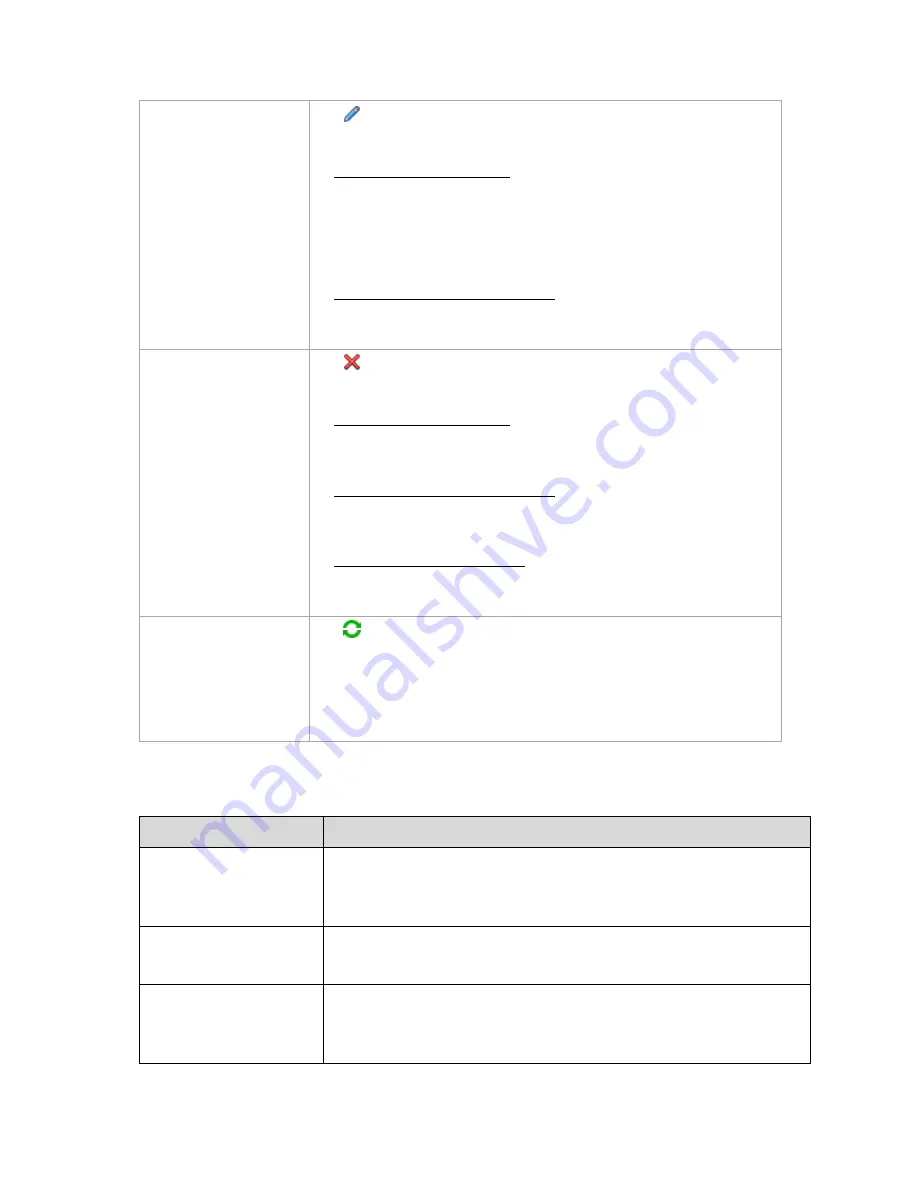
341
Copyright © Acronis, Inc., 2000-2010
Edit a task
Click
Edit.
Why can't I edit the task?
Task belongs to a backup plan
Only tasks that do not belong to a backup plan, such as a recovery task, can
be modified by direct editing. When you need to modify a task belonging to
a local backup plan, edit the backup plan. A task belonging to a centralized
backup plan can be modified by editing the centralized policy that spawned
the plan. Only the management server administrator can do this.
Do not have the appropriate privilege
Without Administrator privileges on the machine, a user cannot modify
tasks owned by other users
Delete a task
Click
Delete.
Why can't I delete the task?
Task belongs to a backup plan
A task belonging to a backup plan cannot be deleted separately from the
plan. Edit the plan to remove the task or delete the entire plan.
Do not have the appropriate privilege
Without Administrator privileges on the machine, a user cannot delete tasks
owned by other users.
This is a built-in compacting task
Each storage node has a built-in service task called a compacting task. This
task cannot be deleted.
Refresh tasks table
Click
Refresh.
The management console will update the list of tasks existing on the machines
with the most recent information. Though the list of tasks is refreshed
automatically based on events, the data may not be retrieved immediately from
the managed machine due to some latency. Manual refresh guarantees that the
most recent data is displayed.
7.1.6.2
Filtering and sorting tasks
The following is a guideline for you to filter and sort tasks.
To
Do
Set a number of tasks to
display
Select Options > Console options > Number of tasks (p. 94) and set the desired
value. The maximum number of tasks that can be displayed is 500. If the number of
tasks exceeds the specified value, use filters to display the tasks that are beyond
the scope.
Sort tasks by column
Click the column's header to sort the tasks in ascending order.
Click it once again to sort the tasks in descending order.
Filter tasks by name, owner,
or backup plan.
Type the task's name (owner name, or the backup plan name) in the field below
the corresponding column header.
As a result you will see the list of tasks, whose names (owner names, or backup






























