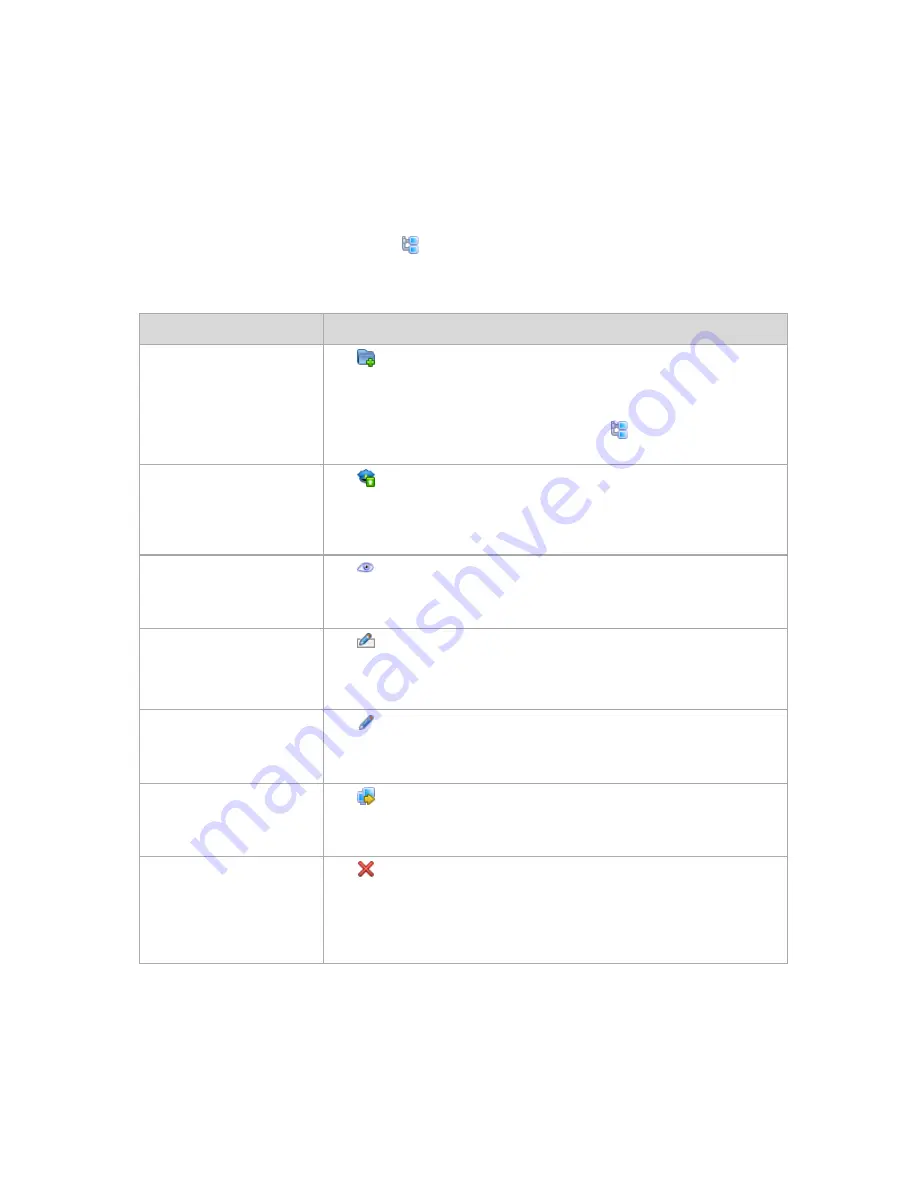
323
Copyright © Acronis, Inc., 2000-2010
To show or hide columns
1.
Right-click any column header to open the context menu. The menu items that are ticked off
correspond to the column headers presented in the table.
2.
Click the items you want to be displayed/hidden.
7.1.3.2
Actions on groups
Actions are available when you select the Physical machines view in the Navigation tree, and
then click on a group.
The following is a guideline for you to perform actions on selected groups.
To
Do
Create a custom static or a
dynamic group
Click
Create group.
In the Create group (p. 324) window, specify the required parameters of the
group.
Custom groups can be created in the root folder (
Physical machines), or in
other custom groups.
Apply a backup policy to a
group
Click
Apply backup policy.
In the Policy selection window, specify the backup policy you need to apply to
the selected group. If there are child groups in the selected group, the backup
policy will be applied to them as well.
View detailed information on
a group
Click
View details.
In the Group details (p. 326) window, examine information on the selected
group.
Rename a custom
group/subgroup
Click
Rename.
In the Name column, type a new name for the selected group.
Built-in groups cannot be renamed.
Edit a custom group
Click
Edit.
In the Edit group (p. 326) window, change the required parameters of the
group.
Move one custom group to
another
Click
Move to.
In the Move to group (p. 326) window, specify a group that will be a new
parent of the selected group.
Delete a custom group
Click
Delete.
Deletion of a parent group will delete its child groups as well. Backup policies
applied to the parent group and inherited by its child groups will be revoked
from all members of the deleted groups. The the policies that are directly
applied to the members will remain.
















































