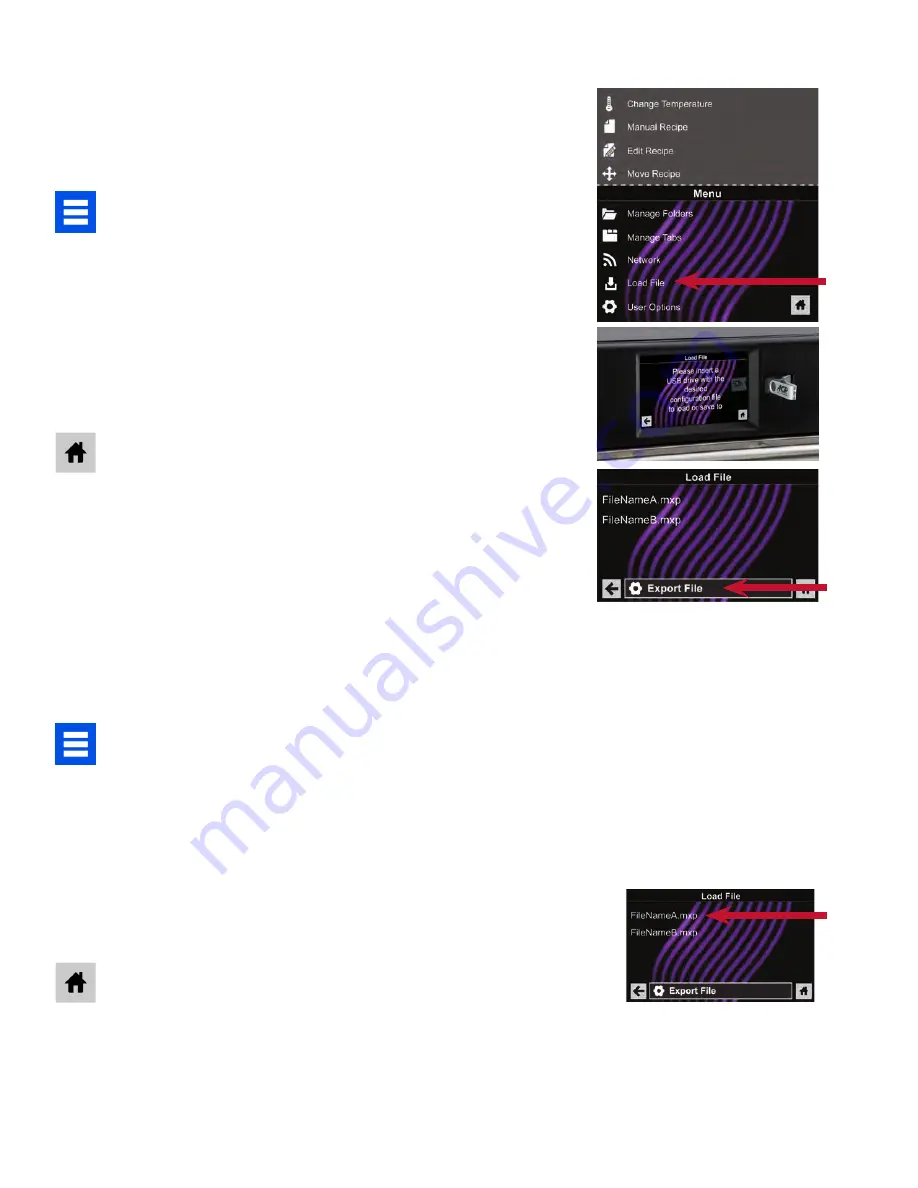
©2019 ACP, Inc.
Cedar Rapids, IA 52404
Part No. 20269801
Revised 6/2019
For full product documentation visit:
www.acpsolutions.com
4
Quick Start Reference Guide
|
AXP & MXP High Speed Commercial Combination Oven
Caution:
Uploading a new file will overwrite existing items on oven. To
ensure items are not lost, first backup files by exporting to USB drive.
Export Menu via USB Flash Drive
1. Touch the blue menu icon at the bottom of the screen.
2. Scroll down and touch the
“Load File”
option
3.
When prompted, insert the flash drive into the USB port
4. When prompted, select “Export Files”.
“Copying Files” screen will appear.
Do
not
remove USB Flash Drive until “Success” screen
appears.
5.
Once the file have copied, touch the “Home” icon to return to
the main screen. Remove USB Flash Drive. Settings and menu
items will be loaded on USB Flash Drive and ready to use in
ACP Programming Application.
Open Menu in ACP Programming Application
Note: For more comprehensive instructions, see ACP Programming
Application User Guide online
1.
Insert flash drive into USB port on computer.
2. Open ACP Programming Application.
3.
Select “File,” then “Open.” Navigate to flash drive.
Select menu file and open.
Import Menu via USB Flash Drive
1. Touch the blue menu icon at the bottom of the screen.
2. Scroll down and touch the
“Load File”
option
Caution:
Uploading a new file will overwrite existing items on
oven.To ensure items are not lost, first backup files by exporting
to USB drive.
3.
When prompted, insert the flash drive into the USB port
4.
Touch the desired file to be uploaded.
5.
Once file has uploaded, touch the “Home” icon to return
to the main screen.
Settings and menu items will now be loaded and ready to use.
4
4
3
2
Page 21 of 26
Содержание 728028377125
Страница 8: ...Page 8 of 26 ...
Страница 9: ...Page 9 of 26 ...
Страница 25: ...Page 25 of 26 ...
Страница 26: ...Page 26 of 26 ...




















