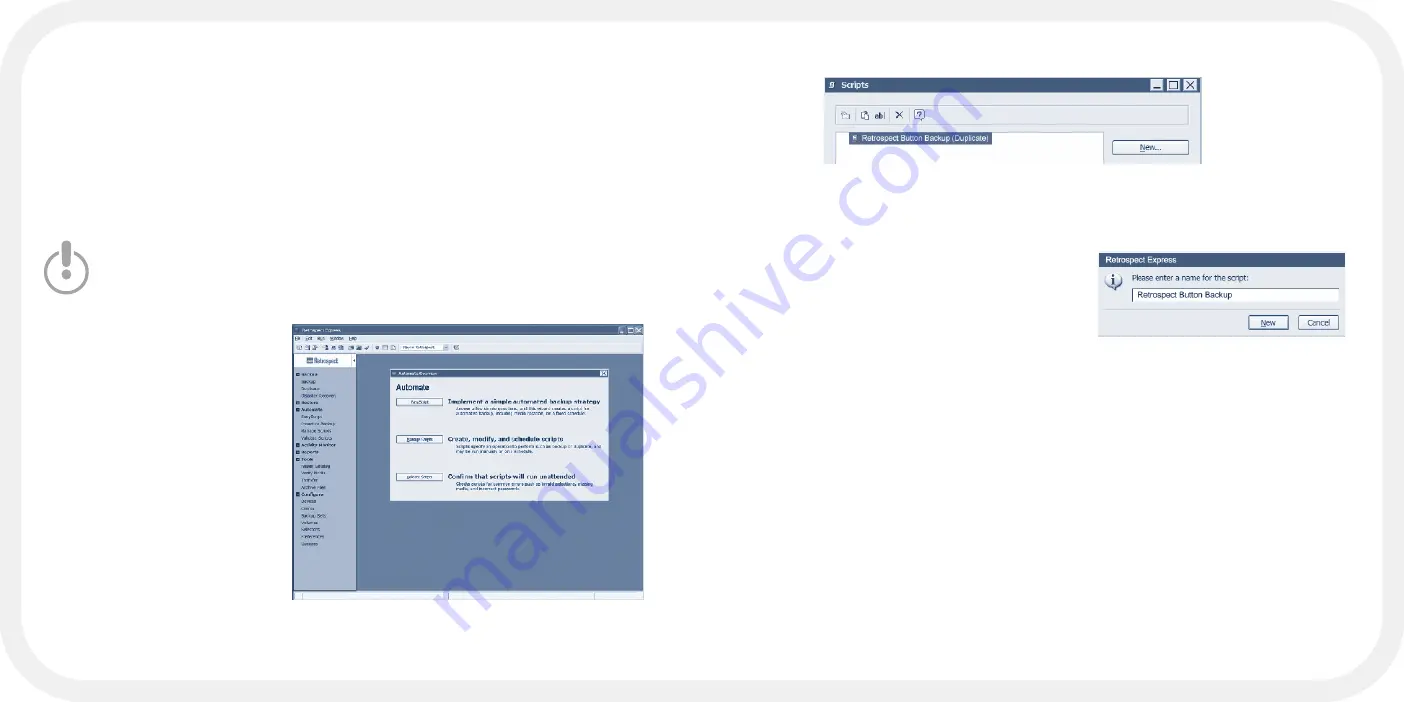
- 68 -
- 69 -
3. On the
Scripts
screen, click
New
. A window will appear giving you the
option to set up the script using EasyScript. Click
No
.
4. You will be asked what kind of script you
wish to create. Choose
Backup
and click
OK
. In the text field (Figure 25), type
in the exact name:
Retrospect Button
Backup
. You must type the name cor-
rectly or Retrospect will not recognize
this script. Click
New
.
5. In the
Backup: Retrospect Button Backup
window (Figure 26, next page), click
Sources
to specify drives or folders. After you finish specifying drives and
folders, click
OK
. The following suggestions may be helpful:
• To specify multiple drives on your computer, in the Volume Selection window
hold the Control key while you click the drive names.
• To specify folders, in the Volume Selection window highlight a drive and
click Subvolume to choose a folder within that drive. Then, in the Defining
Subvolume window, click Define. In the Volume Selection window, click one of
the defined folders to select it, or hold the Control key while you click to select
multiple folders.
• To remove a drive or folder, select it in the Volume Selection window and
click Forget in the toolbar.
FIGURE 24
FIGURE 25
Customizing the
Button Backup Script
This section shows you how to change the Button Backup script to run
Backups rather than Duplicates. You can also set the script to run Archives.
(For information on Archives, see the Help menu in Retrospect Express.)
If you change the Button Backup script to perform another type of operation,
the old script will be overwritten and no longer available.
1. Launch Retrospect
Express by clicking the
Retrospect Express
icon––
do not press the
PushButton™
. Click
Automate
in the navi-
gation bar and choose
Manage Scripts
(Figure
23).
2. Select the
Retrospect
Button Backup
(Duplicate)
script and
click the
Delete
icon on
the toolbar in the
Scripts
screen (Figure 24).
FIGURE 23
Содержание HD250FPMM-72
Страница 1: ...mini Pal User s Guide ...
Страница 4: ...PART I MEET MINI PAL MUCH MORE ...
Страница 13: ...PART II SETTING UP MINI PAL ...
Страница 23: ...PART III PUSHBUTTON BACKUP ...
Страница 38: ...APPENDIX ...
Страница 51: ...mini Pal User s Guide ...






























