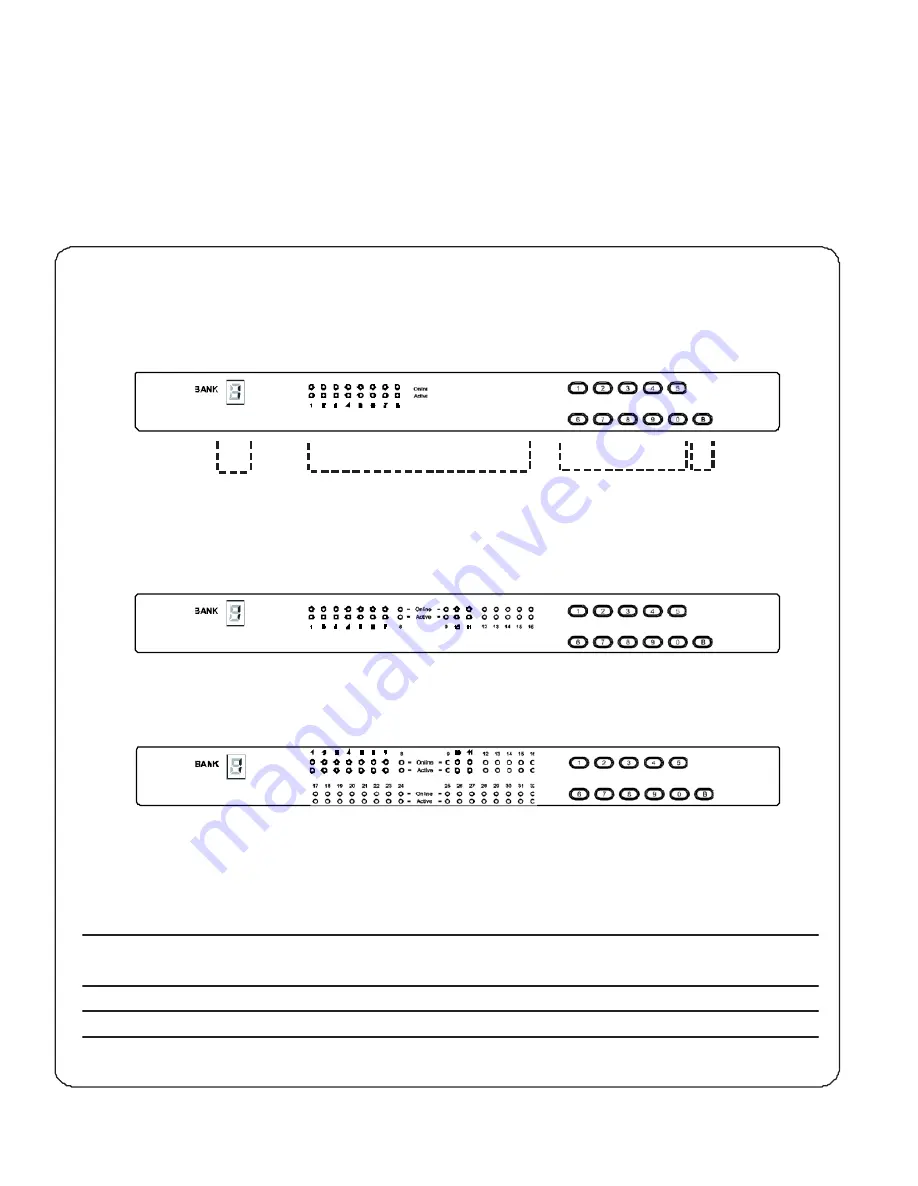
Part 2. Usage
Combo Cat6 KVM Usage
2.1 KVM Button
Power ON
¦
Turn off all servers and KVM switches
¦
Make sure all cables / connectors are properly connected
¦
Recommend Power ON sequence is monitor, KVM switch finally computer
Front Panel - Port LED Indications
8 ports
Bank no.
PC port LEDs
Channel
button
Bank
button
16 ports
32 ports
Bank no.
7-Segment BANK LED indication
PC port LEDs
Online
:
Blue
LED on indicating a PC is connecting to the port
Active
:
Green
LED on indicating a selected channel
Channel button
Press to select channel from 01 to 32
Bank button
Select the bank from 1 to 8



































