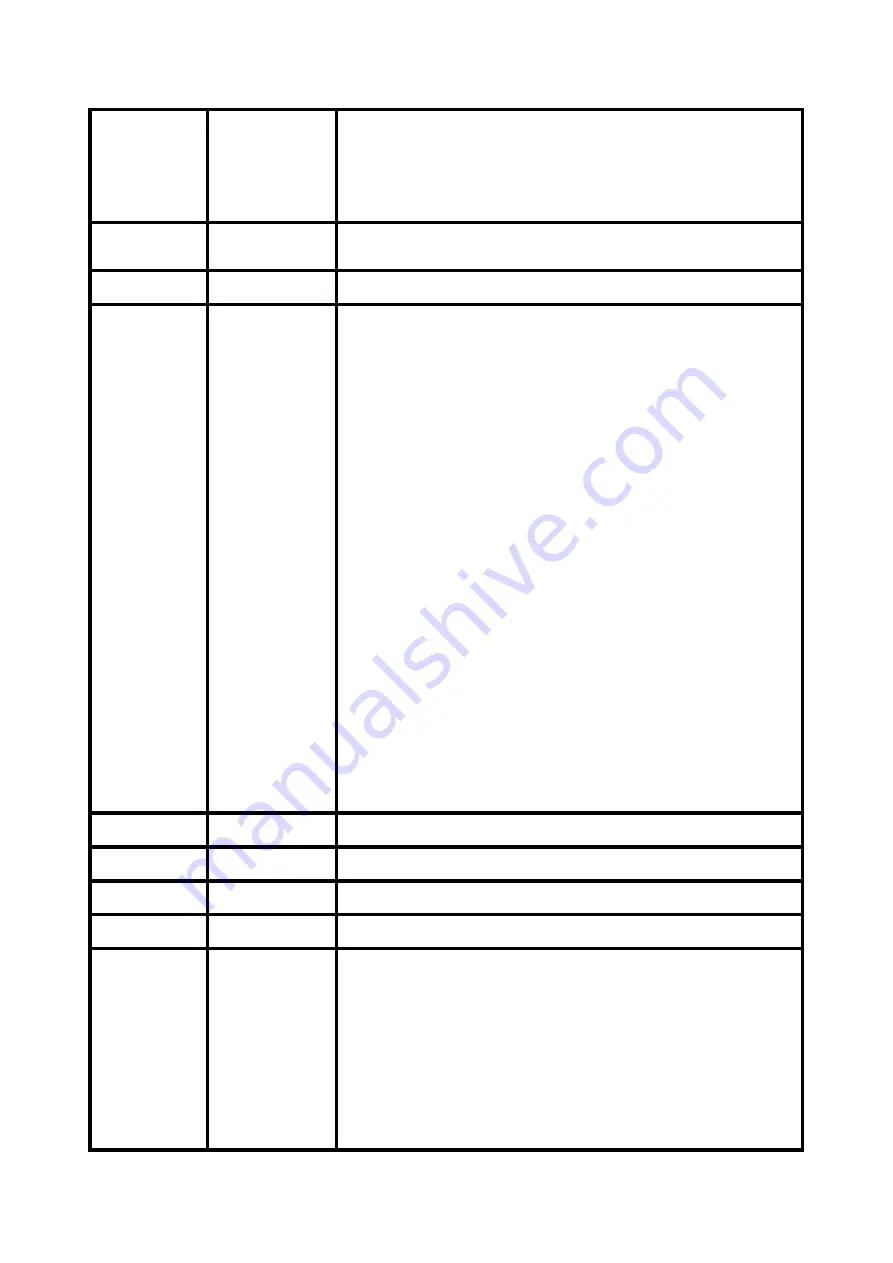
6
000-126
127-199
200-209
210-255
SPECIAL FUNCTIONS
No function
Focus compensate enable
Reset
No function
7
000-255
DIMMER
0%
100%
8
000-255
DIMMER FINE
9
000-019
020-024
025-064
065-069
070-084
085-089
090-104
105-109
110-124
125-129
130-144
145-149
150-164
165-169
170-184
185-189
190-204
205-209
210-224
225-229
230-244
245-255
SHUTTER
Blackout
Open
Strobe 1: fast
slow
Open
Strobe 2: opening pulse, fast
slow
Open
Strobe 3: closing pulse, fast
slow
Open
Strobe 4: random strobe, fast
slow
Open
Strobe 5: random opening pulse, fast
slow
Open
Strobe 6: random closing pulse, fast
slow
Open
Strobe 7: burst pulse, fast
slow
Open
Strobe 8: random burst pulse, fast
slow
Open
Strobe 9: sine wave, fast
slow
Open
Strobe 10: burst, fast
slow
Open
10
000-255
RED (0%
100%)
11
000-255
GREEN (0%
100%)
12
000-255
BLUE (0%
100%)
13
000-255
YELLOW (0%
100%)
14
000-009
010-014
015-019
020-024
025-029
030-034
035-039
040-044
COLOR MACRO
Open
Color1
Color2
Color3
Color4
Color5
Color6
Color7
16E
Содержание GLAMOUR 700Z RGBY
Страница 1: ......
Страница 8: ...7E ...
Страница 26: ...25E ...
Страница 27: ...26E ...
Страница 28: ...Innovation Quality Performance ...


























