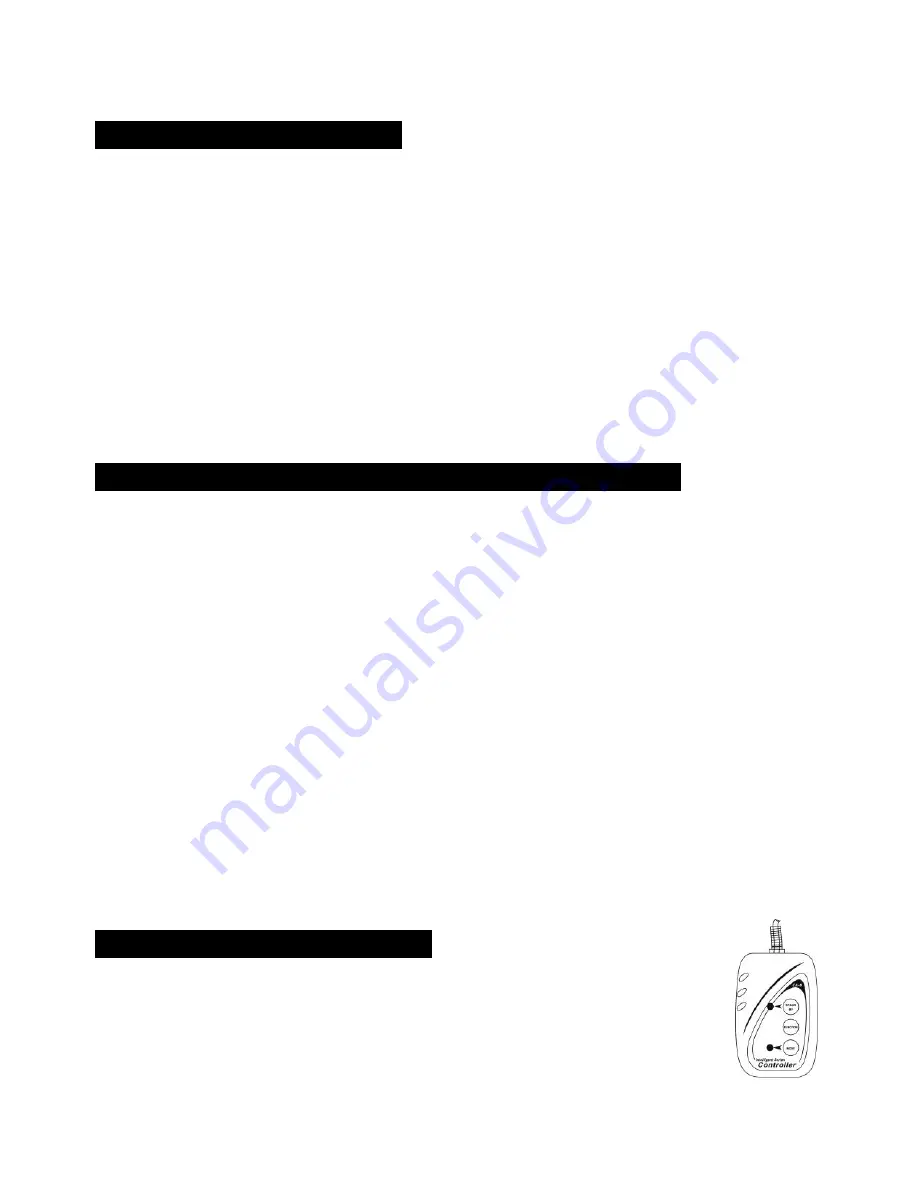
10B
the functions press the
MENU
button again.
4. How to Control the Unit
You can operate the unit in three ways:
1. By master/slave built-in preprogram function
2. By easy controller
3. By DMX controller
No need to turn the unit off when you change the DMX address, as new DMX address
setting will be effected at once. Every time you turn the unit on, it will show
“CP21” on the
display and move all the motors to their ‘home’ position. After that the unit will be ready to
receive DMX signal or run the built in programs.
4.1 Master/Slave Built In Preprogrammed Function
The fixture will allow you to link 16 fixtures together and operate without a controller. In
Master/Slave mode, the first fixture whose DMX input jack has with nothing connect will be
master automatically, set other units to slave 1 or slave2 or
…
slave 16 via menu, then the
first unit will control the others to give an automatic, sound activated, synchronized light
show. This function is good when you want an instant show. Any fixture can act as a Master
or as a Slave
16-light show
In slave mode, slave 1 means the unit works as master, slave 2 means 2-light show, slave
3 means 3-light show and so on, In order to create a great light show, you can set the
second unit to slave 2 to get contrast movement to each other, even if you have two units
only.
4.2. Easy Controller (by CA-8)
The easy remote control is used only in master/slave mode. By connecting to
the 1/4” microphone jack of the first unit, you will find that the remote
controller on the first unit will control all the other units for Stand by, Function
and Mode selection
















