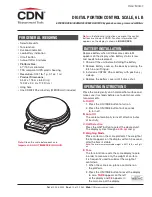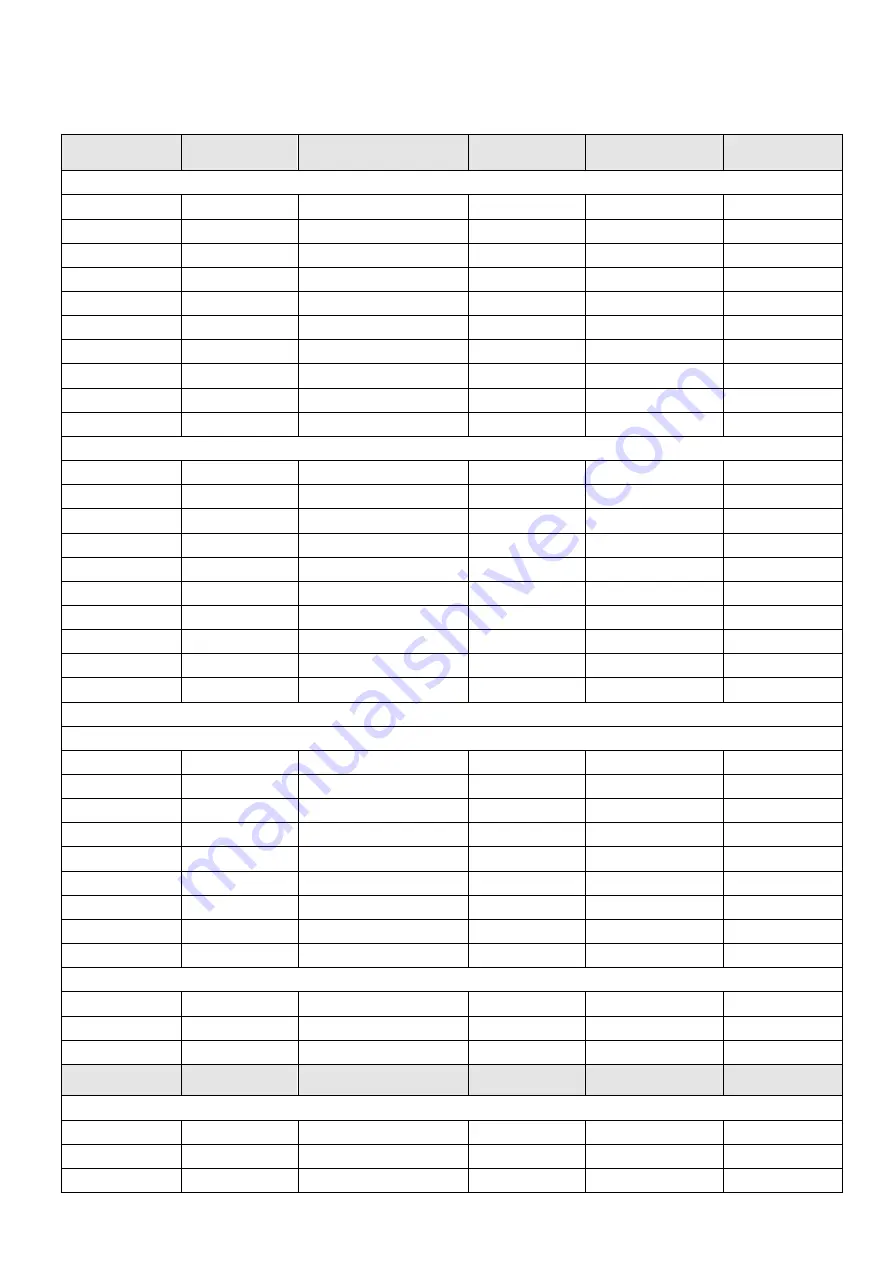
59
Appendix: Barcode Coding List
7.
Barcode Type
Department
Commodity Number
Total Price
Weight
Checksum
00~09: Ean13 code, the front two codes represent department code:
00
DD (2)
IIIIIIIIII (10)
X
X
C
01
DD (2)
IIIIII (6)
PPPP (4)
X
C
02
DD (2)
IIIII (5)
PPPPP (5)
X
C
03
DD (2)
IIII (4)
PPPPPP (6)
X
C
04
DD (2)
III (3)
PPPPPPP (7)
X
C
05
DD (2)
IIIIII (6)
X
Q.QQQ (4)
C
06
DD (2)
IIIIII (6)
X
QQ.QQ (4)
C
07
DD (2)
IIIII (5)
X
QQ.QQQ (5)
C
08
DD (2)
IIIII (5)
X
QQQQ.Q (5)
C
09
DD (2)
IIIII (5)
X
QQQQQ (5)
C
10~19: Ean13 code, the front two codes represent fixed code:
10
20(2)
IIIIIIIIII (10)
X
X
C
11
21(2)
IIIIII (6)
PPPP (4)
X
C
12
22(2)
IIIII (5)
PPPPP (5)
X
C
13
23(2)
IIII (4)
PPPPPP (6)
X
C
14
24(2)
III (3)
PPPPPPP (7)
X
C
15
25(2)
IIIIII (6)
X
Q.QQQ (4)
C
16
26(2)
IIIIII (6)
X
QQ.QQ (4)
C
17
27(2)
IIIII (5)
X
QQ.QQQ (5)
C
18
28(2)
IIIII (5)
X
QQQQ.Q (5)
C
19
29(2)
IIIII (5)
X
QQQQQ (5)
C
20: No print barcode
21~29: Ean13 code, the front one code represents department code:
21
D (1)
IIIIIII (7)
PPPP (4)
X
C
22
D (1)
IIIIII (6)
PPPPP (5)
X
C
23
D (1)
IIIII (5)
PPPPPP (6)
X
C
24
D (1)
IIII (4)
PPPPPPP (7)
X
C
25
D (1)
IIIIIII (7)
X
Q.QQQ (4)
C
26
D (1)
IIIIIII (7)
X
QQ.QQ (4)
C
27
D (1)
IIIIII (6)
X
QQ.QQQ (5)
C
28
D (1)
IIIIII (6)
X
QQQQ.Q (5)
C
29
D (1)
IIIIII (6)
X
QQQQQ (5)
C
30~35,40~45: 18 code, the front one code represents department code
30&33
D (1)
IIIIII (6)
PPPPP (5)
QQ.QQQ (5)
C
31&34
D (1)
IIIIII (6)
PPPPP (5)
QQQQ.Q (5)
C
32&35
D (1)
IIIIII (6)
PPPPP (5)
QQQQQ (5)
C
Barcode Type
Department
Commodity Number
Total Price
Weight
Checksum
40~45: Ean18 code, the front one code represents department code
40&43
D(1)
IIIIII(6)
UUUUU(5)
WW
.
WWW(5)
C
41&44
D(1)
IIIIII(6)
UUUUU (5)
WWWW.W(5)
C
42&45
D(1)
IIIIII(6)
UUUUU (5)
WWWWW(5)
C
Содержание TS5EX-A
Страница 1: ...TS5X TOUCH SCALE OPERATION MANUAL...
Страница 2: ......
Страница 4: ......
Страница 70: ...DTS501GRV0 M...