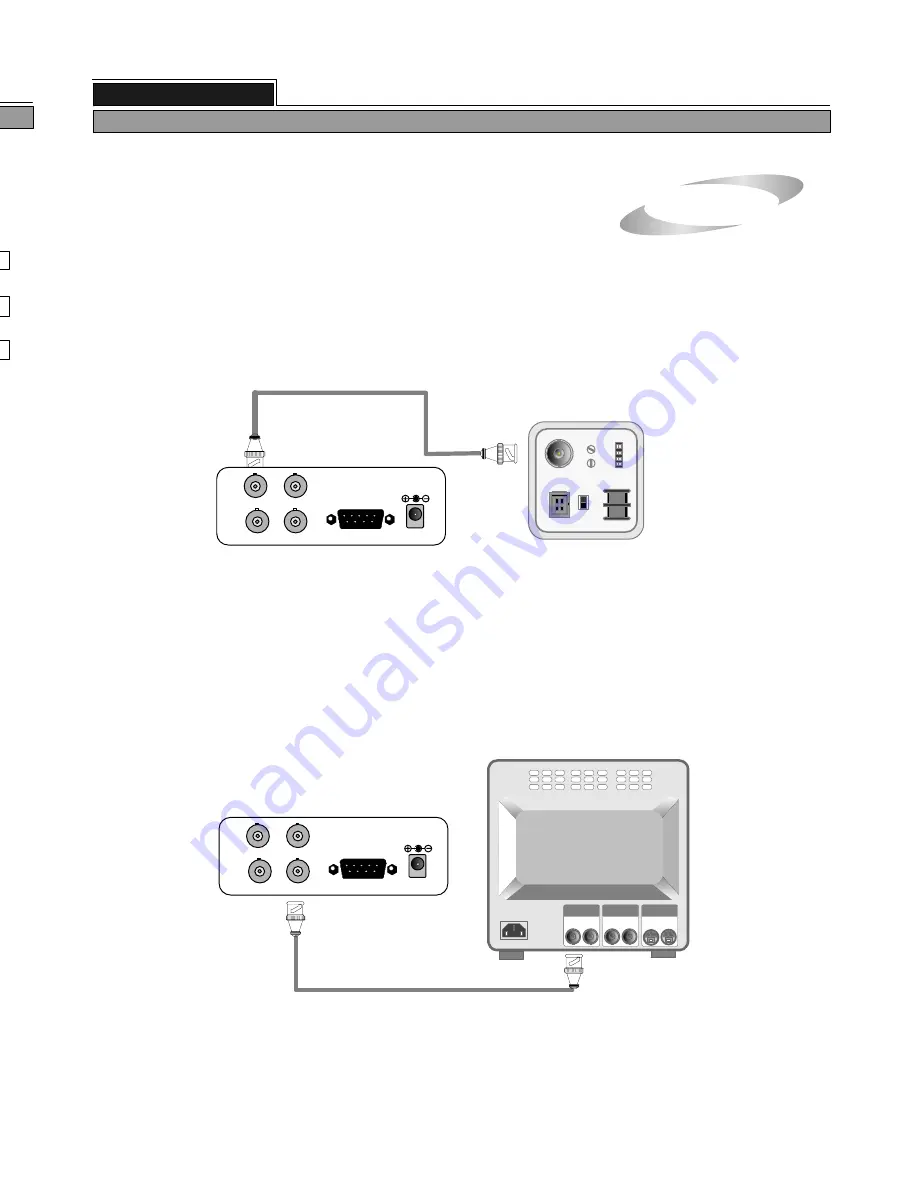
4. Installation
1) Camera connection
Connect camera to the CAMERA INPUT on the rear panel of the system.
2) Monitor connection(Composite type)
Connect the monitor to the MONITOR OUT on the rear panel of the system.
5
VIDEO
LENS
VIDEO
DC
AC24V/DC12
V.P
DC
LEVEL
Rear view of camera
VIDEO A
IN
OUT
VIDEO C
IN
OUT
VIDEO B
IN
OUT
ALL ABOUT IMAGE RECOGNITION & PROCESSING
1 channel stand-alone DVR
4. Installation
TIME/DATE INPUT
DAY OF THE WEEK
24
RESET: NONE
SELECT , PRESS ENTER
Display of SCHEDULE REC SETUP
SYSTEM SETUP
DISPLAY SETUP
CAMERA TITLE
TIME/DATE SETUP
ALARM/MOTION
SETUP
RECORD SETUP
TCP/IP SETUP
MISCELLANEOUS
FACTORY DEFAULT
BUZZER SETUP
ID/PW SETUP
SCHEDULE REC SETUP
PANTILT CMD SETUP
HDD INFORMATION
MARK IMAGE SETUP
PRODUCT ID
START
―
END ON/OFF
00 : 00
―
24 : 00
― ― ―
START
―
END ON/OFF
00 : 00
―
24 : 00
― ― ―
SCHEDULE REC SETUP
3
Records according to schedule by day or day of the week. Two time spans can be set for a day and a day of
the week respectively. In total, 4 spans of recording or not recording can be set in a day.
1) Recording schedule for a day
: Record during set time in set day
Setting of time/minutes is done by pressing [ENTER] button, and it increased in the unit of
30 minutes per pressing [ENTER] button.
(1) Select date : Select recording date using button.
(3) ON/OFF selection : After completing input of schedule, choose ON or OFF using [ENTER] button.
ON indicates to record and OFF means not to record.
(5) In RESET mode, you can delete recording schedule.
(6) Press [MENU] button to leave SCHEDULE REC SETUP.
(NONE : Input time/date DATE : Delete schdule of selected data ALL: Delete all schedule)
Using button, move to the date to delete, and press [ENTER] button to delete.
Press [ENTER] button to delete all recording schedule.
(2) Select time : Enter into setting mode by pressing [MARK] button.
Using direction button, set time to start recording and time to end recording.
Select data
Select time
RESET mode
(Notice) Changing is possible just “RESET : NONE” is displayed.
ALL ABOUT IMAGE RECOGNITION & PROCESSING
1 channel stand-alone DVMR
5. Operation
(4) After completing to set schedule, press [MENU] button to leave.
2) Recording
schedule for a day of the week : Set time for each day of the week as procedure for
recording schedule for a day.
Notice : This DVR system automatically detects video system of camera you connected
to the unit when you boot DVR system first. It is not necessary to set video
system separately, and DVR system set at NTSC or PAL system automatically
when you boot the system.
Notice : Connect cameras and monitor to DVR unit while DC power switch on the front
panel is off.
C
o
m
m
P
o
r
t
I/O
DC 12V
CAMERA
LOOP
VCR
MONITOR
C
o
m
m
P
o
r
t
I/O
DC 12V
CAMERA
LOOP
VCR
MONITOR
> DATE : 02
―
04
―
7 SUN
TIME/DATE INPUT SETUP






















