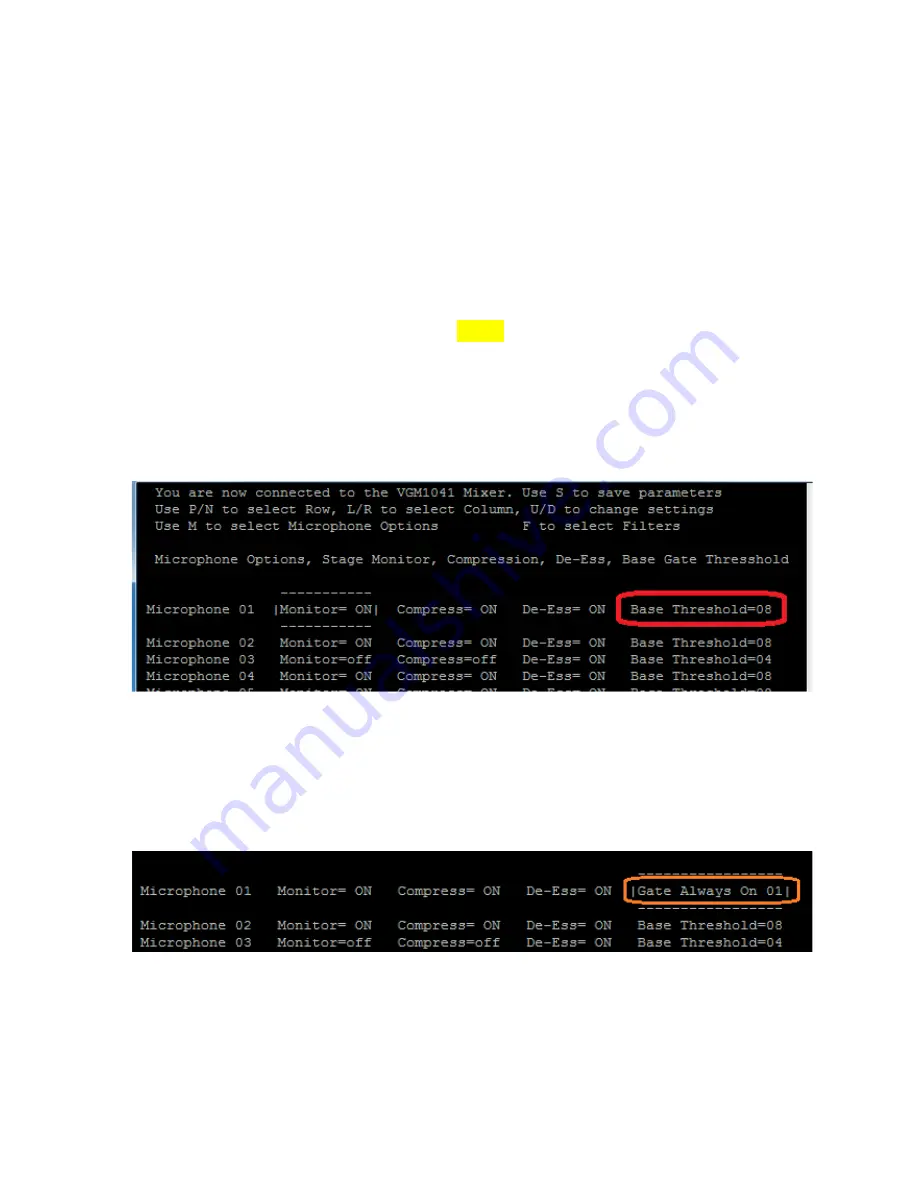
Installer’s Guide
28
Optimizing the Sound Gating
Follow these instructions if you need to adjust your mixer’s sound gating:
First,
be sure that your sound system’s audio levels are set up properly.
mixer is working near its design level, its microcontroller receives detailed information on
mic usage, thus can make better gating decisions.
•
Have an assistant speak or read into
•
As you turn up the mic, listen to the sound in your auditorium
bargraph. The display should reach 1
comfortable, customary level
COMPRESS
LED illuminate). If not, repeat the adjustment procedure on page
Next,
observe the sound gating performance
Note if the gating is operating to your satisfaction. If not, you can fine
decision process by adjusting each mic’s
•
If any mic seem to gate ON too easily,
•
If a mic hesitates to gate ON
reduce it by decreasing the
•
To
force
a mic channel ON (disable gating), set its
channel replaces its Base Threshold
forced ON count as the Last Mic(s) ON (effectively dis
The
Base Threshold
affects gating results especially when room sound is relatively quiet.
Once set properly in quiet surroundings, gating automatically adjusts for noisier conditions.
The mixer’s algorithm also comes to
location -- minimizing the influence of a nearby air vent
Optimizing the Sound Gating
Follow these instructions if you need to adjust your mixer’s sound gating:
be sure that your sound system’s audio levels are set up properly.
near its design level, its microcontroller receives detailed information on
mic usage, thus can make better gating decisions. Use your level display to verify this:
Have an assistant speak or read into a mic while you slowly advance its control.
turn up the mic, listen to the sound in your auditorium while observing
display should reach 1 - 2 yellow LEDs when your sound has
comfortable, customary level (if compression is enabled on this mic, you’ll also see the
. If not, repeat the adjustment procedure on page
observe the sound gating performance using two or more mikes
Note if the gating is operating to your satisfaction. If not, you can fine-tune the mi
decision process by adjusting each mic’s
Base Threshold
number on the MIC screen
If any mic seem to gate ON too easily, increase its
Base Threshold
hesitates to gate ON – especially if you have increased its gating threshold
the
Base Threshold
a mic channel ON (disable gating), set its
Base Threshold
to
one
Base Threshold legend with a
Gate Always ON
indication.
forced ON count as the Last Mic(s) ON (effectively disabling this feature).
affects gating results especially when room sound is relatively quiet.
Once set properly in quiet surroundings, gating automatically adjusts for noisier conditions.
The mixer’s algorithm also comes to
learn
the steady background noise at each mic’s
minimizing the influence of a nearby air vent or similar noise source
Follow these instructions if you need to adjust your mixer’s sound gating:
be sure that your sound system’s audio levels are set up properly. When your
near its design level, its microcontroller receives detailed information on
Use your level display to verify this:
while you slowly advance its control.
while observing the
when your sound has found its
(if compression is enabled on this mic, you’ll also see the
. If not, repeat the adjustment procedure on page 18.
kes alternately.
tune the mixer’s
number on the MIC screen
threshold –
one (1)
. The
indication. Any mics
abling this feature).
affects gating results especially when room sound is relatively quiet.
Once set properly in quiet surroundings, gating automatically adjusts for noisier conditions.
the steady background noise at each mic’s
e sources.














































