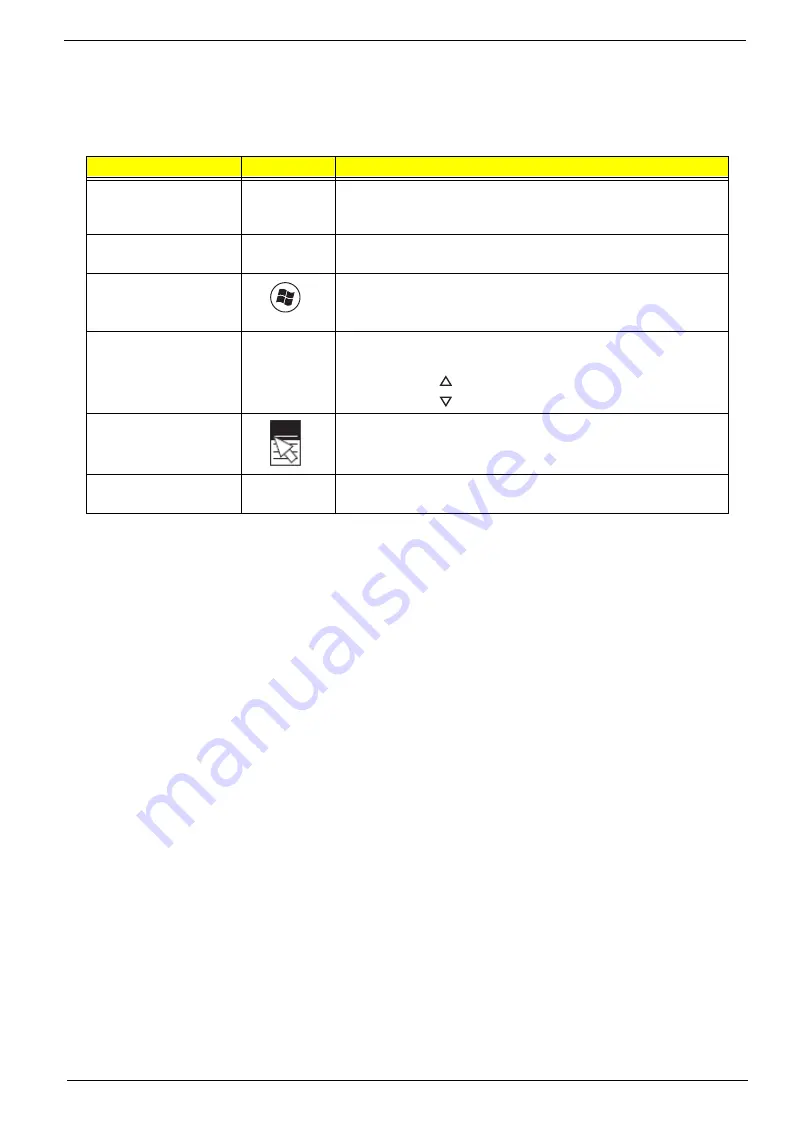
Chapter 1
9
Using the Keyboard
The keyboard has several different types of keys and buttons.
Feature
Icon
Description
Function keys
Press these keys to start program actions. Each program uses
different function keys for different purposes. See the program
documentation to find out more about the function key actions.
Audio playback keys
Press these keys to play your audio files and to adjust the
volume.
Windows key
Press this key to open the Windows Start menu.
This key can also be used in combination with other keys to
open utilities. See “Windows Keys” on page 10.
Fn key
Press this key in combination with keys that have alternate
functions defined, such as the
F9
-
F12
keys.
Press <
Fn
> + <
> to increase the brightness of the display.
Press <
Fn
> + <
> to decrease the brightness of the display.
Application key
Press this key to access shortcut menus and help assistants in
Windows.
Navigation keys
Press these keys to move the cursor and to copy, cut, and
paste objects.
Содержание ZX4830 Series
Страница 6: ...VI Laptopblue...
Страница 10: ...X Table of Contents Laptopblue...
Страница 47: ...Chapter 2 37 Laptopblue...
Страница 53: ...43 Chapter 3 4 Lift the ODD bezel away 5 Close the ODD assembly Laptopblue...
Страница 57: ...47 Chapter 3 5 Forcefully pry the rear cover from the assembly i ii iii iv Laptopblue...
Страница 59: ...49 Chapter 3 4 Disconnect the audio cable from the audio board Laptopblue...
Страница 62: ...Chapter 3 52 7 Remove the HDD module from the bracket Laptopblue...
Страница 74: ...Chapter 3 64 15 Lift the mainboard shielding away from the chassis Laptopblue...
Страница 76: ...Chapter 3 66 4 Lift the WLAN module away Laptopblue...
Страница 78: ...Chapter 3 68 4 Lift the TV module away 5 Disconnect the other end of the TV cable and remove Laptopblue...
Страница 82: ...Chapter 3 72 4 Remove the fan Laptopblue...
Страница 87: ...77 Chapter 3 4 Remove the cables from the guide clips Laptopblue...
Страница 91: ...81 Chapter 3 8 Remove the LVDS cable 9 Remove the adhesive tape off the sensor cables Laptopblue...
Страница 97: ...87 Chapter 3 4 Lift the power board away from the bezel Laptopblue...
Страница 100: ...Chapter 3 90 4 Disconnect the webcam cable Laptopblue...
Страница 107: ...97 Chapter 3 3 Replace the speaker cable into the retention guides 4 Replace the speaker cable adhesive tape Laptopblue...
Страница 110: ...Chapter 3 100 Replacing the Webcam 1 Connect the webcam cable to the webcam board 2 Replace the webcam Laptopblue...
Страница 111: ...101 Chapter 3 3 Replace the two 2 screws Step Size Quantity Screw Type Webcam M2 3 2 Laptopblue...
Страница 115: ...105 Chapter 3 3 Replace the four 4 screws Step Size Quantity Screw Type LCD Panel M3 4 4 Laptopblue...
Страница 120: ...Chapter 3 110 12 Adhere the tape over the sensor cables and lay the cable through the retention hook Laptopblue...
Страница 121: ...111 Chapter 3 13 Connect the LVDS cable 14 Adhere the LVDC cable protective cover Laptopblue...
Страница 122: ...Chapter 3 112 15 Lay the LVDS cable through the retention guides and into the guide clip Laptopblue...
Страница 125: ...115 Chapter 3 3 Replace the two 2 screws Step Size Quantity Screw Type USB Board M2 5 4 2 Laptopblue...
Страница 128: ...Chapter 3 118 Replacing the Thermal Module 1 Replace the thermal module 2 Tighten the three 3 captive screws Laptopblue...
Страница 131: ...121 Chapter 3 Replacing the DIMM Module 1 Replace the DIMM Module 2 Press down to lock into place Laptopblue...
Страница 134: ...Chapter 3 124 3 Replace the two 2 connectors The gray cable is placed closest to the fan Laptopblue...
Страница 138: ...Chapter 3 128 4 Connect the left and right touchscreen sensor cable connectors Laptopblue...
Страница 140: ...Chapter 3 130 4 Adhere the inverter cable tape 5 Connect the webcam cable 6 Connect the LVDS cable Laptopblue...
Страница 143: ...133 Chapter 3 4 Connect the two 2 LCD to inverter board cables 1 and 2 1 2 Laptopblue...
Страница 146: ...Chapter 3 136 7 Replace the two 2 screws Step Size Quantity Screw Type ODD Module M2 5 4 2 Laptopblue...
Страница 151: ...141 Chapter 3 4 Replace 4 four screws Step Size Quantity Screw Type Rear Cover M2 5 7 4 Laptopblue...
Страница 155: ...145 Chapter 3 4 Close the ODD Laptopblue...
Страница 193: ...183 Appendix B Laptopblue...
Страница 196: ...186 Laptopblue...
Страница 197: ...187 Laptopblue...
Страница 198: ...188 Laptopblue...
















































