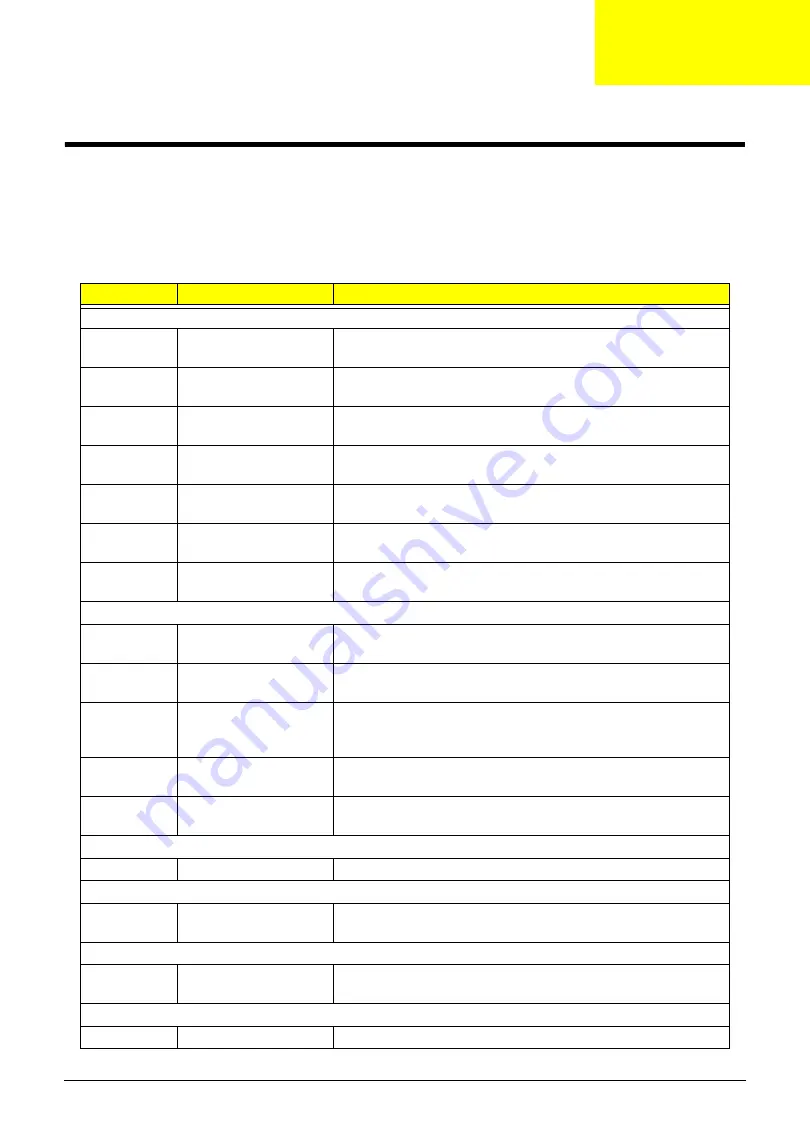
Appendix B
178
Test Compatible Components
This computer’s compatibility is tested and verified by Acer’s internal testing department. All of its system
functions are tested under OS Linux, Windows
®
XP Home Edition, Windows
®
Vista, Windows
®
7 Home
Premium, Windows
®
7 Professional, and Windows
®
7 Starter.
Refer to the following lists for components, adapter cards, and peripherals which have passed these tests.
Regarding configuration, combination and test procedures, please refer to the Aspire one series Compatibility
Test Report released by the Acer Mobile System Testing Department.
BRAND
Type
Description
Adapter
DELTA
90W
Adapter DELTA 90W 19V 1.7x5.5x11 Blue ADP-90CD DB A,
LV5 LED LF
DELTA
90W
Adapter DELTA 90W 19V 2.5x5.5x11 Black ADP-90SB
ABACF, for PB/Pegatron LF
HIPRO
65W
Adapter HIPRO 65W 19V 1.7x5.5x11 Yellow HP-A0652R3B
1LF, LV5 LED LF
HIPRO
90W
Adapter HIPRO 90W 19V 1.7x5.5x11 Blue HP-A0904A3 B1LF,
LV5 LED LF
LITE-ON
120W-DE
Adapter LITE-ON 120W-DE 19V 1.7x5.5x11 Green PA-1121-
04AC, LV5+OBL LED LF
LITE-ON
65W
Adapter LITE-ON 65W 19V 1.7x5.5x11 Yellow PA-1650-22AC
LV5 LED LF
LITE-ON
90W
Adapter LITE-ON 90W 19V 1.7x5.5x11 Blue PA-1900-34AR,
LV5 LED LF
Add on card
Foxconn
802.11 b/g (mini-card)
Foxconn T60H976.00 Atheros XB63 WLAN Atheros PCI-
Express WLAN 802.11 minicard b/g (firmware : v0.7)
Foxconn
802.11 b/g/n (mini-
card)
Foxconn T77H053.00 Atheros XB91 802.11 b/g/n (mini-card)
Atheros XB91 802.11 b/g/n WLAN (mini-card), 1Tx2R
Lite-On
802.11 b/g/n (mini-
card)(half size)
Lite-On WN6605LH-AA WLAN Lite-On WN6605LH-AA,
Realtek RTL8191SE 802.11b/g/n 1Tx1R WLAN(mini-card) Half
Size
QMI
Bluetooth
QMI QBT400UB Bluetooth Qcom Technology Inc., Broadcom
BCM2046, Bluetooth2.1 + EDR, USB interface module
Quanta
802.11 b/g/n (mini-
card)(half size)
Quanta EM307 WLAN EM307, Ralink RT3090 802.11b/g/n
1Tx1R WLAN(mini-card) Half Size (QMI)
Bezel
20 gHenley Black
Bezel 20 gHenley Black
Card Reader
AIO 4-in-1 CR
eClapton
AIO 4-in-1 CR eClapton AIO
Chassis
Gateway
20 inch Henley AIO
Black
Gateway Henley 20 inch Henley AIO Black ZX4600
CPU
INTEL
CM900
CPU Intel Celeron 900 PGA 2.2G 1M 800 35W
Appendix B
Содержание ZX4830 Series
Страница 6: ...VI Laptopblue...
Страница 10: ...X Table of Contents Laptopblue...
Страница 47: ...Chapter 2 37 Laptopblue...
Страница 53: ...43 Chapter 3 4 Lift the ODD bezel away 5 Close the ODD assembly Laptopblue...
Страница 57: ...47 Chapter 3 5 Forcefully pry the rear cover from the assembly i ii iii iv Laptopblue...
Страница 59: ...49 Chapter 3 4 Disconnect the audio cable from the audio board Laptopblue...
Страница 62: ...Chapter 3 52 7 Remove the HDD module from the bracket Laptopblue...
Страница 74: ...Chapter 3 64 15 Lift the mainboard shielding away from the chassis Laptopblue...
Страница 76: ...Chapter 3 66 4 Lift the WLAN module away Laptopblue...
Страница 78: ...Chapter 3 68 4 Lift the TV module away 5 Disconnect the other end of the TV cable and remove Laptopblue...
Страница 82: ...Chapter 3 72 4 Remove the fan Laptopblue...
Страница 87: ...77 Chapter 3 4 Remove the cables from the guide clips Laptopblue...
Страница 91: ...81 Chapter 3 8 Remove the LVDS cable 9 Remove the adhesive tape off the sensor cables Laptopblue...
Страница 97: ...87 Chapter 3 4 Lift the power board away from the bezel Laptopblue...
Страница 100: ...Chapter 3 90 4 Disconnect the webcam cable Laptopblue...
Страница 107: ...97 Chapter 3 3 Replace the speaker cable into the retention guides 4 Replace the speaker cable adhesive tape Laptopblue...
Страница 110: ...Chapter 3 100 Replacing the Webcam 1 Connect the webcam cable to the webcam board 2 Replace the webcam Laptopblue...
Страница 111: ...101 Chapter 3 3 Replace the two 2 screws Step Size Quantity Screw Type Webcam M2 3 2 Laptopblue...
Страница 115: ...105 Chapter 3 3 Replace the four 4 screws Step Size Quantity Screw Type LCD Panel M3 4 4 Laptopblue...
Страница 120: ...Chapter 3 110 12 Adhere the tape over the sensor cables and lay the cable through the retention hook Laptopblue...
Страница 121: ...111 Chapter 3 13 Connect the LVDS cable 14 Adhere the LVDC cable protective cover Laptopblue...
Страница 122: ...Chapter 3 112 15 Lay the LVDS cable through the retention guides and into the guide clip Laptopblue...
Страница 125: ...115 Chapter 3 3 Replace the two 2 screws Step Size Quantity Screw Type USB Board M2 5 4 2 Laptopblue...
Страница 128: ...Chapter 3 118 Replacing the Thermal Module 1 Replace the thermal module 2 Tighten the three 3 captive screws Laptopblue...
Страница 131: ...121 Chapter 3 Replacing the DIMM Module 1 Replace the DIMM Module 2 Press down to lock into place Laptopblue...
Страница 134: ...Chapter 3 124 3 Replace the two 2 connectors The gray cable is placed closest to the fan Laptopblue...
Страница 138: ...Chapter 3 128 4 Connect the left and right touchscreen sensor cable connectors Laptopblue...
Страница 140: ...Chapter 3 130 4 Adhere the inverter cable tape 5 Connect the webcam cable 6 Connect the LVDS cable Laptopblue...
Страница 143: ...133 Chapter 3 4 Connect the two 2 LCD to inverter board cables 1 and 2 1 2 Laptopblue...
Страница 146: ...Chapter 3 136 7 Replace the two 2 screws Step Size Quantity Screw Type ODD Module M2 5 4 2 Laptopblue...
Страница 151: ...141 Chapter 3 4 Replace 4 four screws Step Size Quantity Screw Type Rear Cover M2 5 7 4 Laptopblue...
Страница 155: ...145 Chapter 3 4 Close the ODD Laptopblue...
Страница 193: ...183 Appendix B Laptopblue...
Страница 196: ...186 Laptopblue...
Страница 197: ...187 Laptopblue...
Страница 198: ...188 Laptopblue...











































