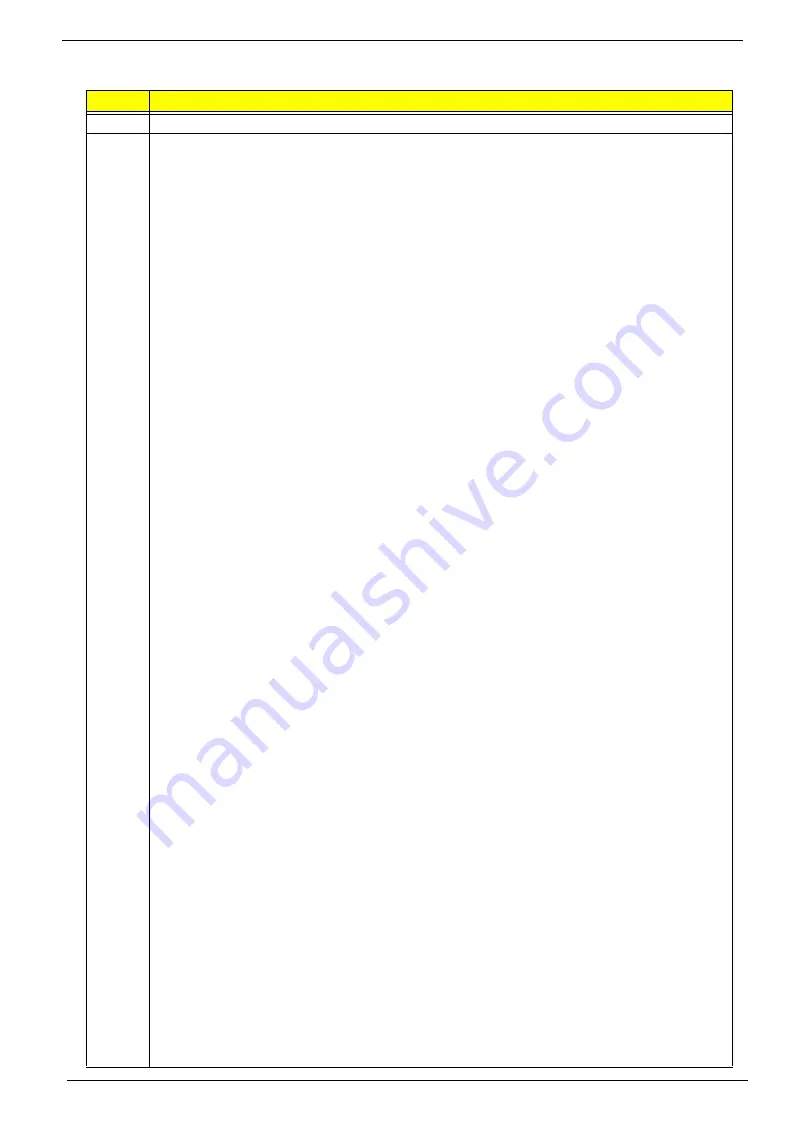
12
Chapter 1
South Bridge Chipset
Item
Specification
Chipset
ICH9M
Features
•
Direct Media Interface PCI Express
•
6 PCI Express root ports
•
Support PCI Express 1.1
•
Ports 1-4 can be statically configured as 4x1, or 1x4
•
Support for full 2.5Gb/s bandwidth in each direction per x1 lane
•
Module based Hot-plug supported
•
PCI Bus Interface
•
Support PCI Rev2.3 Specification at 33 MHz
•
Four available PCI REQ/GNT pairs
•
Supported for 64 bit addressing on PCI using DAC protocol
•
Two Integrated Serial ATA Host Controller
•
Up to four SATA ports
•
Data transfer rate up to 3.0 Gb/s (300MB/s)
•
Integrated AHCI controller
•
External SATA support
•
Port Disable Capability
•
Intel High Definition Audio Interface
•
PCI Express endpoint
•
Independent Bus Master logic for eight general purpose streams, four input and four
output
•
Support four external Codes
•
Supports variable length stream slots
•
Support multi-channel, 32 bit sample depth, 192 kHz sample rate output
•
Provides mic array support
•
Allow for non-48 kHz sampling output
•
Support for ACPI Device States
•
Low Voltage Mode
•
Intel Quiet System Technology
•
Four TACH signals and three PWM signals
•
Improved algorithms for better performance
•
Simple Serial Transport (SST) 1.0 Bus and Platform Environment Control Interface
(PEICI)
•
USB 2.0
•
6 OHCI and 2 EHCI Host controllers, support up to 12 external ports.
•
Two Configuration Operations for EHCI Controller 6+6 and 8+4
•
Per port Disable Capability
•
Includes up to two USB2.0 High speed Debug Ports
•
Supports wake up from sleeping states S1-S4
•
Supports legacy Keyboard/Mouse software
•
Integrated Gigabit LAN Controller
•
Integrated ASF Management Controller
•
Network security with System Defense
•
Supports IEEE 802.3
•
LAN Connect Interface (LCI) and Gigabit LAN Connect Interface(GLCI)
•
10/100/1000 Mbps Ethernet SupportJumbo Frame Support
•
Intel Active Management Technology with System Defense (Corporate Only)
•
Network Outbreak Containment Heuristics
Содержание ZX4800 Series
Страница 6: ...VI Laptopblue ...
Страница 10: ...X Table of Contents Laptopblue ...
Страница 47: ...Chapter 2 37 Laptopblue ...
Страница 53: ...43 Chapter 3 4 Lift the ODD bezel away 5 Close the ODD assembly Laptopblue ...
Страница 57: ...47 Chapter 3 5 Forcefully pry the rear cover from the assembly i ii iii iv Laptopblue ...
Страница 59: ...49 Chapter 3 4 Disconnect the audio cable from the audio board Laptopblue ...
Страница 62: ...Chapter 3 52 7 Remove the HDD module from the bracket Laptopblue ...
Страница 74: ...Chapter 3 64 15 Lift the mainboard shielding away from the chassis Laptopblue ...
Страница 76: ...Chapter 3 66 4 Lift the WLAN module away Laptopblue ...
Страница 78: ...Chapter 3 68 4 Lift the TV module away 5 Disconnect the other end of the TV cable and remove Laptopblue ...
Страница 82: ...Chapter 3 72 4 Remove the fan Laptopblue ...
Страница 87: ...77 Chapter 3 4 Remove the cables from the guide clips Laptopblue ...
Страница 91: ...81 Chapter 3 8 Remove the LVDS cable 9 Remove the adhesive tape off the sensor cables Laptopblue ...
Страница 97: ...87 Chapter 3 4 Lift the power board away from the bezel Laptopblue ...
Страница 100: ...Chapter 3 90 4 Disconnect the webcam cable Laptopblue ...
Страница 107: ...97 Chapter 3 3 Replace the speaker cable into the retention guides 4 Replace the speaker cable adhesive tape Laptopblue ...
Страница 110: ...Chapter 3 100 Replacing the Webcam 1 Connect the webcam cable to the webcam board 2 Replace the webcam Laptopblue ...
Страница 111: ...101 Chapter 3 3 Replace the two 2 screws Step Size Quantity Screw Type Webcam M2 3 2 Laptopblue ...
Страница 115: ...105 Chapter 3 3 Replace the four 4 screws Step Size Quantity Screw Type LCD Panel M3 4 4 Laptopblue ...
Страница 120: ...Chapter 3 110 12 Adhere the tape over the sensor cables and lay the cable through the retention hook Laptopblue ...
Страница 121: ...111 Chapter 3 13 Connect the LVDS cable 14 Adhere the LVDC cable protective cover Laptopblue ...
Страница 122: ...Chapter 3 112 15 Lay the LVDS cable through the retention guides and into the guide clip Laptopblue ...
Страница 125: ...115 Chapter 3 3 Replace the two 2 screws Step Size Quantity Screw Type USB Board M2 5 4 2 Laptopblue ...
Страница 128: ...Chapter 3 118 Replacing the Thermal Module 1 Replace the thermal module 2 Tighten the three 3 captive screws Laptopblue ...
Страница 131: ...121 Chapter 3 Replacing the DIMM Module 1 Replace the DIMM Module 2 Press down to lock into place Laptopblue ...
Страница 134: ...Chapter 3 124 3 Replace the two 2 connectors The gray cable is placed closest to the fan Laptopblue ...
Страница 138: ...Chapter 3 128 4 Connect the left and right touchscreen sensor cable connectors Laptopblue ...
Страница 140: ...Chapter 3 130 4 Adhere the inverter cable tape 5 Connect the webcam cable 6 Connect the LVDS cable Laptopblue ...
Страница 143: ...133 Chapter 3 4 Connect the two 2 LCD to inverter board cables 1 and 2 1 2 Laptopblue ...
Страница 146: ...Chapter 3 136 7 Replace the two 2 screws Step Size Quantity Screw Type ODD Module M2 5 4 2 Laptopblue ...
Страница 151: ...141 Chapter 3 4 Replace 4 four screws Step Size Quantity Screw Type Rear Cover M2 5 7 4 Laptopblue ...
Страница 155: ...145 Chapter 3 4 Close the ODD Laptopblue ...
Страница 193: ...183 Appendix B Laptopblue ...
Страница 196: ...186 Laptopblue ...
Страница 197: ...187 Laptopblue ...
Страница 198: ...188 Laptopblue ...
















































