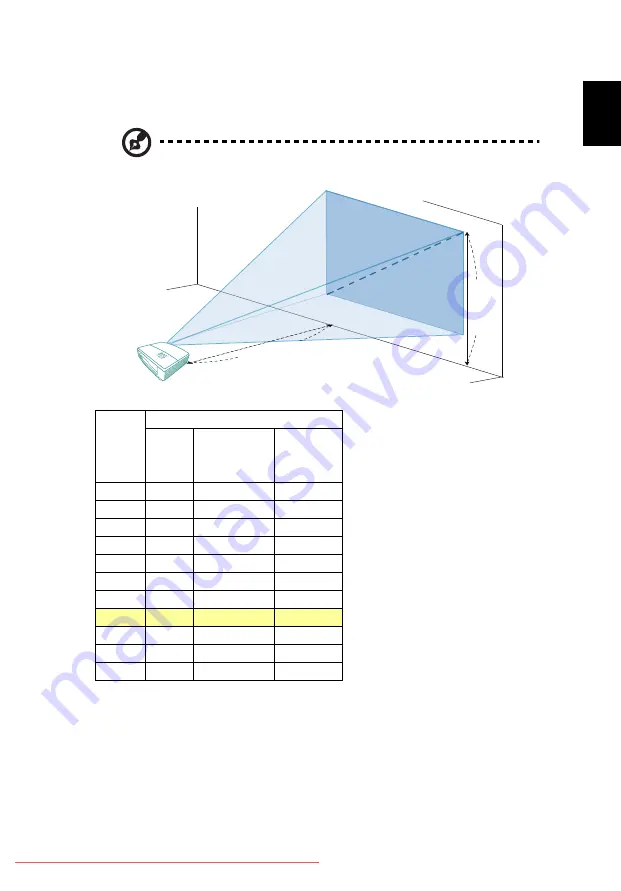
13
English
•
S1310W/T220/XS-W10/S1310WHn/S1313W/S1313WHn
If the projector is 4 m from the screen, good image quality is possible for image
sizes around 379".
Note: Remind as below figure, the space of 510 cm height is
required when located at 2 m distance.
Desired
Distance
(m)
< A >
Screen Size
Diagonal
(inch)
< B >
W (cm) x H (cm)
From base to
top of image
(cm)
< C >
0.5
47
102 x 64
70
1
95
204 x 128
140
0.5
142
306 x 191
210
2
189
408 x 255
281
2.5
237
510 x 319
351
3
284
612 x 383
421
3.5
332
714 x 446
491
4
379
816 x 510
561
4.5
426
918 x 574
631
5
474
1020 x 638
702
6
568
1224 x 765
842
Zoom Ratio: 1.0 x
C
A
B
4 m
Desired distance
Height:
510 cm
From
base to
top of
image
379"
















































