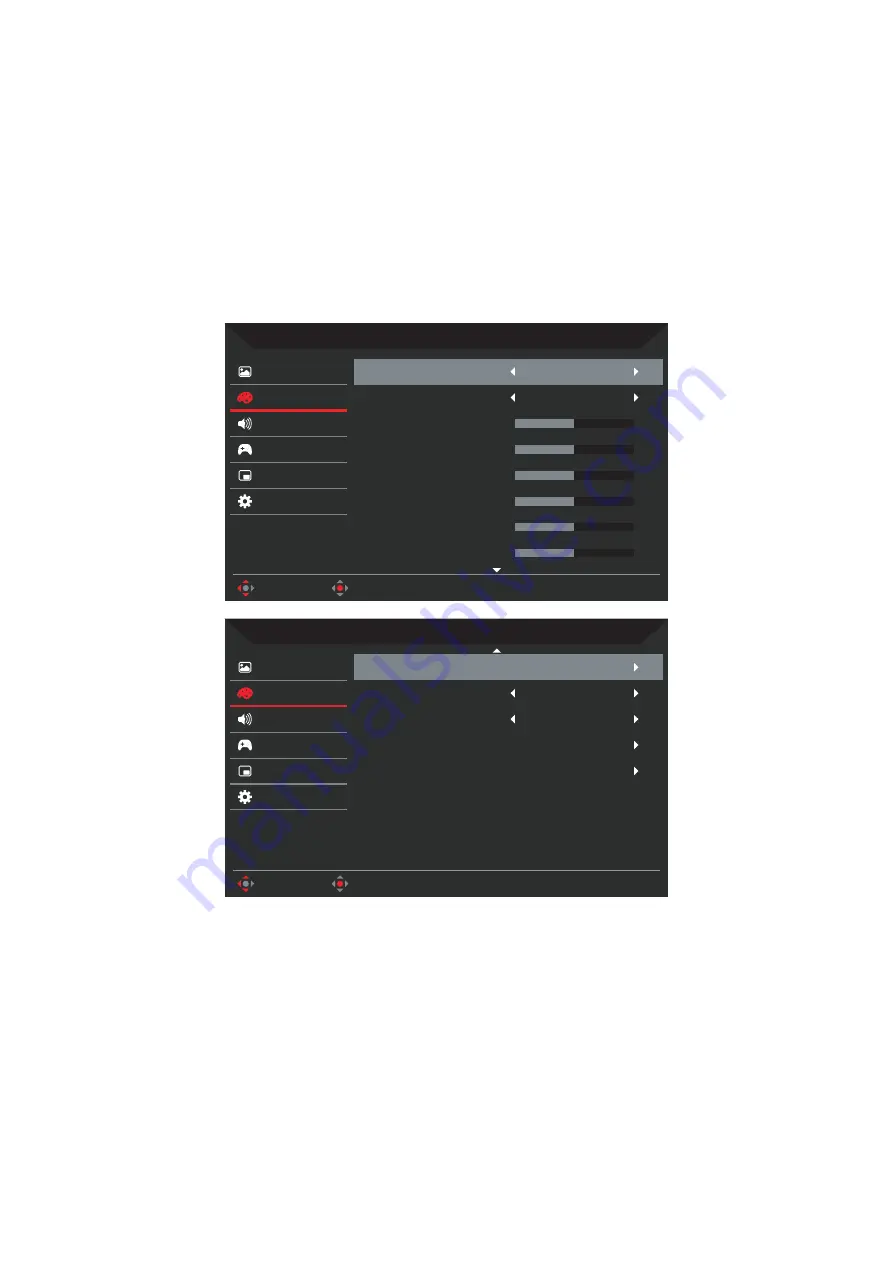
XR343CK User Guide English
13
• Light Sensor
: Detect ambient light conditions and dynamically optimize image
brightness and color parameters accordingly. Select from
Off
(function is
disabled),
Level 1
(brightness will be automatically adjusted to the minimum
range),
Level 2
(brightness will be automatically adjusted to the moderate
range) or
Level 3
(brightness will be automatically adjusted to the maximum
range).
• Super Sharpness
: Super Sharpness technology can simulate high-resolution
images by boosting the pixel density of the original source to make images
sharper and clearer. Turn this function
On
or
Off
.
Color
Picture
Move
Enter
Mode - Standard
Audio
Gaming
Color
OSD
System
2.2
Gamma
Warm
Color Temp.
R Gain
50
G Gain
50
B Gain
50
R Bias
50
G Bias
50
B Bias
50
Picture
Move
Enter
Mode - Standard
Audio
Gaming
Color
OSD
System
6-axis Hue
6-axis Saturate
Modes
Off
Grayscale Mode
Standard
Color Space
• Gamma
: Adjust the luminance tone. Select from
1.8
,
2.0
,
2.2
,
2.4
or
2.6
.
Note:
Gamma value
2.2
is the standard value for Windows operating
environment.
• Color Temp.
: Select the screen image color temperature from:
-
Warm
: Increases the color temperature and makes the screen image appear
warmer with a red and yellow tint.
-
Normal
: Loads the monitor’s normal color settings.
-
Cool
: Decreases the color temperature and makes the screen image to
appear cooler with a blue tint.
-
Blue Light
: Decreases the level of blue light emitted from the screen to make
the screen image more comfortable to view for your eyes.
Содержание XR343CK
Страница 1: ...Acer LCD Monitor User Guide ...
Страница 13: ...XR343CK User Guide English 3 Tilt 5 35 Swivel 30 30 ...







































