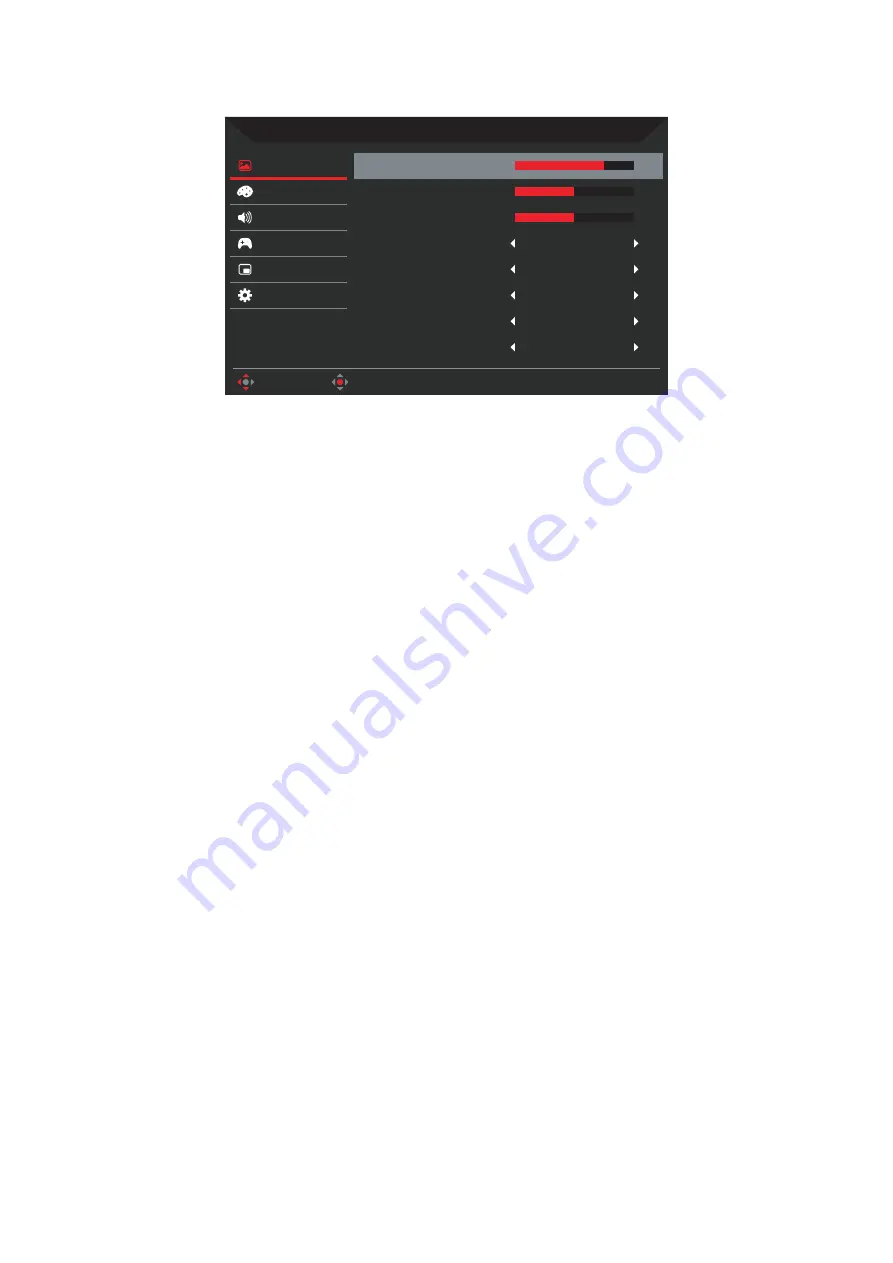
12
XR343CK User Guide English
Picture
Picture
Move
Enter
Mode - Standard
Audio
Gaming
Color
OSD
System
Brightness
75
Black Boost
5
Off
Blue Light
Off
Super Sharpness
Off
Light Sensor
Off
HDR
Off
ACM
Contrast
50
• Brightness
: Adjust the brightness from
0
to
100
.
Note:
Adjusts the balance between light and dark shades.
• Contrast
: Adjust the contrast from
0
to
100
.
Note:
Sets the degree of difference between light and dark areas.
• Black Boost
: Adjust the Black Boost from
0
to
10
. Enhances shadows by
increasing the brightness without changing lighter shades.
Note:
If the image is very bright or has few shadow areas, adjusting this setting
may not result in any noticeable changes to the image.
• Blue Light
: Filters out blue light to protect your eyes by adjusting how much
blue light is shown –
Off
,
80%
,
70%
,
60%
, or
50%
.
Note:
•
Higher values allow more blue light through. For the best protection select
a lower value.
•
When Blue Light function is set to
On
, Brightness and Contrast will show
each level of Blue Light value.
• Adaptive Contrast Management (ACM)
: Dynamically adjust the contrast ratio
of the input image to achieve ultra-sharp images. Every scene is analyzed to
adjust images frame by frame and enhance colour quality, achieving the whitest
whites and the deepest blacks. Acer Adaptive Contrast Management allows
your LCD monitor to use less power and save energy. Turn this function
On
or
Off
.
• High Dynamic Range (HDR)
: Reproduce a greater dynamic range of
luminosity while preserving details in the darkest and brightest areas. Select
from
Off
(function is disabled),
Auto
(HDR function is automatically applied to
improve the screen image) or
HDR-400
.
Note:
If you set the HDR function to
Auto
or
HDR-400:
•
The Mode and Color Space are automatically set to
HDR
.
•
Contrast, Black Boost, Blue Light, ACM Light Sensor, Gray Scale Mode,
6-axis Hue, 6-axis Saturate, DP Format, and PIP/PBP functions will be
grayed out.
Содержание XR343CK
Страница 1: ...Acer LCD Monitor User Guide ...
Страница 13: ...XR343CK User Guide English 3 Tilt 5 35 Swivel 30 30 ...








































