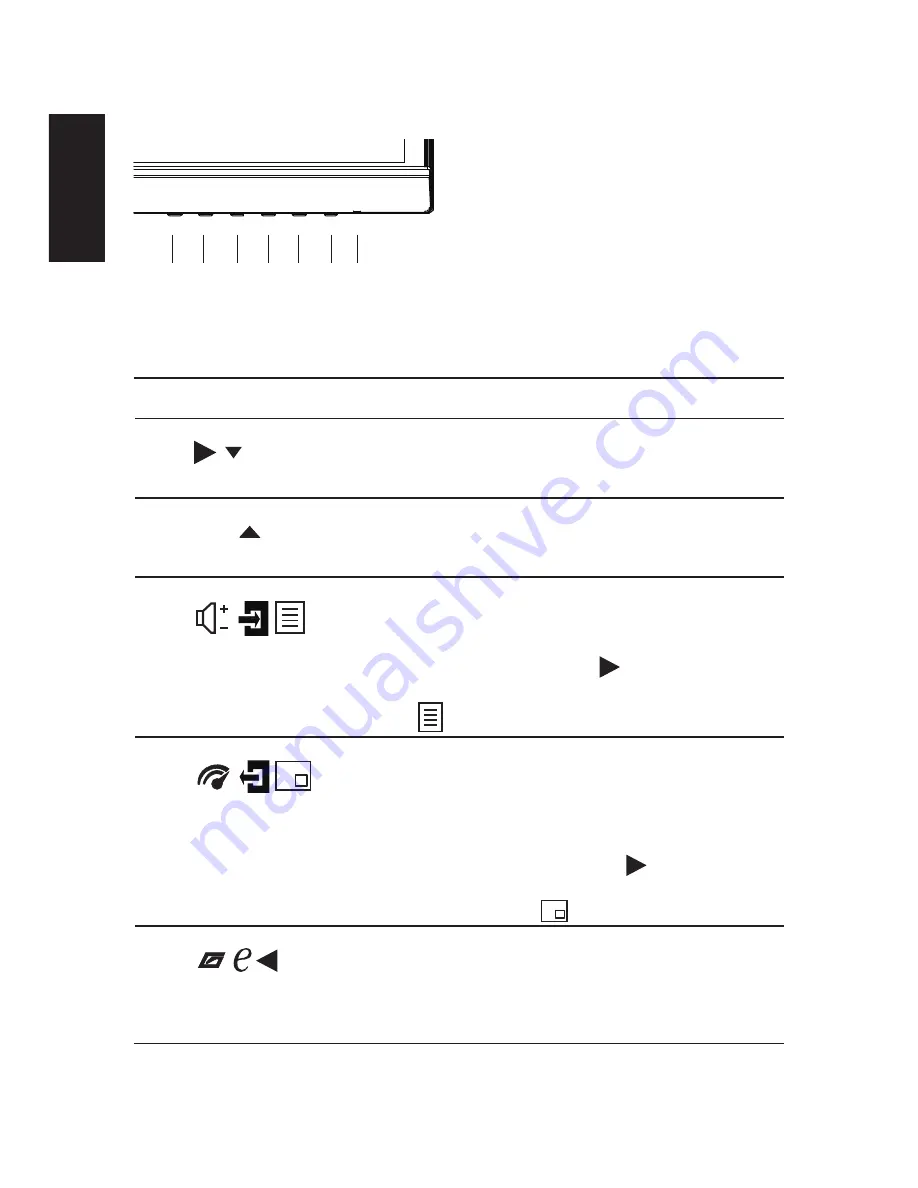
English
Users controls
1
2
3
4
5
6
7
External controls
1&2
Power button
Turns the monitor on/off.Blue indicates power on. Amber
indicates standby/ power saving mode.
3
Function key
/
a. Press to view Main page.Press again to enter next
function in the Function Menu.
b. When the Function Menu is active, press this key selected
or move to the next function.
4
Function key
Input
/
a. Press to view Main page.Press again to enter Input select
function.
b. When the Function Menu is active, press this button
selected or move to the previous function.
5
Function key
/
/
a. Press to view Main page.Press again to enter Volume
adjustment function.
b. When the Function Menu is active, this button will enter a
selection in the OSD.
c. Press to view Main page. Press to enter next function
in the Function Menu.Press this key to enter Function
Menu
6
Function key
/
/
a. Press to view Function Menu.Press again to activate the
Overdrive function and set it to either Normal or Extreme
mode.
b. When the OSD menu is active, this button will act as the
exit key
(exit OSD menu).
c. Press to view Function Menu.Press to enter next
function in the Function Menu.Press this key to enter PIP/
PBP quick shortcut key
7
Function key
/ /
a. When the Main page is active,Press to trigger the Game
mode control
b. When the Function Menu is active, press to select
scenario mode.
c. When the Main page is active.Press to enter previous
function in the Main page.
8
Содержание XR341CK
Страница 1: ...Acer LCD Monitor User Guide ...
Страница 9: ...ix English XR341CK XR341CK xxxxxx Apr 10 2015 ...
Страница 12: ......












































