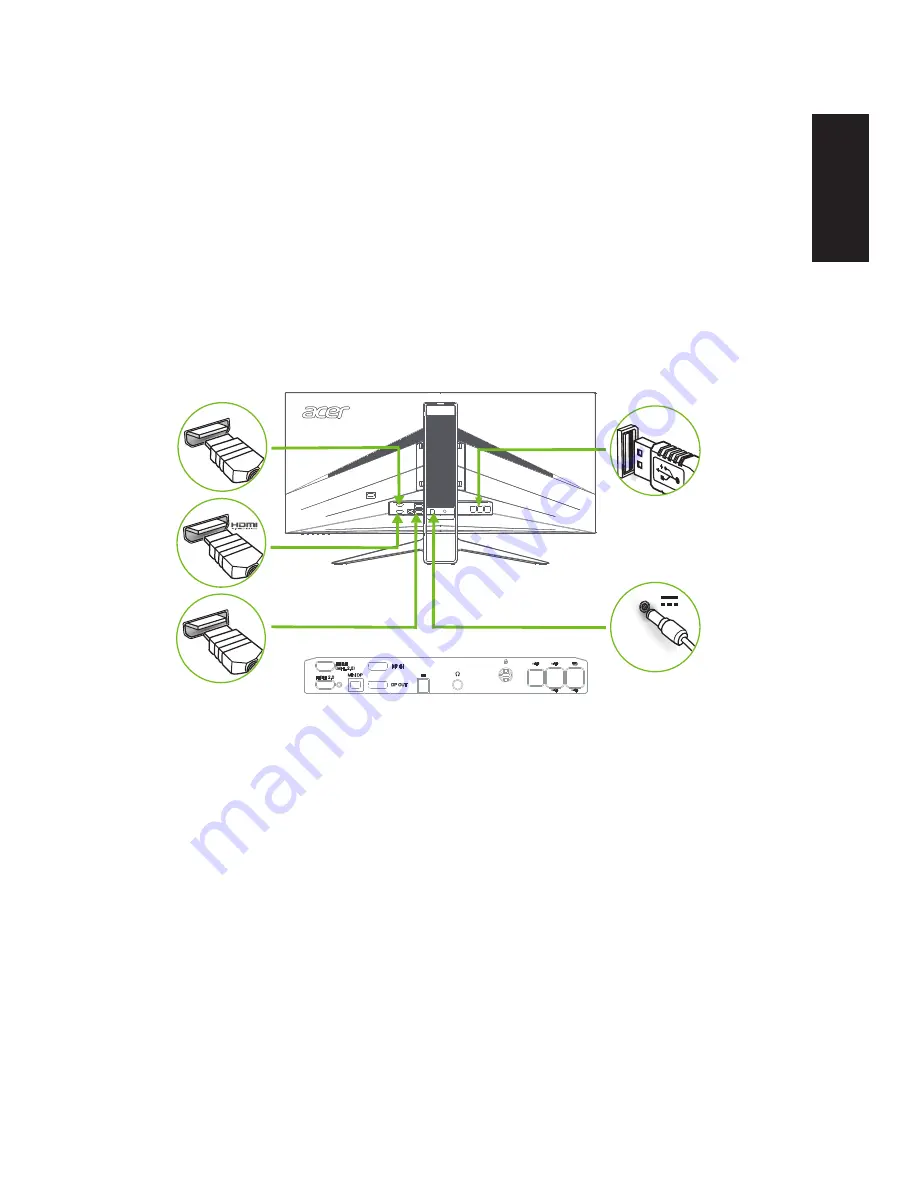
English
Installation
1. Turn off your computer and unplug your computer's power cord.
2. Connect the signal cable to the HDMI (optional) and /or DP (optional) and /or MHL
(optional) input socket of the monitor, and the HDMI (optional) and /or DP (optional)
and /or MHL (optional) output socket of the graphics card on the computer. Then
tighten the thumbscrews on the signal cable connector.
3. Connect the USB Cable(Optional)
Connect the USB 3.0 cable to port for fast charge.
Connect the USB 3.0 cable to port.
4. Insert the monitor power cable into the power port at the back of the monitor.
5. Connect the power adapter and power cord to the monitor, then to a properly grounded
AC outlet.
DP
USB
MHL
7
Содержание XR341CK
Страница 1: ...Acer LCD Monitor User Guide ...
Страница 9: ...ix English XR341CK XR341CK xxxxxx Apr 10 2015 ...
Страница 12: ......













































