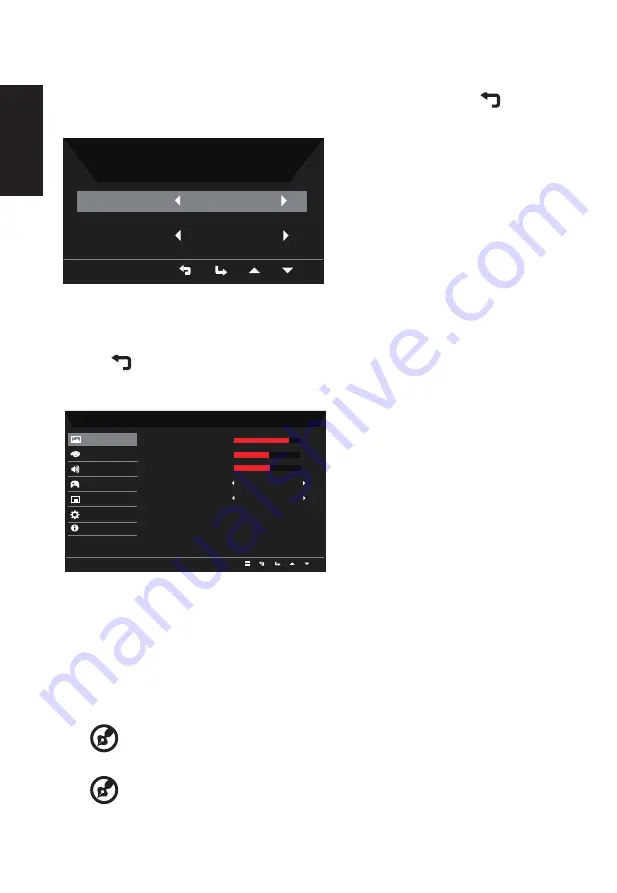
English
12
Selecting the input
Open the Input control and select HDMIor DVI or DP. When you are done, use
to go
back one level.
Input
Input
DVI-D
Auto Source
On
The Function page
Open the Function page to adjust the Picture, Color, OSD and Setting functions, settings which you want
using the arrows. You can also view your monitor’s system information from this page. When you are
done, use
to go back one level.
Picture
Mode - Standard
80
50
Off
Off
Color
Audio
Gaming
OSD
System
Brightness
Contrast
Blue Light
ACM
Picture
Black Boost
Information
Save Setting to...
50
1.
Press the MENU key to open the OSD.
2.
Using the ▲/▼ keys,select Picture from the OSD.Then navigate to the picture element
you wish to adjust.
3.
Use the ◄/► keys to adjust the sliding scales.
4. The Picture menu can be used to adjust the Brightness, Contrast, Blue Light, Dark
boost and Adaptive contrast.
5.
Brightness: Adjust the brightness from 0 to 100.
-----------------------------------------------------------------------------------------------------------
Note:
Adjusts the balance between light and dark shades.
6. Contrast: Adjust the contrast from 0 to 100.
-----------------------------------------------------------------------------------------------------------
Note:
Sets the degree of difference between light and dark areas.
7.
Black Boost: Adjust the black level from 0 to 10. Enhances shadows by increasing the
Содержание XF250Q
Страница 1: ...Acer LCD Monitor User Guide ...





































