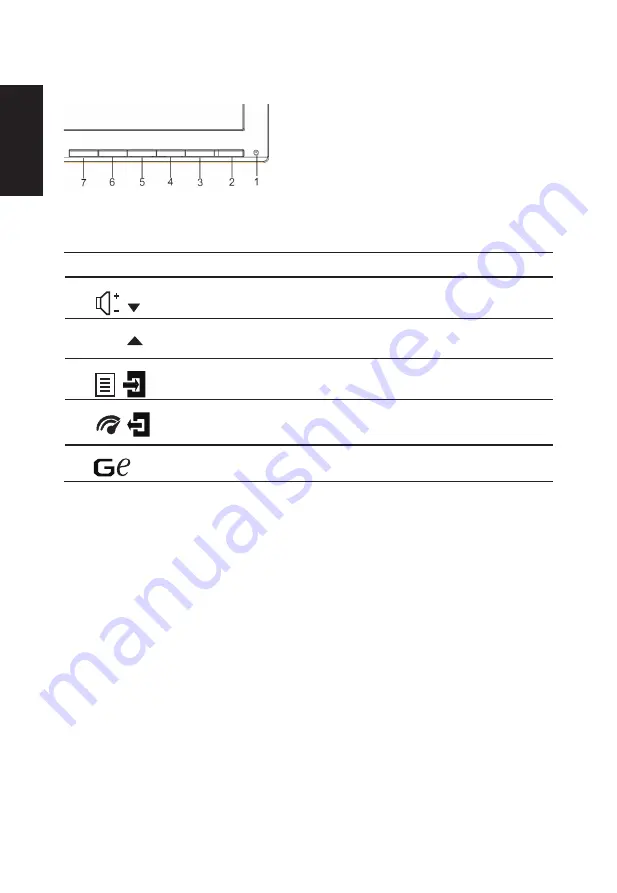
English
10
User Controls
External controls
1&2
Power button
Turns the monitor on/off.Blue indicates power on. Amber indicates standby/ power saving
mode.
3
Function key
/
a.
Press to view Main page.Press again to enter Volume adjustment function.
b. When the Function Menu is active, press this key selected or move to the next function.
4
Function key
Input
/
a. Press to view Main page.Press again to enter Input select function.
b. When the Function Menu is active, press this button selected or move to the previous
function.
5
Function key
/
a. Press to view Main page.Press again to enter next function in the Function Menu.
b. When the Function Menu is active, this button will enter a selection in the OSD.
6
Function key
/
a. Press to view Function Menu.Press again to activate the Overdrive function and set it
to either Normal or Extreme mode.
b. When the OSD menu is active, this button will act as the exit key
(exit OSD menu).
7
Function key
/
a. When the Main page is active,Press to trigger the Game mode control
b. When the Function Menu is active, press to select scenario mode.
For displays with glossy bezels the user should consider the placement of the display as the bezel cause disturbing
reflections from surrounding light and bright surfaces.
Содержание XF250Q
Страница 1: ...Acer LCD Monitor User Guide ...






































