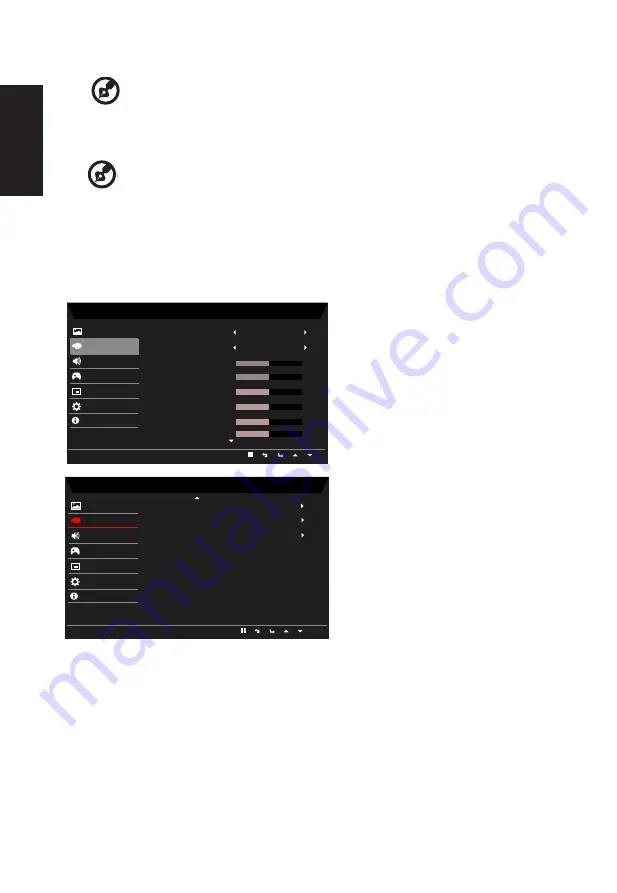
English
12
brightness without changing lighter shades.
-----------------------------------------------------------------------------------------------------------
Note:
If the image is very bright or has few shadow areas, adjusting this setting
may not result in any noticeable changes to the image.
8. Blue Light: Filters out blue light to protect your eyes by adjusting how much blue light is
shown -- 80%, 70%, 60%, or 50%.
--------------------------------------------------------------------------------------------------------------------------
Note:
Higher values allow more blue light through. For the best protection select a lower
value.
9. ACM: Turn ACM on or off. The default is off.
10. Super Sharpness: Turn the Super Sharpness On or Off. Super Sharpness technology
can simulate high-resolution images by boosting the pixel density of the original source
to make images sharper and clearer..
Color
Mode - User
2.2
Warm
Audio
Gaming
OSD
System
Gamma
Color Temp.
R Gain
G Gain
B Gain
Picture
Color
50
50
50
Enter
Move
R Bias
G Bias
Save setting to...
B Bias
Information
Save Setting to...
50
50
50
Mode - User
Gaming
Picture
Color
Audio
OSD
System
Quick Start Mode
Information
6-axis Saturate
Save Settint to...
6-axis Hue
Modes
1.
Press the MENU key to open the OSD.
2.
Using the ▲/▼ keys, select Color from the OSD. Then navigate to the picture element
you wish to adjust.
3.
Use the ◄/► keys to select the setting.
4. Gamma mode allows you to adjust the luminance tone.The default value is 2.2 (standard
value for Windows).
5.
Color temperature: Default is warm. You can choose Cool, Normal, Warm, Bluelight or
User.
Содержание XF240QS
Страница 1: ...Acer LCD Monitor User Guide...




































