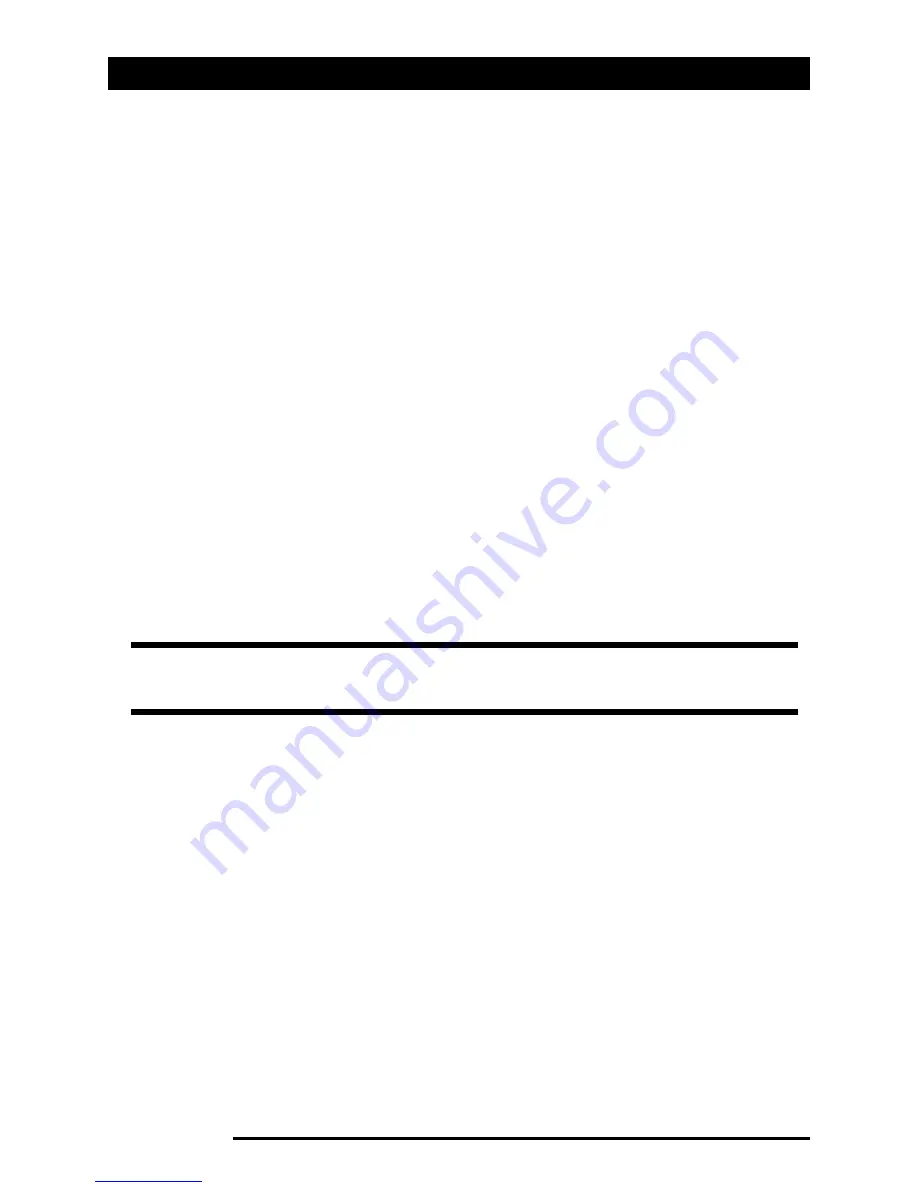
Other functions
70
Acer x960 Smartphone User Guide
6. Repeat steps 4 and 5 to adjust notification options for other
events.
7. Tap OK or press the OK button to confirm and save.
Configuring backlight settings
You can specify the appearance and conditions under which
the screen backlight will be on or off.
1. Tap Start > Settings > System tab > Backlight > Battery
Power tab.
2. Select the timing for the backlight to turn on and off when
your Acer x960 Smartphone is running on battery power.
3. Tap the External Power tab. Select the timing of the back-
light to turn on or off when your Acer x960 Smartphone is
running on external power.
4. Tap the Backlight Level tab. Adjust the backlight brightness
level and automatic level selection options.
5. Tap OK to confirm and save.
Managing system certificates
System certificates are used to positively identify your Acer
x960 Smartphone to other systems.
Tap Start > Settings > System tab > Certificates to view all
certificates.
Setting clock and alarms
You can set the current date and time for two locations, and
set multiple alarms.
Note: Backlight settings greatly affect battery life. Configure these
settings carefully to ensure that you get the most out of your battery.
Содержание X960
Страница 1: ...Acer x960 User Guide ...
Страница 10: ...Other sources of help 4 Acer x960 Smartphone User Guide ...
Страница 46: ...Email 40 Acer x960 Smartphone User Guide ...
Страница 58: ...Photo and video options 52 Acer x960 Smartphone User Guide ...
Страница 82: ...Resetting your Acer x960 Smartphone 76 Acer x960 Smartphone User Guide ...
Страница 108: ...Safety regulations 102 Acer x960 Smartphone User Guide ...






























