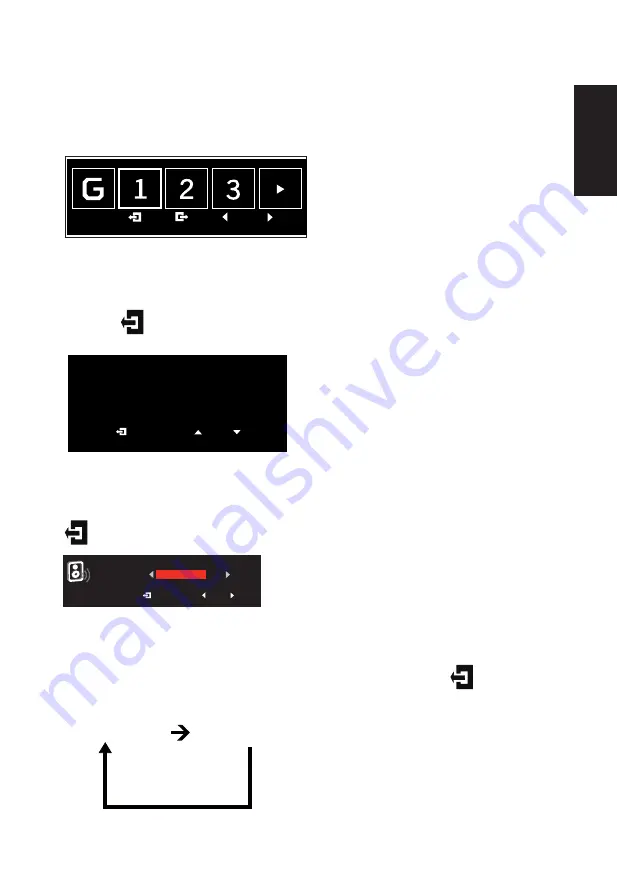
English
Turn Game mode on or off
Adjusting the OD setting
Adjusting the volume
Selecting the input
113
Open the Game mode control and turn Game mode on or off using the arrows (OFF/
ON), and select which user-defined profile to use (please see the OSD section for more
information).
Open the OD control and select your preferred OD setting using the arrows. When you are
done, use
to go back one level.
OD
Extreme
Normal
Off
Open the Volume control and set the Volume using the arrows. When you are done, use
to go back one level.
Volume
71
Open the Input control and select HDMI or DP. When you are done, use
to go back
one level.
HDMI
DP
Содержание X34bmiphz
Страница 1: ...Acer LCD Monitor User Guide ...
Страница 9: ...ix English X34 X34 xxxxxx Apr 10 2015 ...
Страница 12: ......






















