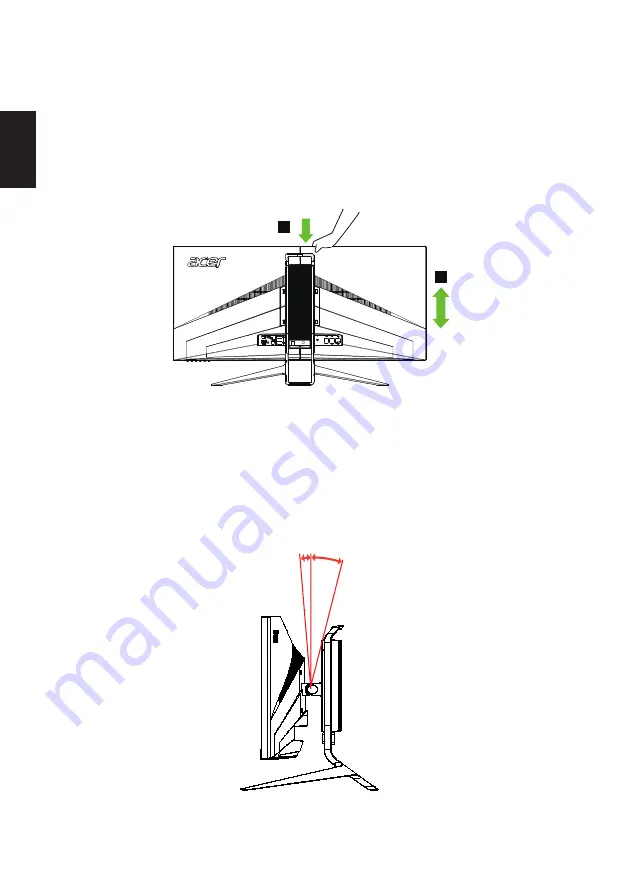
SCREEN POSITION ADJUSTMENT
SCREEN POSITION ADJUSTMENT
SCREEN POSITION ADJUSTMENT
SCREEN POSITION ADJUSTMENT
SCREEN POSITION ADJUSTMENT
In oder to optimize the best viewing position, you can adjust the height/tilt
of the monitor.
•••
t
l
i
T t
l
i
TTilt
Tilt
Tilt
Please see the illustration below for an example of the tilt range.
•••
Height Adjustment
Height Adjustment
Height Adjustment
Height Adjustment
Height Adjustment
After pressing the top of the monitor then you can adjust the height of the monitor.
5
o
o
35
Only at the highest point can 35 degrees of recline be offered for the angle of elevation.
2
1
2
mm
130
English
Содержание X34bmiphz
Страница 1: ...Acer LCD Monitor User Guide ...
Страница 9: ...ix English X34 X34 xxxxxx Apr 10 2015 ...
Страница 12: ......















































