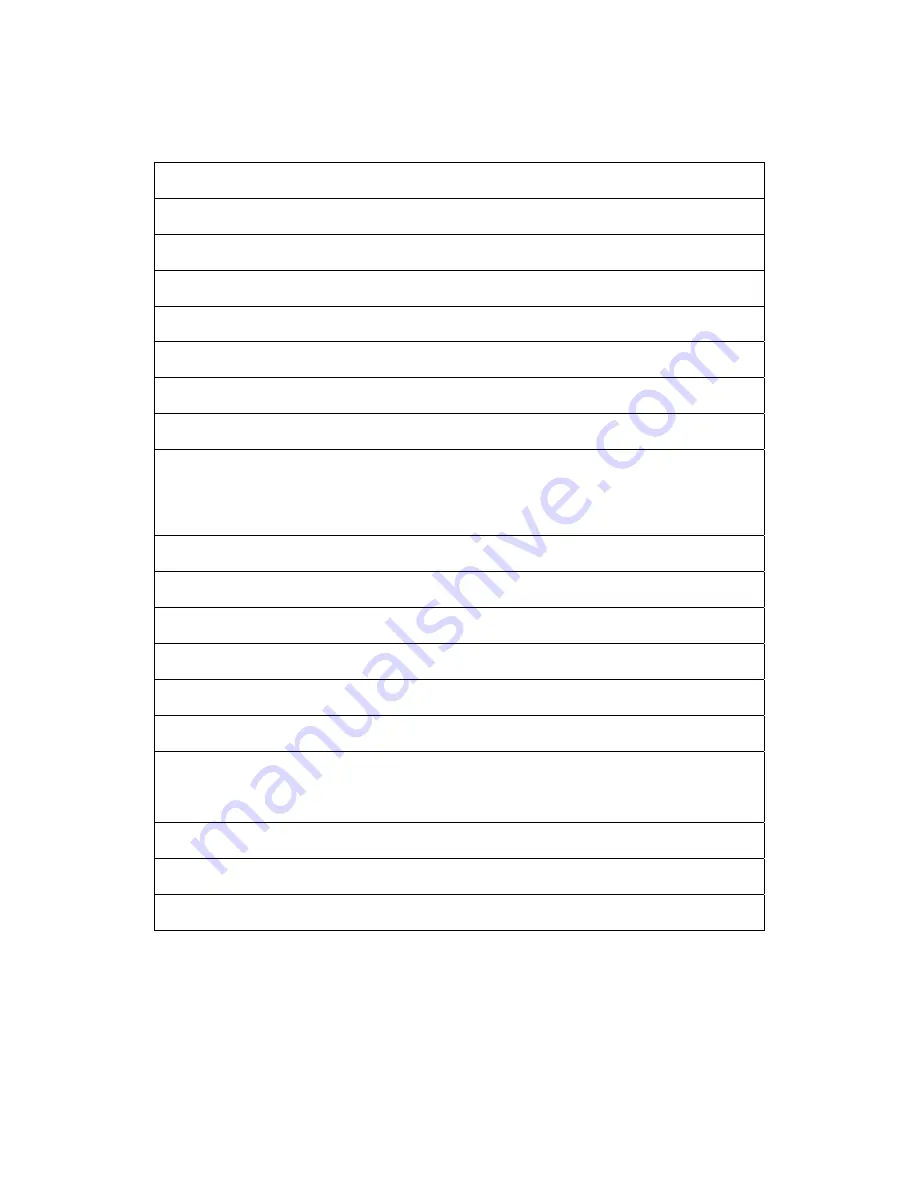
16
Remark:
1) MCU initializes.
2) Is the EEPROM blank?
3) Program the EEPROM by default values.
4) Get the PWM value of brightness from EEPROM.
5) Is the power key pressed?
6) Clear all global flags.
7) Are the AUTO and SELECT keys pressed?
8) Enter factory mode.
9) Save the power key status into EEPROM.
Turn on the LED and set it to green color.
Scalar initializes.
10) In standby mode?
11) Update the lifetime of back light.
12) Check the analog port, are there any signals coming?
13) Does the scalar send out an interrupt request?
14) Wake up the scalar.
15) Are there any signals coming from analog port?
16) Display "No connection Check Signal Cable" message. And go into standby mode after the
message disappears.
17) Program the scalar to be able to show the coming mode.
18) Process the OSD display.
19) Read the keyboard. Is the power key pressed?
Содержание X173
Страница 1: ...1 Acer X173 Service Guide ...
Страница 10: ...10 LCD Panel Specification General Specifications Mechanical Information ...
Страница 11: ...11 Optical Specifications ...
Страница 12: ...12 Support Timing ...
Страница 15: ...15 Software Flow Chart N Y 1 2 N Y 5 Y N 10 Y N 12 Y N 7 Y N 6 4 3 8 9 14 11 13 Y N 15 Y N 16 17 19 Y N 18 ...
Страница 18: ...18 Installation ...
Страница 19: ...19 Attaching Removing the Base ...
Страница 21: ...21 Front Panel Control ...
Страница 22: ...22 eColor Management OSD ...
Страница 23: ...23 How to Adjust a Setting ...
Страница 24: ...24 Adjusting the picture ...
Страница 25: ...25 ...
Страница 26: ...26 ...
Страница 30: ...30 3 Remove the back cover and regard the hook Fig 3 4 Fig 3 Fig 4 4 Remove the keyboard Fig 5 Fig 5 ...
Страница 31: ...31 5 Remove the bezel Fig 6 Fig 6 7 Remove the screws to remove the panel Fig 7 10 Fig 7 Fig 8 ...
Страница 33: ...33 Fig 12 Fig 13 ...
Страница 38: ...38 Connector Information The following figure shows the connector locations on the monitor Chapter 5 ...
Страница 40: ...40 Exploded Diagram Model X173 ...
Страница 42: ...42 5 Power Board 6 Main Board ...
















































