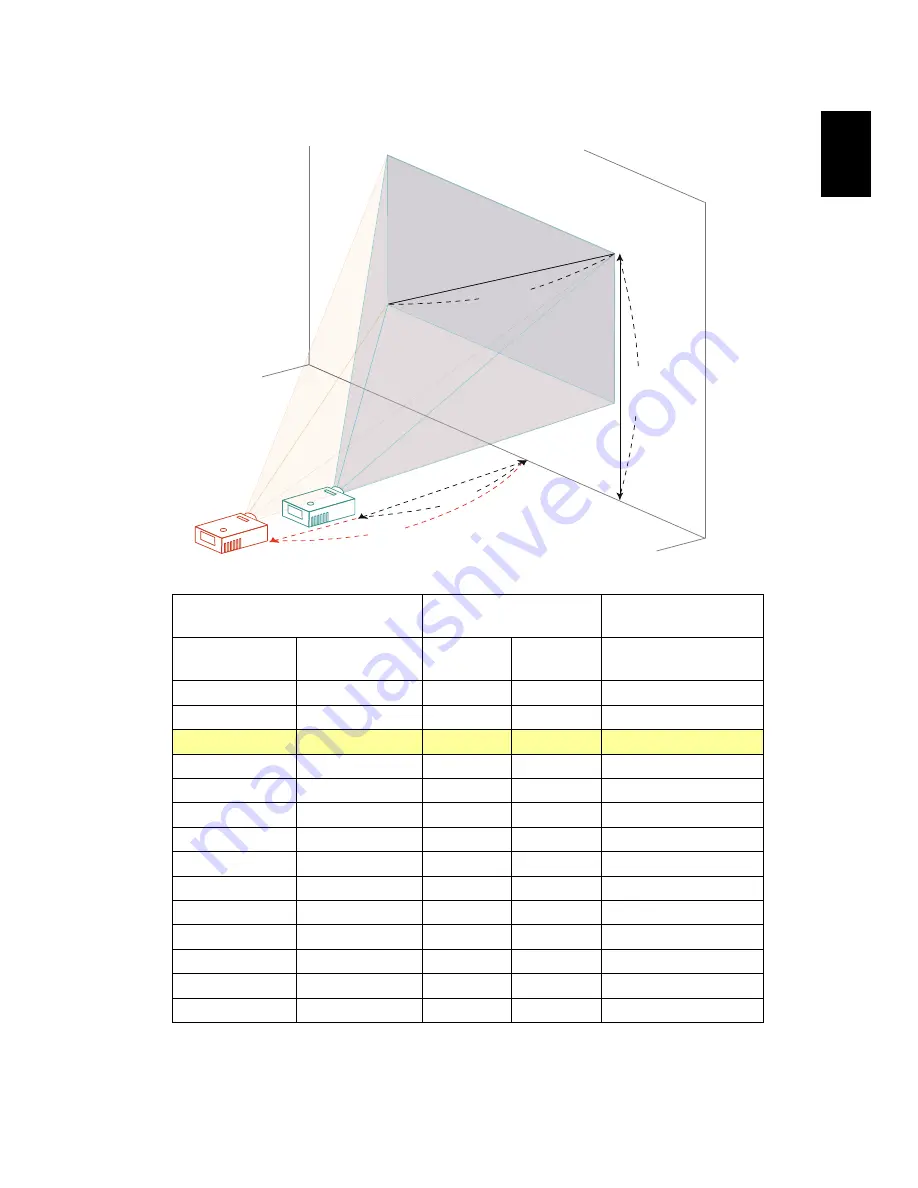
18
Eng
lish
English
X1320WH/P1320W Series:
Desired image size
Distance (m)
Top (cm)
Diagonal (inches)
<A>
W (cm) x H (cm)
Max zoom
<B>
Min zoom
<C>
From base to top of
image <D>
30
65 x 40
1.0
1.2
53
40
86 x 54
1.3
1.6
70
50
108 x 67
1.6
1.9
88
60
129 x 81
1.9
2.3
105
70
151 x 94
2.3
2.7
123
80
172 x 108
2.6
3.1
140
90
194 x 121
2.9
3.5
158
100
215 x 135
3.2
3.9
175
120
258 x 162
3.9
4.7
210
150
323 x 202
4.8
5.8
263
180
388 x 242
5.8
7.0
315
200
431 x 269
6.5
7.8
350
250
538 x 337
8.1
9.7
438
300
646 x 404
9.7
525
Zoom Ratio: 1.2x
Desired distance
Height
From base to
top of image
1.6 m
1.9 m
50"
Desired
image size
A
D
B






























