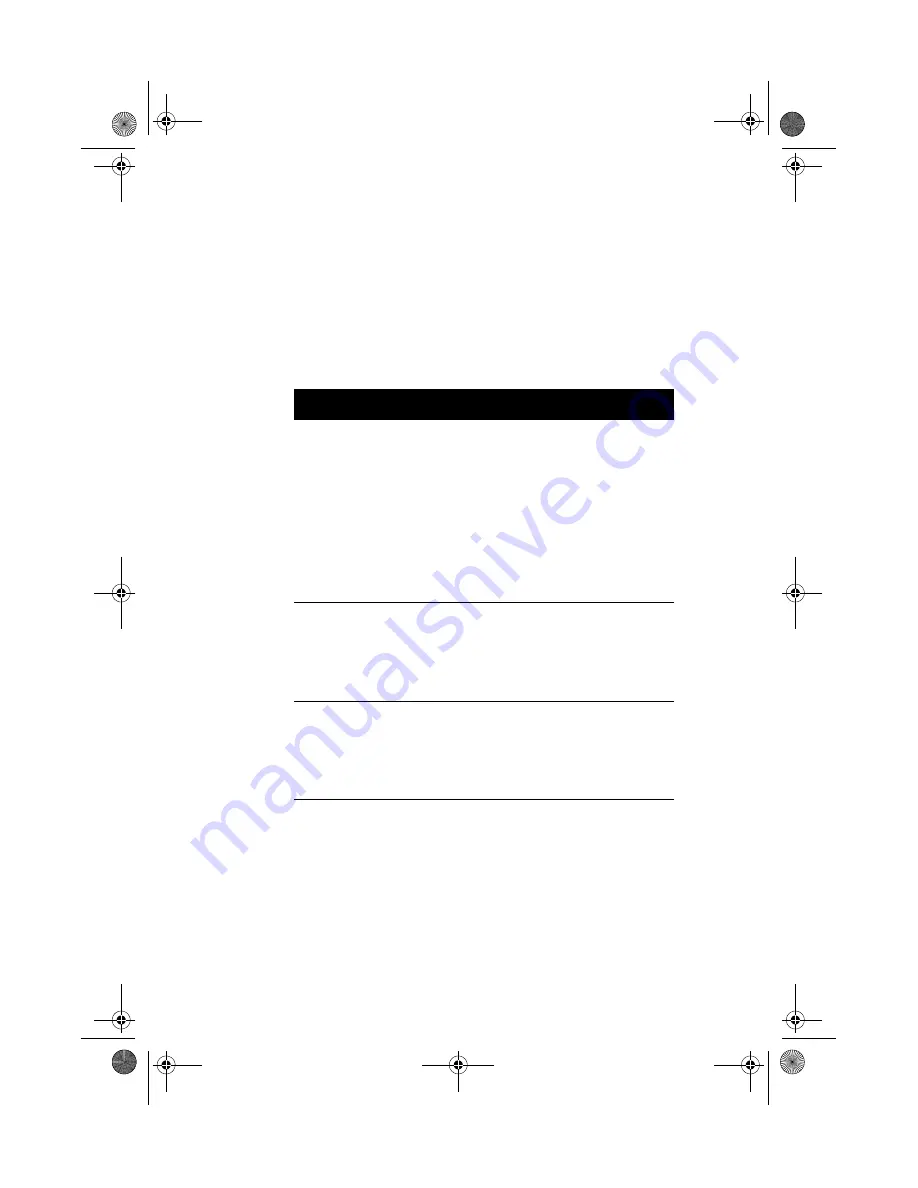
Chapter 2
Hardware Specifications
44
Troubleshooting Your Terminal
The following table lists some possible situations that may arise
during the use of your terminal and provides easy answers and
solutions. If you still encounter problems which you cannot
resolve, please call any authorized dealer or distributor for
assistance.
Problem
Solution
When the terminal is turned on,
nothing happens.
Check the power cord. It should be
plugged into an AC outlet and should
be properly connected to the AC
power connector on the terminal’s
back panel.
If the terminal needs a SmartCard to
power-on, make sure that the
SmartCard is inserted properly. See
“Turning On Your System” on page 13
for more detail.
When the terminal is turned on,
the Terminal Connection Manager
or the Setup Wizard appears, but
the mouse is not working.
Make sure that the mouse is plugged
properly into the PS/2 mouse port on
the terminal’s back panel. See
“Connecting the Mouse” on page 8 for
more detail.
During the terminal’s Power-On
Self-Test (POST), a message is
displayed: “Keyboard not
detected”.
Make sure that the keyboard is
properly connected to the terminal’s
PS/2 keyboard port on the terminal’s
back panel. See “Connecting the
Keyboard” on page 7 for more detail.
Wbt.book Page 44 Monday, August 2, 1999 4:07 PM
Содержание WT 300
Страница 1: ...Acer WT 300 User s Guide Wbt book Page 1 Monday August 2 1999 4 07 PM...
Страница 9: ...Getting Started Chapter 1 Wbt book Page 1 Monday August 2 1999 4 07 PM...
Страница 46: ...Chapter 1 Getting Started 38 Wbt book Page 38 Monday August 2 1999 4 07 PM...
Страница 47: ...Hardware Specifications Chapter 2 Wbt book Page 39 Monday August 2 1999 4 07 PM...



































