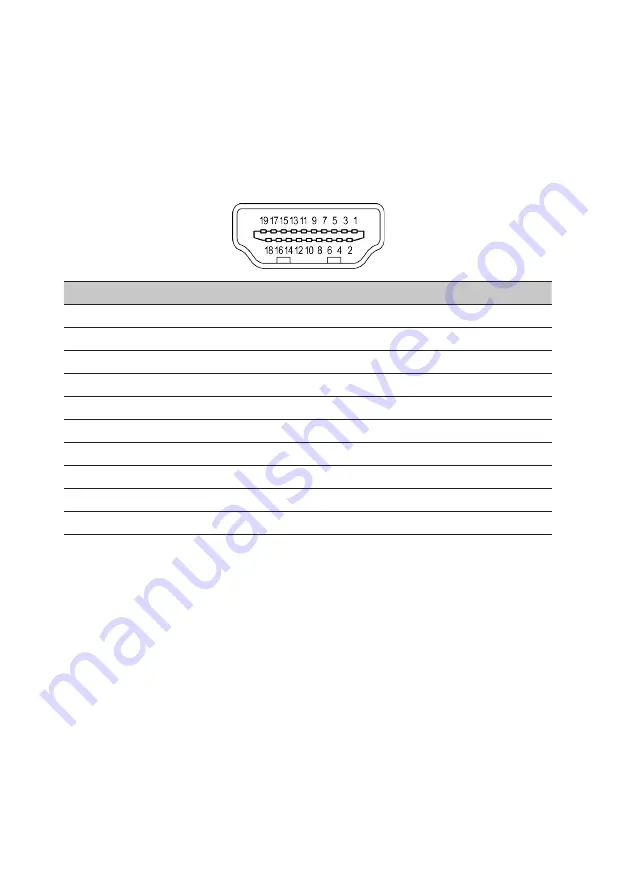
5
Display Data Channel (DDC)
To make installation easier, so long as your system supports the DDC protocol, the monitor
is able to plug-and-play. The DDC is a communication protocol through which the monitor
automatically informs the host system about its capabilities; for example, supported
resolutions and corresponding timing. The monitor supports the DDC2B standard.
19-pin color display signal cable
PIN No. Description
PIN No.
Description
1
TMDS data 2+
11
TMDS clock shield
2
TMDS data 2 shield
12
TMDS clock-
3
TMDS data 2-
13
CEC
4
TMDS data 1+
14
DDC-serial data
5
TMDS data 1 shield
15
SCL
6
TMDS data 1-
16
SDA
7
TMDS data 0+
17
DDC/CEC Ground
8
TMDS data 0 shield
18
+5 V Power
9
TMDS data 0-
19
Hot Plug Detect
10
TMDS clock+
* only for certain models
Содержание VG242Y
Страница 1: ...Acer LCD Monitor User Guide ...















































