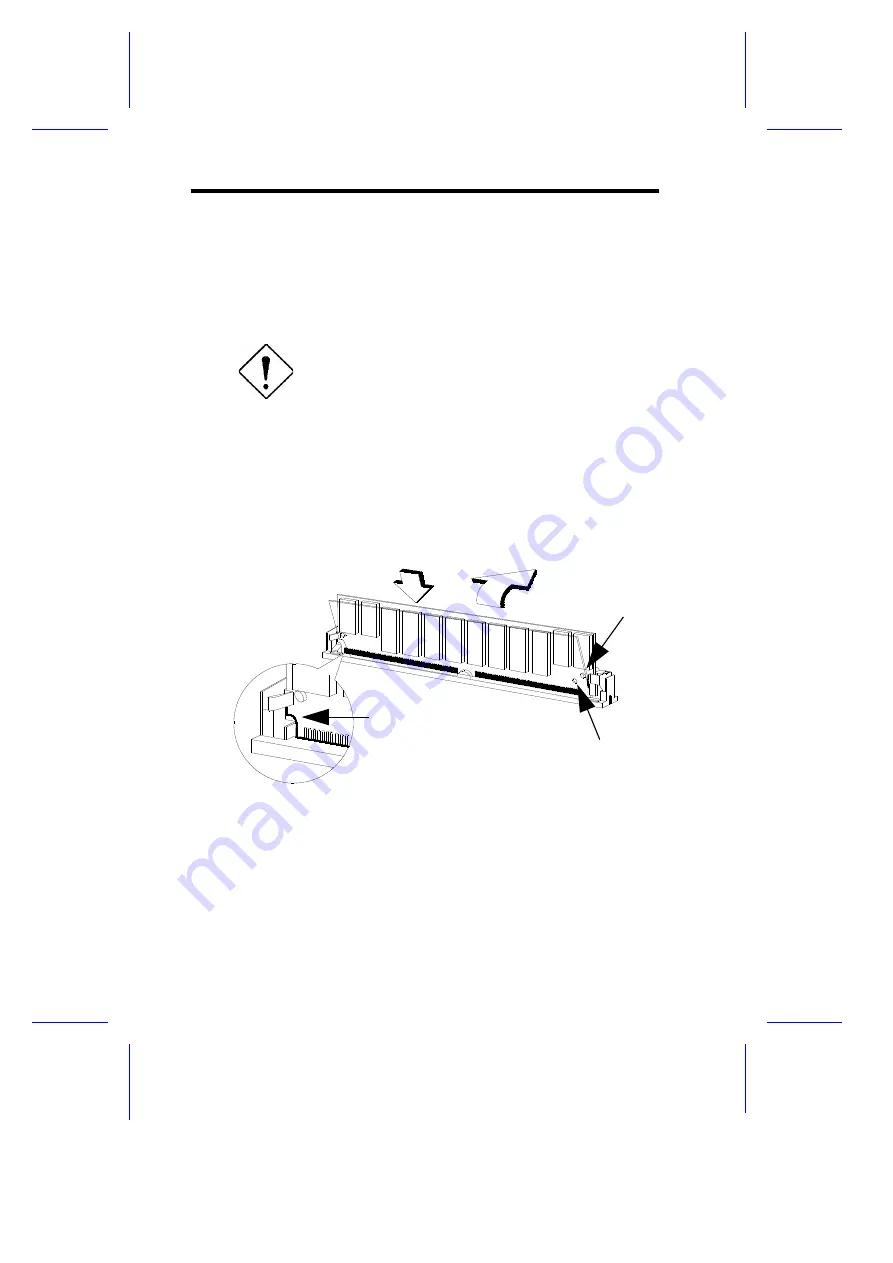
1.5.2
Installing a SIMM
Follow these steps to install a SIMM:
1.
Carefully slip a SIMM at a 45
°
angle into a socket making sure that the
curved edge indicating the pin 1 of the SIMM matches pin 1 of the
socket.
A SIMM fits only in one direction. If you slip in a
SIMM but would not completely fit, you may have
inserted it the wrong way. Reverse the
orientation of the SIMM.
2.
Gently push the SIMM to a vertical position until the pegs of the socket
slip into the holes on the SIMM, and the holding clips lock the SIMM
into position. The SIMM should be at a 90
°
angle when installed.
Figure 1-5
Installing a SIMM
1-
12
User’s Guide
Hole
Peg
Pin 1 Indicator
(curved edge)
1
2
Содержание V55 System
Страница 1: ...V55 System User s Guide ...
Страница 10: ...through little shortcuts x ...
















































