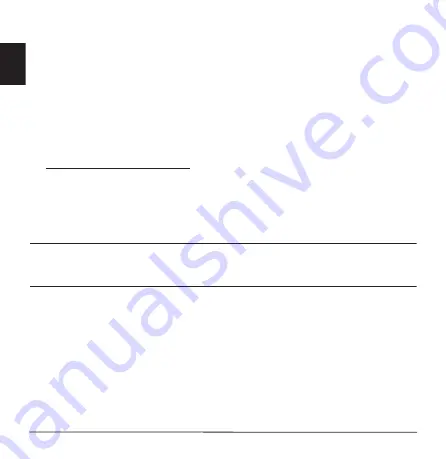
14 -
English
•
Placing your display in such a way that the side faces the window or any light
source.
•
Minimizing room light by using drapes, shades or blinds.
•
Using a task light.
•
Changing the display's viewing angle.
•
Using a glare-reduction filter.
•
Using a display visor, such as a piece of cardboard extended from the
display's top front edge.
• Avoid adjusting your display to an awkward viewing angle.
• Avoid looking at bright light sources for extended periods of time.
Developing good work habits
The following work habits make computer use more relaxing and productive:
•
Take short breaks regularly and often.
•
Perform some stretching exercises.
•
Breathe fresh air as often as possible.
•
Exercise regularly and maintain a healthy body.
Warning! We do not recommend using the computer on a couch or bed.
If this is unavoidable, work for only short periods, take breaks regularly,
and do some stretching exercises.
Note:




































