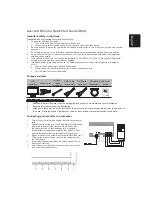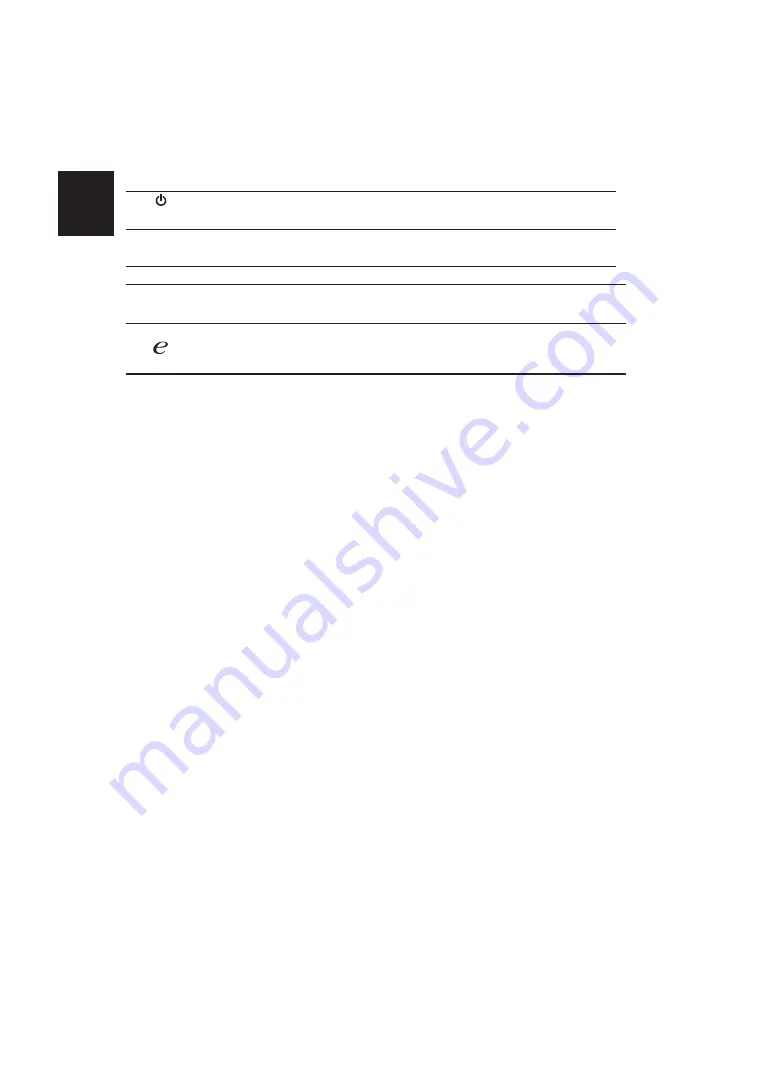
Important safety instructions
Package contents
Attaching the monitor to the base
Connecting your monitor to a computer
External controls
LCD monitor Power cord
Audio cable
(optional)
VGA cable
DVI cable
Quick start
guide
Auto
Auto
Minus
Plus
Minus
Plus
(Optional)
User’s guide
(optional)
(optional)
HDMI cable
(optional)
/Beenden
Bestimmungen und Sicherheitshinweise
FCC-Erklärung
•
•
•
•
Hinweis: Abgeschirmte Kabel
Hinweis: Peripheriegeräte
Achtung
Betriebsbedingungen
Hinweis: Für Benutzer in Kanada
Entsorgung von Altgeräten durch Benutzer in Privathaushalten innerhalb der Europäischen
Union
CE-Konformitätserklärung
Regulations and safety notices
FCC notices
This device has been tested and found to comply with the limits for a Class B digital device pursuant
to Part 15 of the FCC rules. These limits are designed to provide reasonable protection against
harmful interference in a residential installation. This device generates, uses, and can radiate radio
frequency energy and, if not installed and used in accordance with the instructions, may cause
harmful interference to radio communications. However, there is no guarantee that interference
will not occur in a particular installation. If this device does cause harmful interference to radio
or television reception, which can be determined by turning the device off and on, the user is
encouraged to try to correct the interference by one or more of the following measures:
Reorient or relocate the receiving antenna.
Increase the separation between the device and receiver.
Connect the device into an outlet on a circuit different from that to which the receiver is connected.
Consult the dealer or an experienced radio/television technician for help.
CE declaration of conformity
Hereby, Acer Inc., declares that this LCD monitor is in compliance with the essential requirements
and other relevant provisions of EMC Directive 2004/108/EC, Low Voltage Directive 2006/95/EC, and
RoHS Directive 2011/65/EU and Directive 2009/125/EC with regard to establishing a framework for
the setting of ecodesign requirements for energy-related product.
Notice: Shielded cables
All connections to other computing devices must be made using shielded cables to maintain
compliance with EMC regulations.
Notice: Peripheral devices
Only peripherals (input/output devices, terminals, printers, etc.) certified to comply with the Class B
limits may be attached to this equipment. Operation with non-certified peripherals is likely to result
in interference to radio and TV reception.
6
Auto
Auto
If the OSD is active, press
Auto
to exit the OSD. Once the OSD is inactive,
press
Auto
and the monitor will automatically optimize the display
position, focus, and clock of your display.
7
Empowering
Key
a. When the OSD menu is active, this button will act as the exit key ( exit
OSD menu).
b. When the OSD menu is inactive, press this button to select scenario
mode.
External controls
1&2
Power button
Turns the monitor on/off. Blue indicates power on. Amber indicates
standby/ power saving mode.
3&4 </>
Minus / Plus
If the OSD is active, press the
Minus
or
Plus
buttons to toggle between
the OSD options. If the OSD is inactive, press the
Minus
or
Plus
buttons to
adjust the volume.
(Optional)
5
Menu
OSD functions
Press to view the OSD. Press again to enter a selection in the OSD.
Eng
lish
Caution
Changes or modifications not expressly approved by the manufacturer could void the user
authority, which is granted by the Federal Communications Commission, to operate this product.
Operation conditions
This device complies with Part 15 of the FCC Rules. Operation is subject to the following two
conditions: (1) this device may not cause harmful interference, and (2) this device must accept any
interference received, including interference that may cause undesired operation.
Notice: Canadian users
&$1 ,&(6%10%%
In order to prevent damage to the monitor, do not lift the monitor by its base.