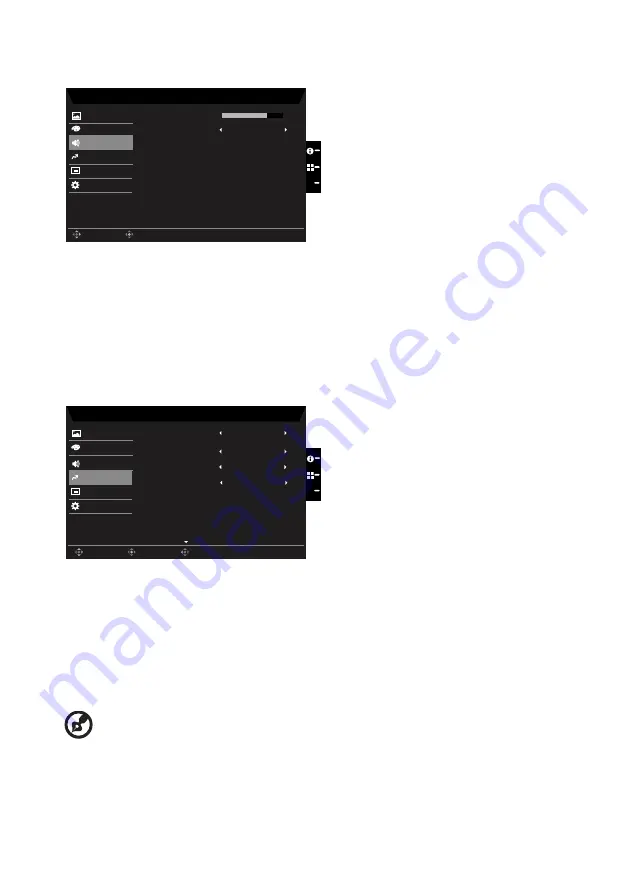
Audio
Mode - Stardard
70
Picture
Volume
X
Enter
Move
Off
Mute
Color
OSD
System
Save Settings to...
Audio
Pertormance
1.
Press the MENU key to open the OSD.
2. Toggle the joystick to the up or down to select Audio from the OSD.Then toggle to the
right to
navigate to the element you wish to adjust and press the joystick to enter it.
3. Toggle to the left or right to adjust the sliding scales.
4.
Volume: Adjust the volume
5.
Mute:
To choose
mute on/off
.
Performance
Mode - Standard
Picture
Color
Over Drive
Normal
On
Adaptive Sync
Enter
Move
Exit
Off
Refresh Rate Num
OSD
System
Save Settings to...
Audio
Pertormance
X
On
Ultra-Low Latency
1.
Press the MENU key to open the OSD.
2. Toggle the joystick to the up or down to select Gaming from the OSD.Then toggle to
the right to
navigate to the element you wish to adjust and press the joystick to enter it.
3. Toggle to the left or right to adjust the sliding scales.
4.
Over Drive: Select Off, Normal or Extreme.
5.
AdaptiveSync: To control support AdaptiveSync or not, default is On.
-----------------------------------------------------------------------------------------------------------
Note:
If AdaptiveSync is “ON”, then the Over Drive selection is set to “Normal”
automatically.
If AdaptiveSync is “OFF”, then the user can set Over Drive to either one of the
three settings including: (a) Extreme (b) Normal (c) Off.
Содержание UM.QB8AA.001
Страница 1: ...Acer LCD Monitor User Guide ...
Страница 34: ...Regulatory Compliance 217186 I T E ...





















