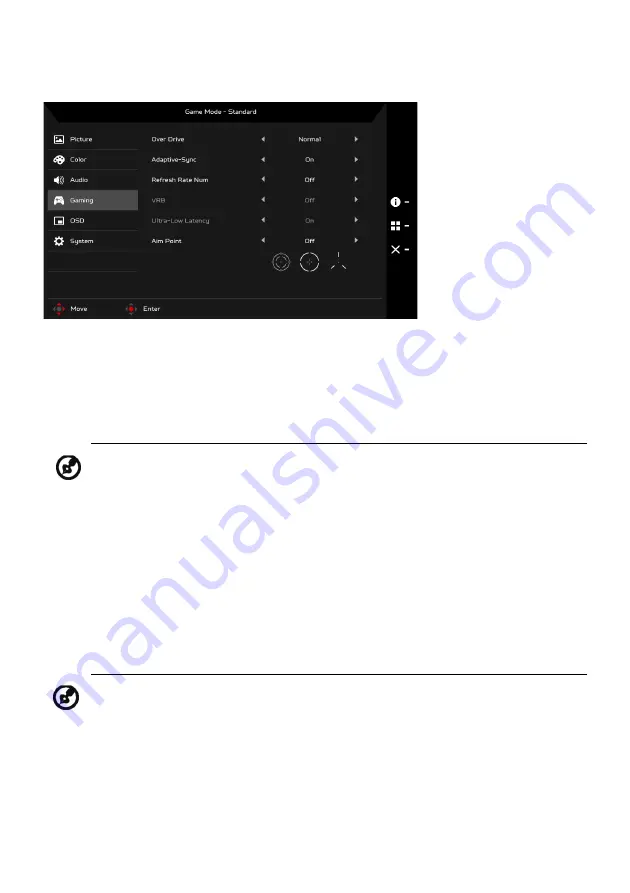
EN-16
Adjusting the Gaming
1.
Press the MENU key to open the OSD.
2.
Using the Navi/OK button, select Gaming from the OSD. Then navigate to
the setting you wish to adjust.
3.
Use the Navi/OK button to adjust any sliding scales.
4.
Over Drive: Select Off, Normal, or Extreme.
5.
Adaptive-Sync: To control supporting Adaptive-Sync or not; the default is
On.
6.
Refresh Rate Num: Display the panel’s current refresh rate on the screen.
7.
VRB: When VRB is Extreme or Normal, VRB provides a sharper and clearer
dynamic picture; the default is Off.
Note:
1. If Adaptive-Sync is “ON”, then the Over Drive selection is set to
“Normal” automatically
2. If Adaptive-Sync is “OFF”, then the user can set Over Drive to
either one of the three settings including: (a) Extreme (b) Normal
(c) Off
•
VRB does not support PIP/PBP Mode and HDR Mode. (Selective
models)
•
When VRB is Extreme or Normal, Adaptive-Sync is automatically
turned off.
•
VRB will affect the brightness of the following: Logo, Aim Point,
Message and Input Icon.
•
VRB feature is dependent on the monitor’s maximum refresh
rate. For monitors supporting up to 144 Hz, VRB is available
when the refresh rate is set to 85 or 120 Hz.
Содержание UM.KX3EE.P08
Страница 1: ...Acer LCD Monitor User s Guide ...
Страница 31: ...EN 21 XB253Q XB253Q Sep 30 2019 ...







































