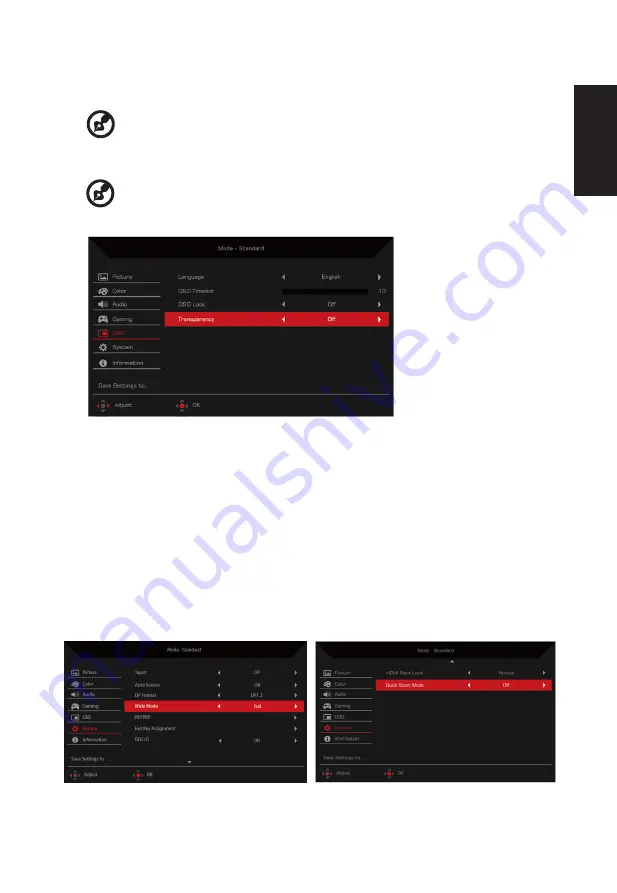
English
Adjusting the
OSD
1.
Press the MENU key to open the OSD.
2.
Toggle the joystick to the up or don to select OSD from the OSD.Then toggle to the
right to
navigate to the element you wish to adjust and press the joystick to enter it.
3.
Toggle to the left or right to adjust the sliding scales.
4.
Language: Set the OSD menu language.
5.
OSD timeout: Adjust the delay before turning off the OSD menu.
6.
Transparency: Select the transparency when using gaming mode. The transparency
can be 0% (OFF), 20%, 40%, 60%, or 80%.
1.
Press the MENU key to open the OSD.
2.
Toggle the joystick to the up or down to select System from the OSD.Then toggle to the
right to
navigate to the element you wish to adjust and press the joystick to enter it.
7
.
Refresh rate num: Display the panel’s current refresh rate on the screen.
8
.
Aim point: Show an Aim point on the screen for shooting games.
13
7
.
OSD Lock
:
OSD Lock function after the start of all Key unavailable.
Adjusting the
System
-----------------------------------------------------------------------------------------------
--------
Note:
Aim Point is not supported in PBP mode
.
-----------------------------------------------------------------------------------------------------------
Note:
If FreeSync set "On" you can see the V Frequency to changes in the OSD.
6
.
VRB
:
Select Off, Normal, or Extreme.
1. If
FreeSync
is "
ON
",then
the
VRB
selection
is set to "
Normal
"
automatically.
2. If FreeSync is "OFF",then the user can set
VRB
to either one of the
three settings
including: (a) Extreme (b) Normal (c) Off.
Содержание UM.JX2EE.P04
Страница 1: ...Acer LCD Monitor User s Guide ...

















