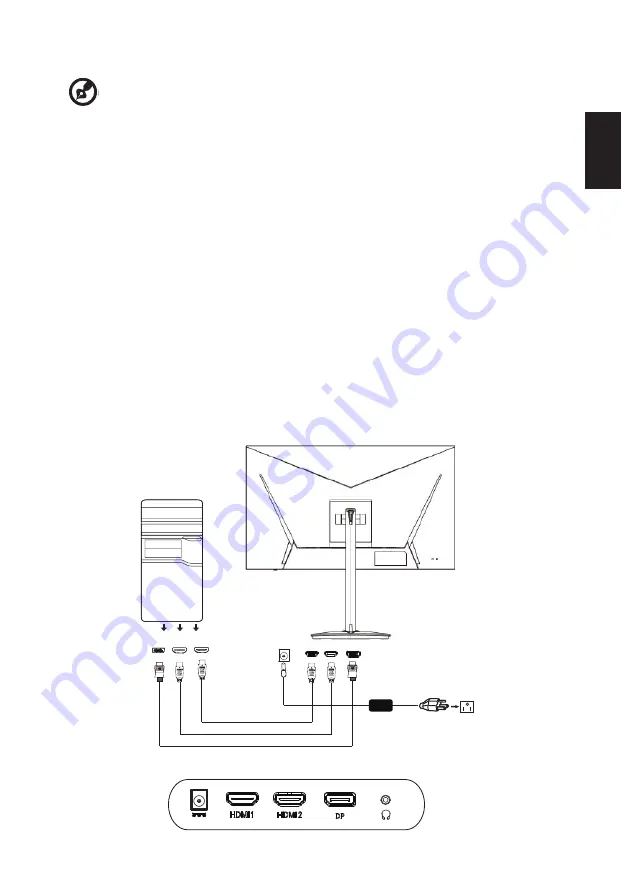
English
Installation
To install the monitor on your host system, please follow the steps below:
Steps
In order to prevent damage to the monitor, do not lift the monitor by its base.
2. 2-
1
Connect HDMI Cable (Option
,
Only HDMI-input model)
a.
Make sure both the monitor and computer are powered-OFF.
b.
Connect the HDMI cable to the computer.
3
. Insert the monitor power cable into the power port at the back of the monitor.
4
. Plug the power cords of your computer and your monitor into a nearby electrical outlet.
2-
2
Connect DP Cable (
Optional,
Only DP-input model)
a. Make sure both the monitor and computer are powered-OFF.
b. Connect the DP cable to the computer.
Connecting Your Monitor to a Computer
1. Turn off your monitor and unplug your computer’s power cord.
Connecting Your Monitor to a Computer
1. Turn off your monitor and unplug your computer’s power cord.
Connecting Your Monitor to a Computer
1. Turn off your monitor and unplug your computer’s power cord.
7
Adapter
DP
HDMI1
HDMI2
------------------------------------------------------------------------------------------------------------
-
Note:
1.DP:
2560
x1
440
(up to 165Hz), support FreeSync and HDR technology.
HDMI1/
HDMI2:2560
x1
440
0 (up to 1
44
Hz), support FreeSync and HDR
technology.
Содержание UM.JX2EE.P04
Страница 1: ...Acer LCD Monitor User s Guide ...























