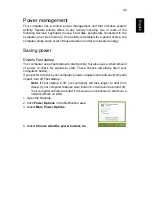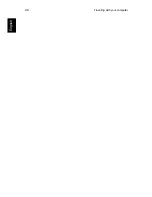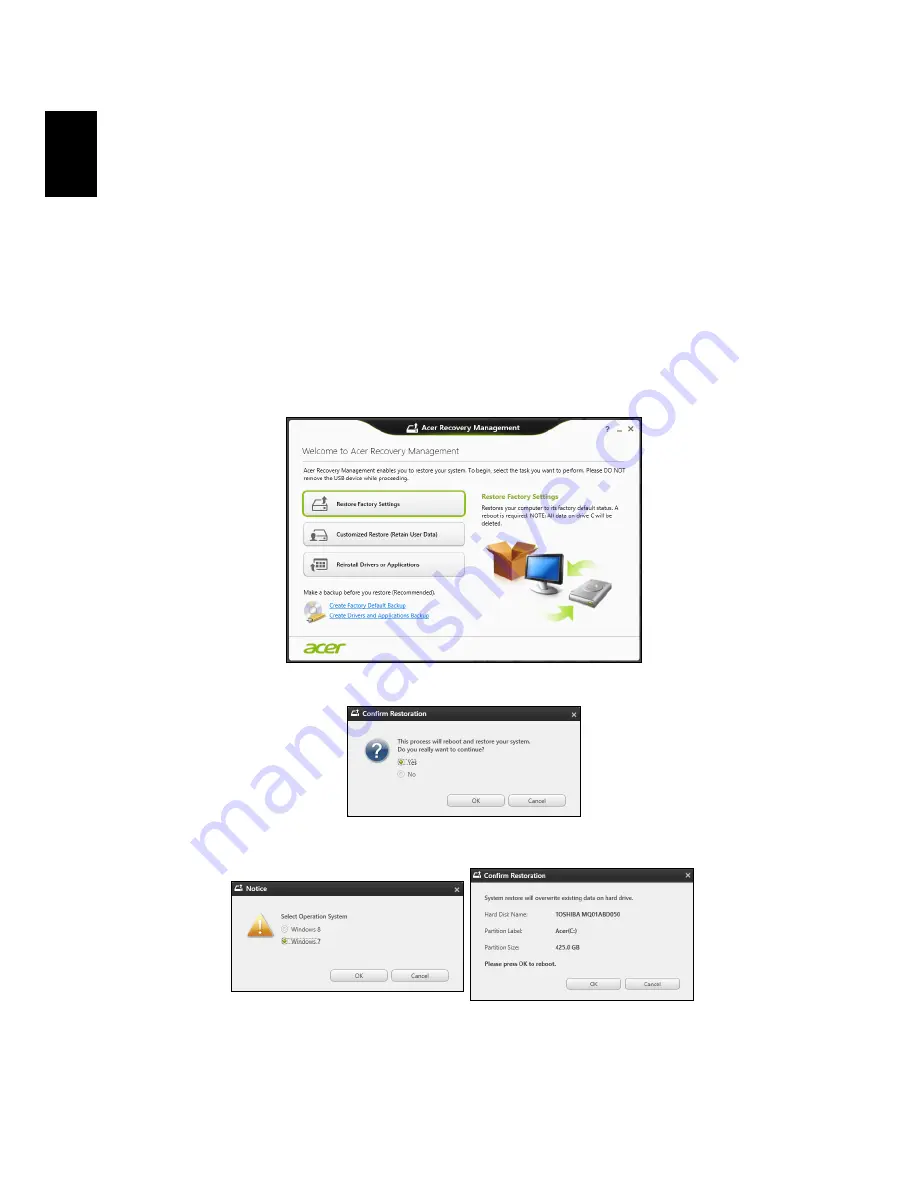
Changing to Windows 8 or Windows 7
37
E
nglish
Note:
After configuring Windows 8, enter the BIOS (press <F2> when
starting your computer) enter the Boot menu and change the Boot Mode
to
UEFI
.
Please refer to
"Changing BIOS settings" on page 38
.
Changing to Windows 7
To change back to Windows 7, you must change Boot Mode back to
Legacy BIOS
. Windows 7 will not start if the BIOS Mode is set to
UEFI
.
Please refer to
"Changing BIOS settings" on page 38
.
Start Windows 8; from Start, type ‘recovery’ to open
Acer Recovery
Management
.
1. Select
Restore Factory Settings
.
2. Select
Yes
.
3.
Windows 7
, and then click
OK
and follow the instructions.
Windows will restart, replace Windows 8 with Windows 7, and then start the
Windows 7 setup process.
Содержание TravelMate P645-M
Страница 1: ...TravelMate Series User s Manual...
Страница 19: ...7 English Regulations and safety notices 70...
Страница 61: ...Traveling with your computer 49 English...
Страница 76: ...64 English Machine and model type Serial number Date of purchase...