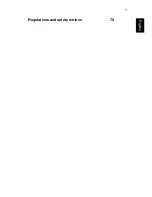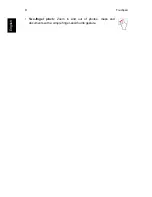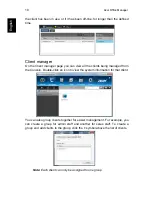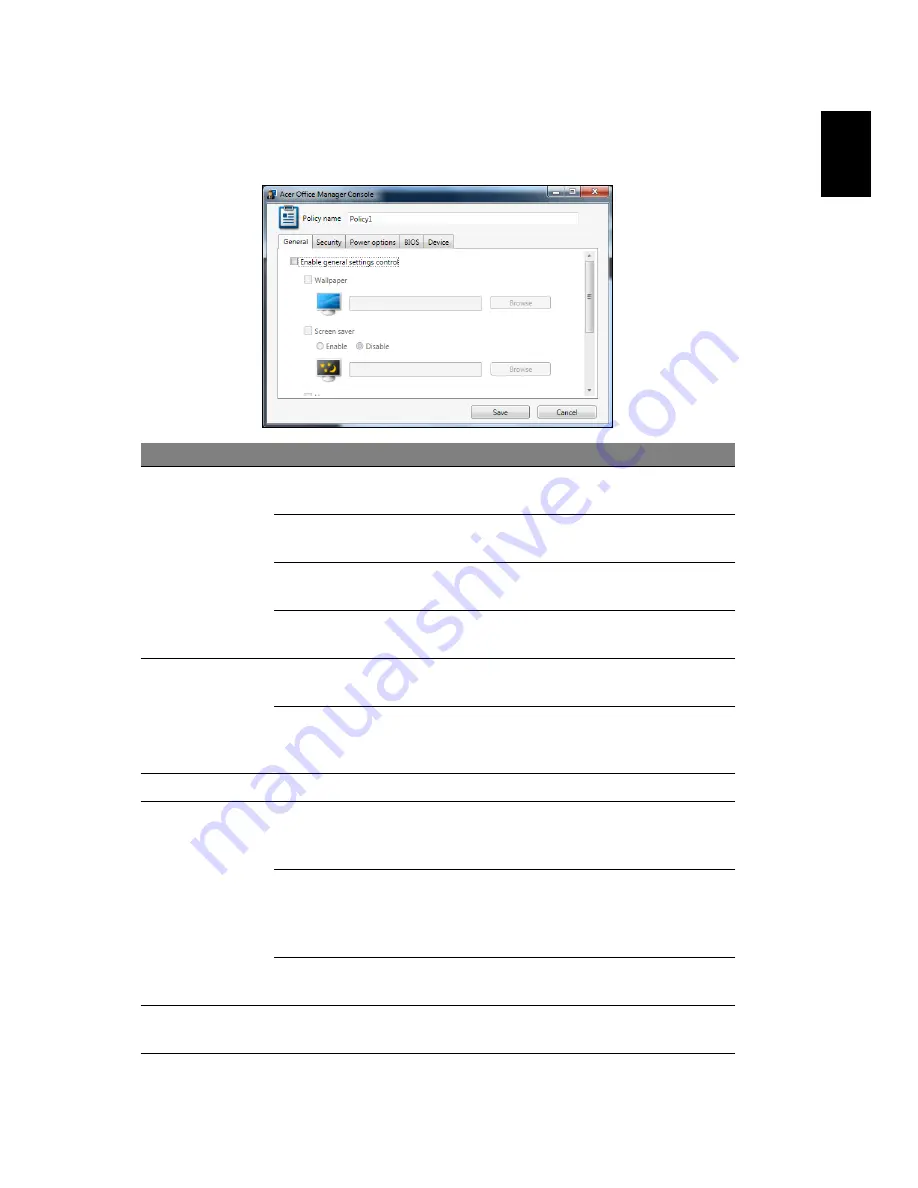
20
Engl
ish
Policies
You can set policies to apply to selected clients or groups of clients. Click the
+
symbol to add a new policy.
Tab
Item
Function
General
Wallpaper
Set a wallpaper that will be applied to all
clients.
Screen saver
Set a screen saver that will be applied to
all clients.
Homepage
Set which home page Internet Explorer will
open when launched.
Enable AutoPlay
Enable or disable AutoPlay for external
devices or CD- / DVD-ROMs
Security
Enable IE security
settings
Define Internet Explorer security settings.
Enable user
account policy
Set policies for user passwords, such as
minimum password strength, password
validity, and lockout parameters.
Power options
Define power settings.
BIOS
BIOS Supervisor
password
Set a BIOS Supervisor password. If a
password already exists, you will need to
enter it before you can change it.
BIOS User
password
Set a BIOS User password. If a password
already exists, you will need to enter it or
the Supervisor password before you can
change the User password.
Change boot
sequence settings
Change the order of devices used to boot
the system.
Device
Enable or disable devices on notebook
computers.
Содержание TravelMate P645-M
Страница 1: ...TravelMate Series User s Manual...
Страница 19: ...7 English Regulations and safety notices 70...
Страница 61: ...Traveling with your computer 49 English...
Страница 76: ...64 English Machine and model type Serial number Date of purchase...