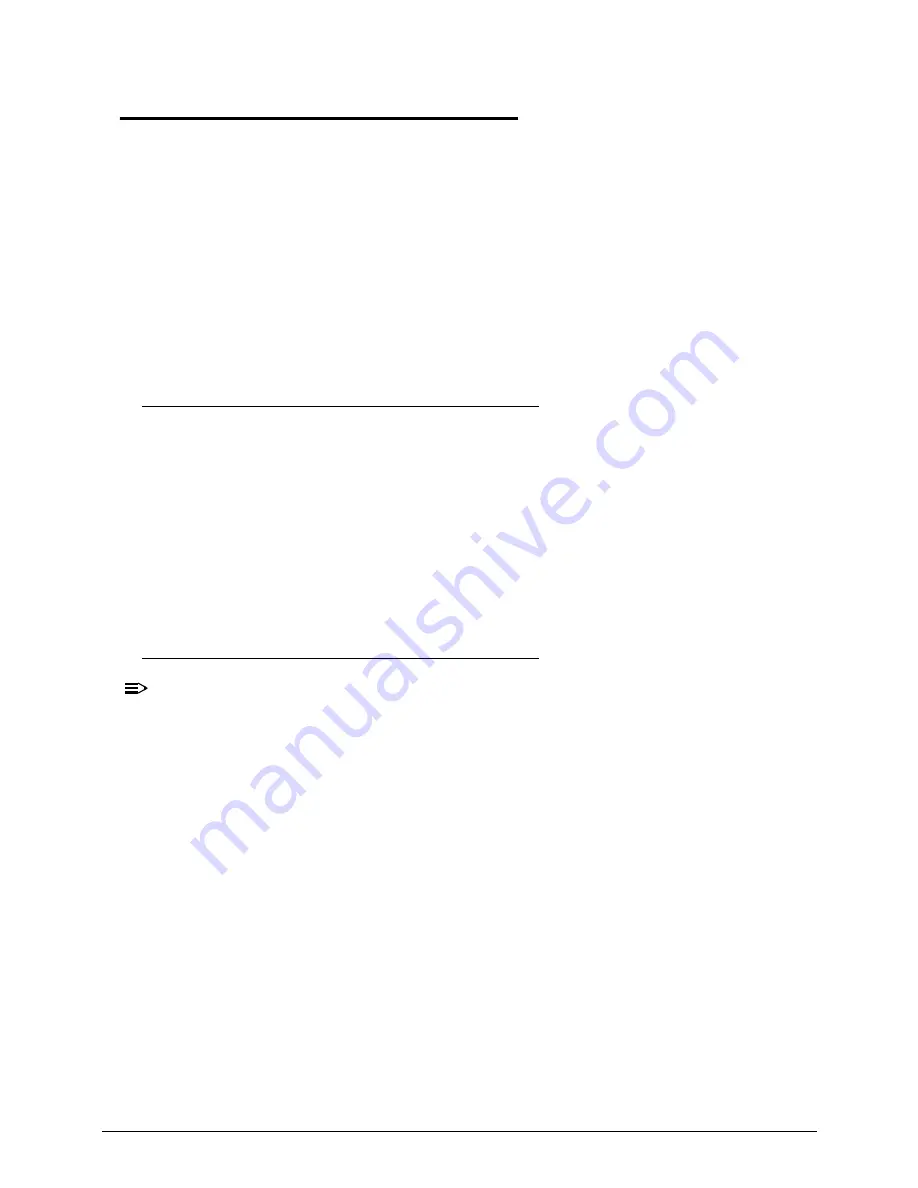
3-5
Machine Disassembly and Replacement
0
This chapter contains step-by-step procedures on how to disassemble the notebook
computer for maintenance and troubleshooting.
Cable paths and positioning may not represent the actual model. During the removal and
installation of the components, ensure all available cable channels and clips are used and
that the cables are replaced in the same position.
The screws for the different components vary in size. During the disassembly process, group
the screws with the corresponding components to avoid mismatch when putting back the
components.
The product previews seen in the disassembly procedures may not represent the final
product color or configuration.
Recommended Equipment
0
To disassemble the computer, the following tools are recommended:
Wrist grounding strap and conductive mat for preventing electrostatic discharge
Flat screwdriver
Philips screwdriver
Plastic flat screwdriver
Plastic tweezers
Cyanoacrylate glue
Replacement Requirements
0
NOTE:
NOTE
:
Cabling and components require adhesive to be applied during the replacement and
reassembly process.
Содержание TravelMate P453-M
Страница 1: ...Acer TravelMate P453 SERVICEGUIDE ...
Страница 4: ...iv ...
Страница 9: ...ix Introduction 8 3 ...
Страница 10: ...x ...
Страница 11: ...CHAPTER 1 Hardware Specifications ...
Страница 14: ...1 4 ...
Страница 57: ...CHAPTER 2 System Utilities ...
Страница 67: ...System Utilities 2 11 Figure 2 9 Setup Warning ...
Страница 85: ...System Utilities 2 29 Figure 2 37 GU bat ...
Страница 88: ...2 32 System Utilities ...
Страница 89: ...CHAPTER 3 Machine Maintenance ...
Страница 92: ...3 4 ...
Страница 99: ...3 11 3 Lift the bottom edge of battery bar first to remove the battery Figure 3 6 Battery ...
Страница 101: ...3 13 3 Lift to remove the main door Figure 3 9 Main Door ...
Страница 104: ...3 16 5 Remove the HDD bracket Figure 3 14 HDD Bracket ...
Страница 107: ...3 19 Figure 3 19 ODD Bracket ...
Страница 142: ...3 54 Figure 3 78 LCD Hinge CAUTION Distinguish the left and right hinge before assembling ...
Страница 147: ...3 59 Figure 3 86 LCD Bezel ...
Страница 158: ...3 70 3 Connect the cable from IO board to motherboard Figure 3 103 IO Board ...
Страница 164: ...3 76 Figure 3 113 Top Case Module ...
Страница 166: ...3 78 3 Lock 6 latches Esc F4 F8 F12 Del End around the keyboard Figure 3 116 Keyboard ...
Страница 178: ...3 90 ...
Страница 179: ...CHAPTER 4 Troubleshooting ...
Страница 206: ...4 28 Troubleshooting ...
Страница 207: ...CHAPTER 5 Jumper and Connector Locations ...
Страница 215: ...CHAPTER 6 FRU List ...
Страница 216: ...6 2 TravelMate P453 Exploded Diagrams 6 4 Main Assembly 6 4 FRU List 6 6 ...
Страница 230: ...6 16 FRU Field Replaceable Unit List ...
Страница 231: ...CHAPTER 7 Test Compatible Components ...
Страница 232: ...8 2 Microsoft Windows 7 Environment Test 7 4 TravelMate P453 7 4 ...
Страница 240: ...7 10 Test Compatible Components ...
Страница 241: ...CHAPTER 8 Online Support Information ...
Страница 242: ...9 2 Introduction 8 3 ...
Страница 244: ...8 4 Online Support Information ...






























