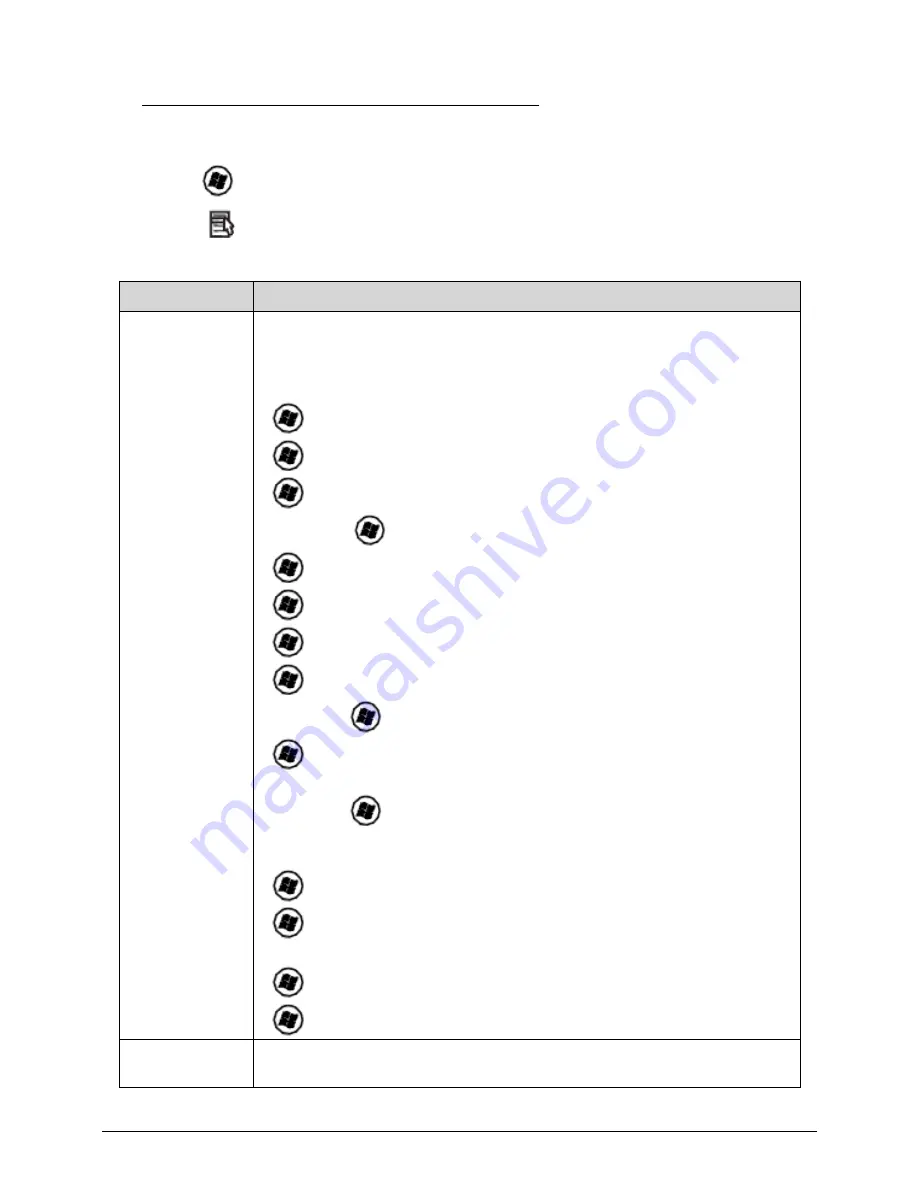
Hardware Specifications and Configurations
1-21
Windows Keys
0
The keyboard has two keys that perform Windows-specific functions.
Windows Logo key
Application key
Table 1-9. Windows Keys
Key
Description
Windows Logo
key
Pressed alone, this key has the same effect as clicking on the Windows Start
button; it launches the Start menu. It can also be used with other keys to
provide a variety of functions.
Functions supported by Windows XP, Windows Vista, and Windows 7:
<
>: Open or close the Start menu
<
> + <R>: Open the Run dialog box
<
> + <M>: Minimizes all windows
<SHIFT> + <
> + M: Undo minimize all windows
<
> + <F1>: Show the help window
<
> + <E>: Open Windows Explorer
<
> + <F>: Search for a file or folder
<
> + <D>: Show the desktop
<CTRL> + <
> + <F>: Search for computers (search in network)
<
> + <L>: Lock computer (if connected to a network domain), or switch
users (if not connected to a network domain)
<CTRL> + <
> + <TAB>: Moves focus from Start menu, to the Quick
Launch toolbar, to the system tray (use RIGHT ARROW or LEFT ARROW to
move focus to items on the Quick Launch toolbar and the system tray)
<
> + <TAB>: Cycle through programs on the taskbar
<
> + <BREAK>: Display the System Properties dialog box
Functions supported by Windows XP:
<
> + <BREAK>: Show the System Properties dialog box
<
> + <U>: Open Ease of Access Center
Application key
This key has the same effect as clicking the right mouse button; opening the
application's context menu.
Содержание TravelMate P453-M
Страница 1: ...Acer TravelMate P453 SERVICEGUIDE ...
Страница 4: ...iv ...
Страница 9: ...ix Introduction 8 3 ...
Страница 10: ...x ...
Страница 11: ...CHAPTER 1 Hardware Specifications ...
Страница 14: ...1 4 ...
Страница 57: ...CHAPTER 2 System Utilities ...
Страница 67: ...System Utilities 2 11 Figure 2 9 Setup Warning ...
Страница 85: ...System Utilities 2 29 Figure 2 37 GU bat ...
Страница 88: ...2 32 System Utilities ...
Страница 89: ...CHAPTER 3 Machine Maintenance ...
Страница 92: ...3 4 ...
Страница 99: ...3 11 3 Lift the bottom edge of battery bar first to remove the battery Figure 3 6 Battery ...
Страница 101: ...3 13 3 Lift to remove the main door Figure 3 9 Main Door ...
Страница 104: ...3 16 5 Remove the HDD bracket Figure 3 14 HDD Bracket ...
Страница 107: ...3 19 Figure 3 19 ODD Bracket ...
Страница 142: ...3 54 Figure 3 78 LCD Hinge CAUTION Distinguish the left and right hinge before assembling ...
Страница 147: ...3 59 Figure 3 86 LCD Bezel ...
Страница 158: ...3 70 3 Connect the cable from IO board to motherboard Figure 3 103 IO Board ...
Страница 164: ...3 76 Figure 3 113 Top Case Module ...
Страница 166: ...3 78 3 Lock 6 latches Esc F4 F8 F12 Del End around the keyboard Figure 3 116 Keyboard ...
Страница 178: ...3 90 ...
Страница 179: ...CHAPTER 4 Troubleshooting ...
Страница 206: ...4 28 Troubleshooting ...
Страница 207: ...CHAPTER 5 Jumper and Connector Locations ...
Страница 215: ...CHAPTER 6 FRU List ...
Страница 216: ...6 2 TravelMate P453 Exploded Diagrams 6 4 Main Assembly 6 4 FRU List 6 6 ...
Страница 230: ...6 16 FRU Field Replaceable Unit List ...
Страница 231: ...CHAPTER 7 Test Compatible Components ...
Страница 232: ...8 2 Microsoft Windows 7 Environment Test 7 4 TravelMate P453 7 4 ...
Страница 240: ...7 10 Test Compatible Components ...
Страница 241: ...CHAPTER 8 Online Support Information ...
Страница 242: ...9 2 Introduction 8 3 ...
Страница 244: ...8 4 Online Support Information ...






























