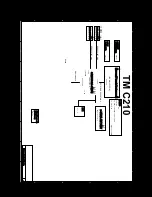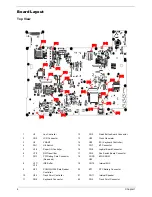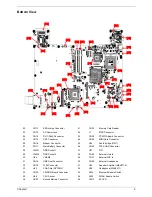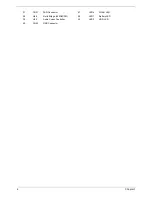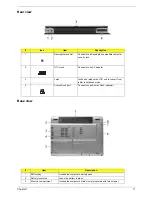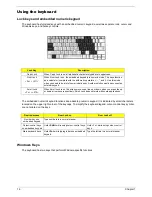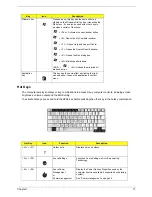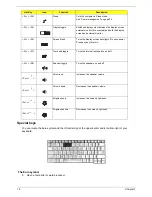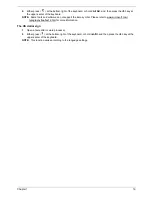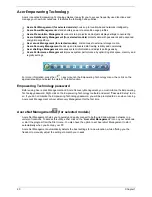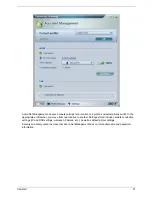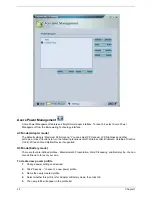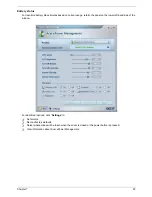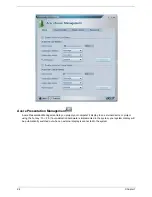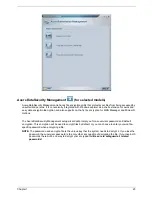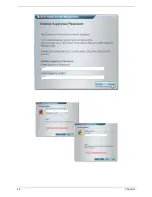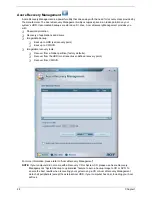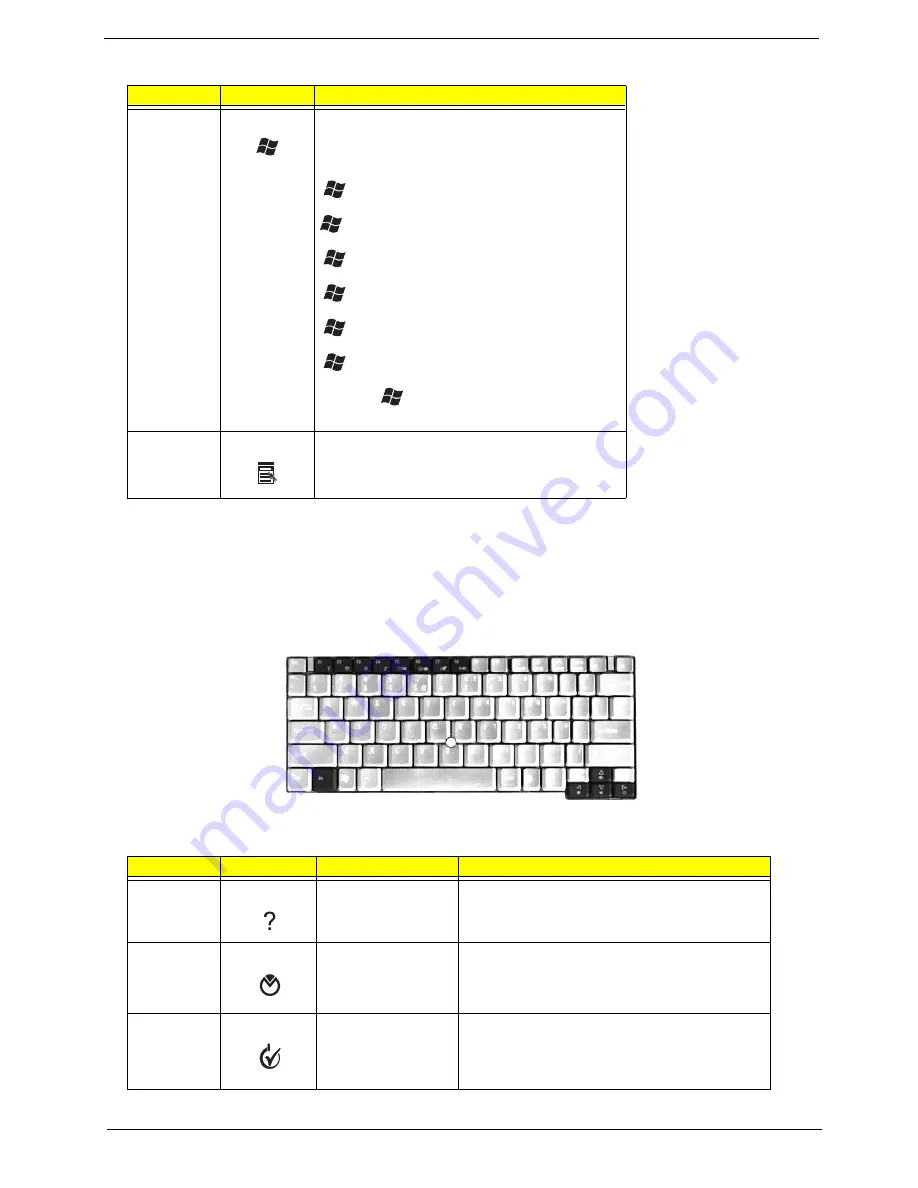
Chapter 1
17
Hot Keys
The computer employs hotkeys or key combinations to access many computer controls, including screen
brightness, volume output and the BIOS utility.
To activate hotkeys, press and hold the
<Fn>
key before pressing the other key in the hotkey combination.
Key
Icon
Description
Windows key
Pressed alone, this key has the same effect as
clicking on the Windows Start button; it launches the
Start menu. It can also be used with other keys to
provides a variety of functions:
+ <Tab>: Activates the next taskbar button
+ <E>: Opens the My Computer window.
+ <F1>: Opens Help and Support Center.
+ <F>: Opens the Search Results window.
+ <R>: Opens the Run dialog box.
+ <M>: Minimizes all windows.
<Shift> +
+ <M>: Undoes the minimize all
windows action.
Application
key
This key has the same effect as clicking the right
mouse button; it opens the application’s context
menu.
Hot Key
Icon
Function
Description
<Fn> + <F1>
Hotkey help
Displays help on hotkeys.
<Fn> + <F2>
Acer eSettings
Launches Acer eSettings in Acer Empowering
Technology.
<Fn> + <F3>
Acer ePower
Management
or
Power management
Display the Power Options Properties used by the
computer (function available if supported by operating
system).
See “Power management” on page 25.
Содержание TravelMate C210 Series
Страница 6: ...VI ...
Страница 34: ...26 Chapter 1 ...
Страница 38: ...30 Chapter 1 ...
Страница 63: ...Chapter 2 55 ...
Страница 64: ...56 Chapter 2 ...
Страница 78: ...70 Chapter 3 ...
Страница 96: ...88 Chapter 4 ...
Страница 100: ...92 Chapter 5 ...
Страница 113: ...Chapter 6 105 ...
Страница 126: ...118 Appendix B ...
Страница 128: ...120 Appendix C ...
Страница 131: ...Index 123 ...