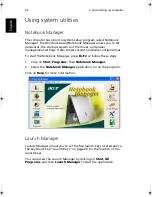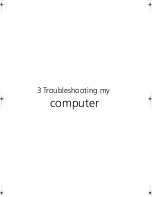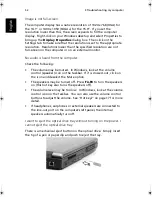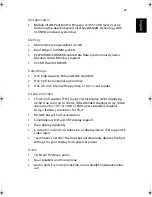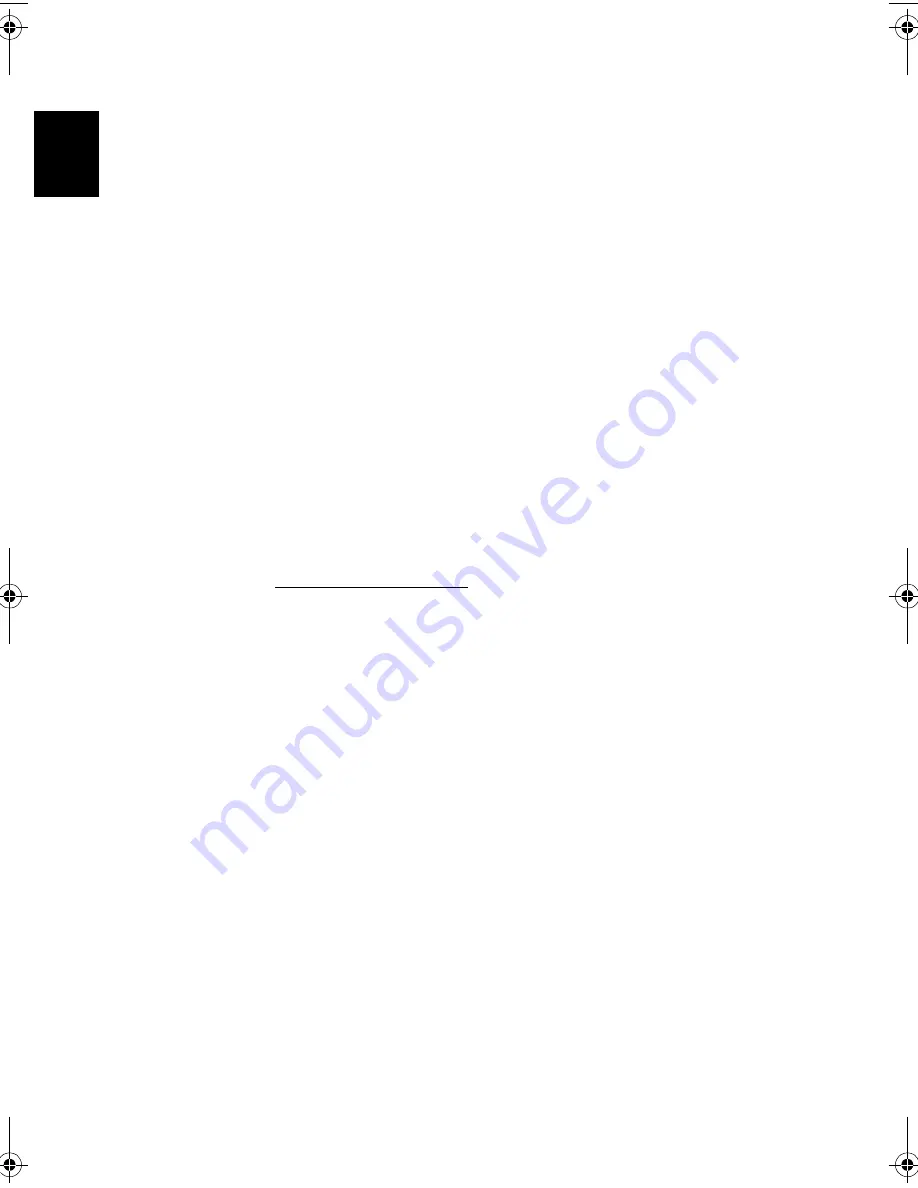
3 Troubleshooting my computer
54
Englis
h
Requesting service
International Traveler’s Warranty (ITW)
Your computer is backed by an International Traveler’s Warranty (ITW)
that gives you security and peace of mind when traveling. Our
worldwide network of service centers are there to give you a helping
hand.
An ITW passport comes with your computer. This passport contains all
you need to know about the ITW program. A list of available,
authorized service centers is in this handy booklet. Read this passport
thoroughly.
Always have your ITW passport on hand, especially when you travel, to
receive assistance from our support centers. Place your proof-of-
purchase in the flap located inside the front cover of the ITW passport.
If the country you are traveling in does not have an Acer-authorized
ITW service site, you can still get in contact with our offices worldwide.
Please consult www.acersupport.com.
Before you call
Please have the following information available when you call Acer for
online service, and please be at your computer when you call. With
your support, we can reduce the amount of time a call takes and help
solve your problems efficiently.
If there are error messages or beeps reported by your computer, write
them down as they appear on the screen (or the number and sequence
in the case of beeps).
TM540-e.book Page 54 Wednesday, August 20, 2003 11:30 AM
Содержание TravelMate 540 Series
Страница 1: ...TravelMate 540 series User s guide ...
Страница 9: ...1 Getting to know your TravelMate ...
Страница 44: ...1 Getting to know your TravelMate 36 English ...
Страница 45: ...2 Customizing my computer ...
Страница 56: ...2 Customizing my computer 48 English ...
Страница 57: ...3 Troubleshooting my computer ...
Страница 64: ...3 Troubleshooting my computer 56 English ...
Страница 65: ...Appendix A Specifications ...
Страница 66: ...This appendix lists the general specifications of your computer ...
Страница 70: ...Appendix A Specifications 62 English ...
Страница 71: ...Appendix B Notices ...
Страница 72: ...This appendix lists the general notices of your computer ...