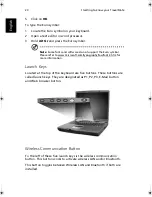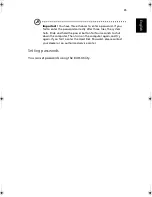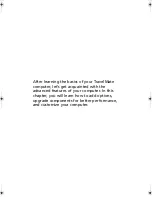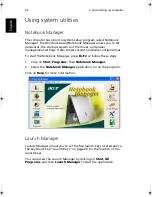31
English
Traveling with the computer
Preparing the computer
If you are traveling greater distances, for instance, from your office
building to a client’s office building or traveling locally.
Prepare the computer as if you were taking it home. Make sure that
the battery in the computer is charged. Airport security may require
you to turn on your computer when bringing it into the gate area.
What to bring with you
Bring the following items with you:
•
AC adapter
•
Spare, fully-charged battery pack(s)
Special considerations
In addition to the guidelines for taking the computer home, follow
these guidelines to protect your computer while traveling:
•
Always take the computer as carry-on luggage.
•
If possible, have the computer inspected by hand. Airport security
X-ray machines are safe, but do not put the computer through a
metal detector.
•
Avoid exposing floppy discs to hand-held metal detectors.
Traveling internationally with the computer
Preparing the computer
If you are traveling from country to country.
Prepare the computer as you would normally prepare it for traveling.
TM540-e.book Page 31 Wednesday, August 20, 2003 11:30 AM
Содержание TravelMate 540 Series
Страница 1: ...TravelMate 540 series User s guide ...
Страница 9: ...1 Getting to know your TravelMate ...
Страница 44: ...1 Getting to know your TravelMate 36 English ...
Страница 45: ...2 Customizing my computer ...
Страница 56: ...2 Customizing my computer 48 English ...
Страница 57: ...3 Troubleshooting my computer ...
Страница 64: ...3 Troubleshooting my computer 56 English ...
Страница 65: ...Appendix A Specifications ...
Страница 66: ...This appendix lists the general specifications of your computer ...
Страница 70: ...Appendix A Specifications 62 English ...
Страница 71: ...Appendix B Notices ...
Страница 72: ...This appendix lists the general notices of your computer ...