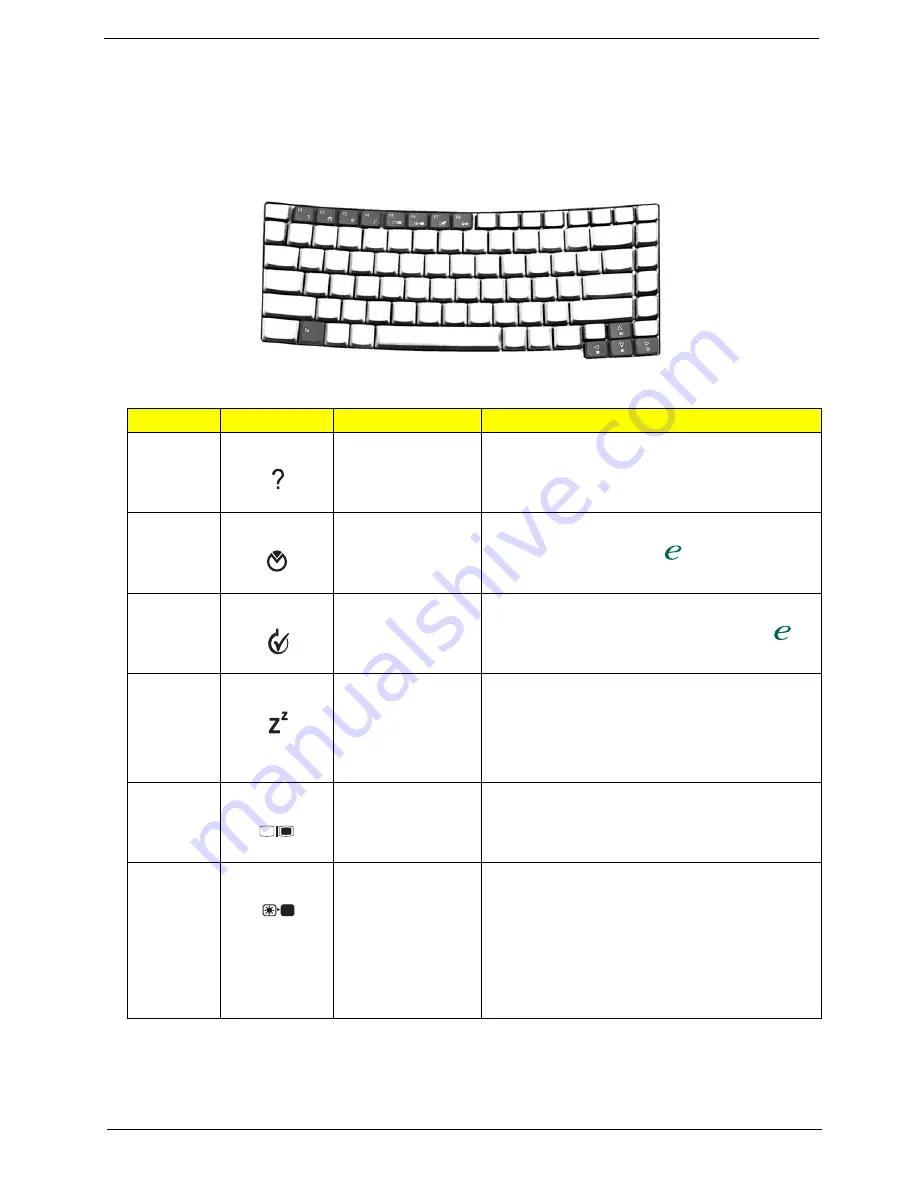
Chapter 1
17
Hot Keys
The computer employs hot keys or key combinations to access most of the computer's controls like screen
brightness, volume output and the BIOS utility.
To activate hot keys, press and hold the <
Fn
> key before pressing the other key in the hot key combination.
Hot Key
Icon
Function
Description
Fn+F1
Hot Key Help Menu
This key will cause a help message to appear on the
display device that describes the definition and functionality
of the unit hot keys. It is preferred to have the key activate a
graphical display.
Fn+F2
Launch Acer eSettings
Launches the Acer eSettings in the eManager set by
the Acer Empowering Key
Fn+F3
Acer
ePowerManagement
Launches the Acer ePowerManagement in the
eManager set by the Acer Empowering Key
Fn+F4
SleepButton in ACPI
mode
In ACPI mode, the OS provides two buttons for sleep
function. One is the Power On button and the other is the
Sleep Button. °Fn+F4° is assigned as the Sleep button in
ACPI mode. User can set the action of the Sleep Button on
the Power Management property.
Fn+F5
Launch Display Mode
Menu (DMM)
Follow DMM Specification except in OS other than 32-bit
Windows
Fn+F6
Display blank (backlight
off)
This key will cause the LCD back light to be turned off. This
provides both a quick security feature and some power
savings. The LCD back light can also be turned off via an
APM timer. The LCD back light will be turned on again
when any of the following events occur :
1.
Any key pressed
2.
Pointing device movement
<Fn>
Key
Description
<
> + <Tab>
<
> + <E>
<
> + <F1>
<
> + <F>
<
> + <M>
<Shift> + <
> + <M>
<
> + <M>
+ <R>
Hot key Icon
Function
Description
"Acer eManager" on page 19
"Acer eManager" on page 19
Hot key Icon
Function
Description
"Acer eManager" on page 19
"Acer eManager" on page 19
Hot key Icon
Function
Description
"Acer eManager" on page 19
"Acer eManager" on page 19
Hot key Icon
Function
Description
"Acer eManager" on page 19
"Acer eManager" on page 19
Hot key Icon
Function
Description
"Acer eManager" on page 19
"Acer eManager" on page 19
Hot key Icon
Function
Description
"Acer eManager" on page 19
"Acer eManager" on page 19
Hot key Icon
Function
Description
"Acer eManager" on page 19
"Acer eManager" on page 19
Hot key Icon
Function
Description
"Acer eManager" on page 19
"Acer eManager" on page 19
Содержание TravelMate 4650
Страница 9: ...X Table of Contents ...
Страница 14: ...Chapter 1 5 Mainboard Placement Top View ...
Страница 15: ...6 Chapter 1 Bottom View ...
Страница 96: ...87 Chapter 4 8 You will see the screen displaying PASS when the system has buit NAPP Master hard disc drive ...
Страница 97: ...Chapter 5 88 Top View Jumper and Connector Locations Chapter 5 ...
Страница 98: ...89 Chapter 5 Rear View ...
Страница 100: ...91 Chapter 5 VGA Board Item Description JP1 VGA Board to MB connector JP2 LCD Connector ...
Страница 103: ...Chapter 5 94 Hot Swap ODD Board Item Description JP1 Hot Swap JP2 ODD device Connector ...
Страница 104: ...95 Chapter 5 DVI Board Item Description JP1 DVI Board Connector ...
Страница 105: ...Chapter 5 96 Clear CMOS ...
Страница 107: ...98 Chapter 6 Exploded Diagram ...
Страница 108: ...Chapter 6 99 ...
Страница 126: ...117 Appendix B ...
















































