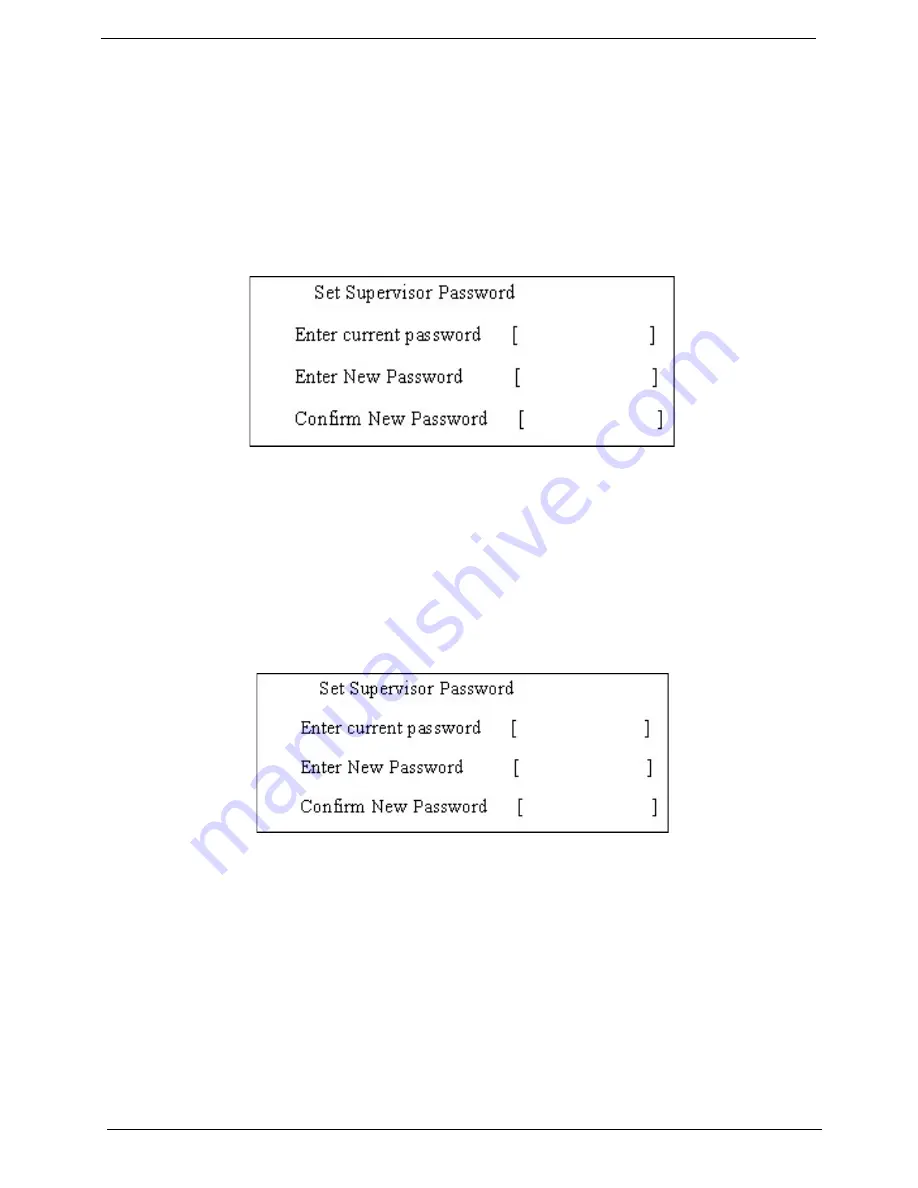
44
Chapter 2
3.
Press
e
.
After setting the password, the computer sets the User Password parameter to “Set”.
4.
If desired, you can opt to enable the Password on boot parameter.
5.
When you are done, press
u
to save the changes and exit the BIOS Setup Utility.
Removing a Password
Follow these steps:
1.
Use the
w
and
y
keys to highlight the Set Supervisor Password parameter and press the
e
key. The
Set Password box appears:
2.
Type the current password in the Enter Current Password field and press
e
.
3.
Press
e
twice
without
typing anything in the Enter New Password and Confirm New Password fields.
The computer then sets the Supervisor Password parameter to “Clear”.
4.
When you have changed the settings, press
u
to save the changes and exit the BIOS Setup Utility.
Changing a Password
1.
Use the
w
and
y
keys to highlight the Set Supervisor Password parameter and press the
e
key. The
Set Password box appears:
2.
Type the current password in the Enter Current Password field and press
e
.
3.
Type a password in the Enter New Password field. Retype the password in the Confirm New Password
field.
4.
Press
e
. After setting the password, the computer sets the User Password parameter to “Set”.
5.
If desired, you can enable the Password on boot parameter.
6.
When you are done, press
u
to save the changes and exit the BIOS Setup Utility.
Содержание TravelMate 4010 Series
Страница 6: ...VI ...
Страница 16: ...8 Chapter 1 9 Power button Turns the computer on and off ...
Страница 42: ...34 Chapter 1 ...
Страница 58: ...50 Chapter 2 ...
Страница 72: ...64 Chapter 3 ...
Страница 76: ...68 Chapter 3 ...
Страница 94: ...86 Chapter 4 ...
Страница 96: ...88 Chapter 5 Exploded Diagram ...
Страница 107: ...Index 99 ...






























