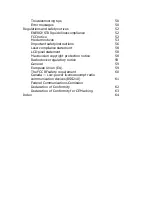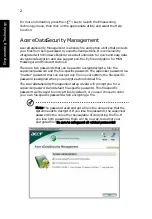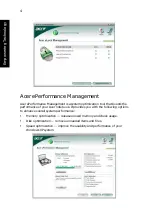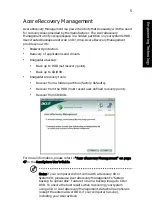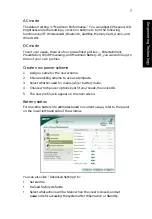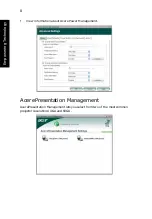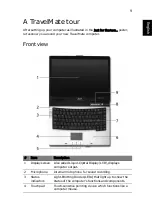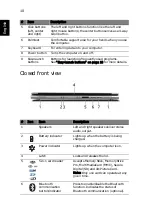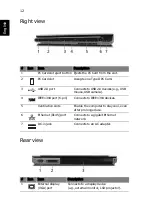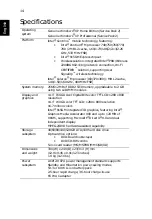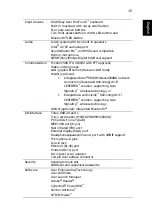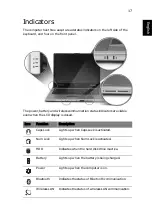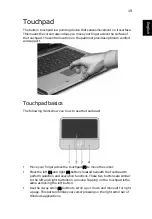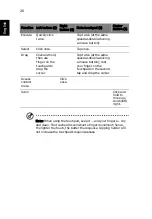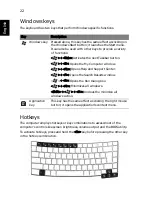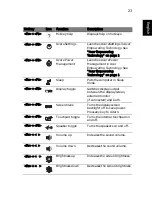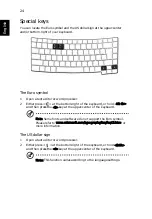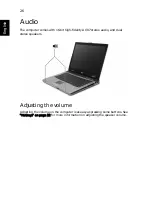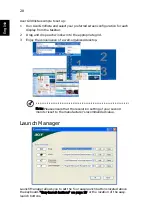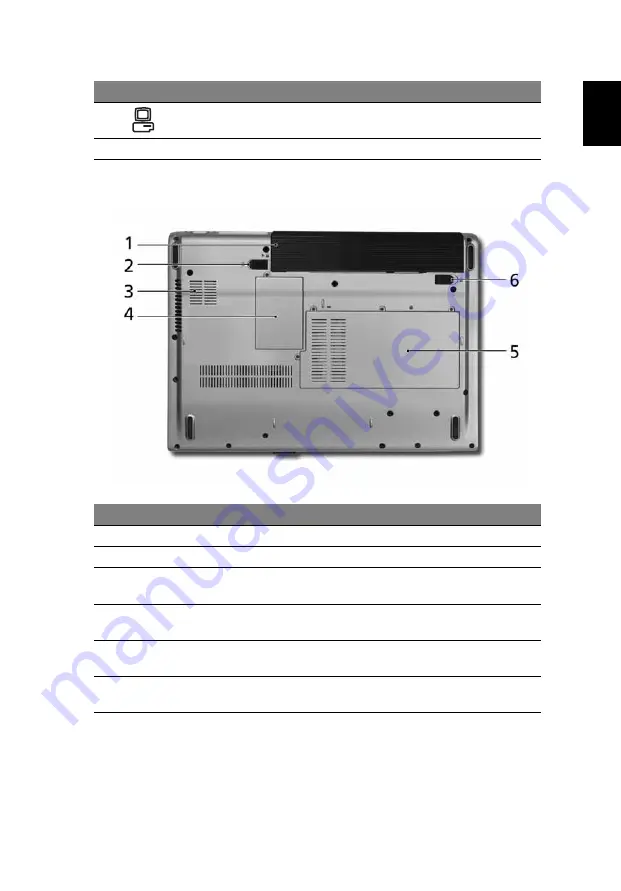
13
Eng
lis
h
Base view
2
124-pin Acer
ezDock connector
Connects to Acer ezDock.
3
Battery bay
Houses the computer's battery pack.
#
Item
Description
1
Battery bay
Houses the computer's battery pack.
2
Battery lock
Locks the battery in position.
3
Cooling fan
Helps keep the computer cool.
Note: Do not cover or obstruct the opening of the fan.
4
Mini PCI card
bay
Houses the computer's Mini PCI card.
5
Memory and
hard disk bay
Houses the computer's main memory and hard disk
(secured with screws).
6
Battery release
latch
Releases the battery for removal.
#
Icon
Item
Description
Содержание TravelMate 3300
Страница 1: ...TravelMate 3300 Series User s Guide ...
Страница 10: ......