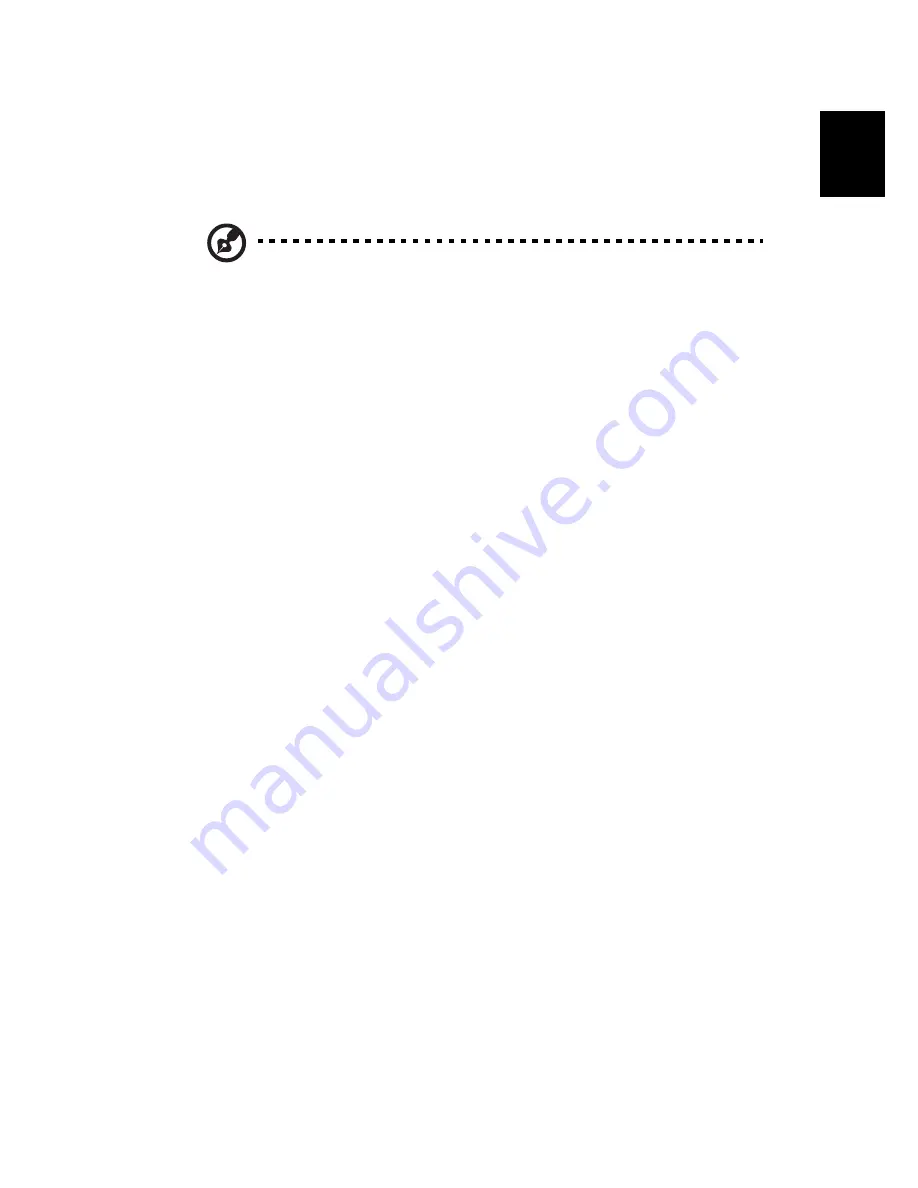
29
Eng
lis
h
you can put the computer in Sleep mode by pressing
Fn-Esc
. Then
close and latch the display.
When you are ready to use the computer again, unlatch and open the
display; then press and release the power button.
Note:
If the sleep indicator is off, the computer has entered
Hibernation mode and turned off. If the power indicator is off but
the sleep indicator is on, the computer has entered Sleep mode. In
both cases, press and release the power button to turn the
computer back on. Note that the computer may enter Hibernation
mode after it is in Sleep mode for a period of time.
What to bring to short meetings
A fully charged battery runs the computer for about 2.5 hours (with 4-
cell battery pack), or 5 hours (with 8-cell battery pack). If your meeting
is shorter than that, you probably do not need to bring anything with
you other than the computer.
What to bring to long meetings
If your meeting will last longer than 2.5 hours (with 4-cell battery pack)
or 5 hours (with 8-cell battery pack)
,
or if your battery is not fully
charged, you may want to bring the AC adapter with you to plug in
your computer in the meeting room.
If the meeting room does not have an electrical outlet, reduce the
drain on the battery by putting the computer in Sleep mode. Press
Fn-Esc
or close the display cover whenever you are not actively using
the computer. To resume, open the display (if closed); then press and
release the power button.
Taking the computer home
“when you are moving from your office to your home or vice versa”
Preparing the computer
After disconnecting the computer from your desktop, follow these
steps to prepare the computer for the trip home:
•
Check if you have removed all media, diskettes and compact discs,
Содержание TravelMate 290
Страница 1: ...TravelMate 290 series User s guide...
Страница 9: ...1 Getting to know your TravelMate...
Страница 43: ...2 Customizing my computer...
Страница 54: ...2 Customizing my computer 46 English...
Страница 55: ...3 Troubleshooting my computer...
Страница 64: ...3 Troubleshooting my computer 56 English...
Страница 65: ...Appendix A Specifications...
Страница 66: ...This appendix lists the general specifications of your computer...
Страница 70: ...Appendix A Specifications 62 English...
Страница 71: ...Appendix B Notices...
Страница 72: ...This appendix lists the general notices of your computer...
















































