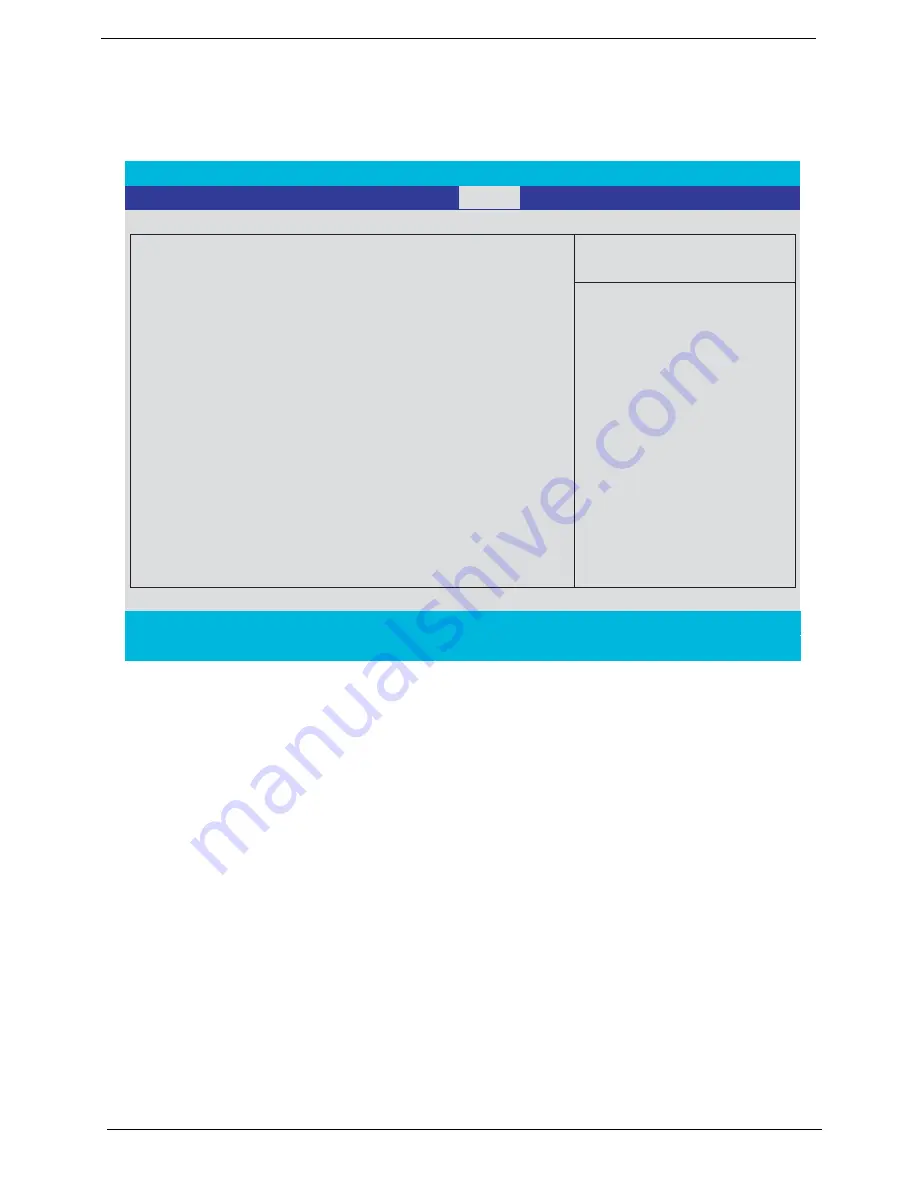
38
Chapter 2
Boot
This menu allows the user to decide the order of boot devices to load the operating system. Bootable devices
includes the distette drive in module bay, the onboard hard disk drive and the CD-ROM in module bay.
PhoenixBIOS Setup Utility
Information
Main Security
Exit
Item Specific Help
+Hard Drive
CD-ROM/DVD Drive
Keys used to view or configure
devices:
<Enter> to expands or
collapses devices with a + or -
<F5> and <F6> moves the
device up or down.
F1
Help
↑ ↓
Select Item
F5/F6
Change Values
F9
Setup Defaults
Esc
Exit
←
→
Select Menu
Enter
Select
4
Sub-Menu
F10
Save and Exit
Network Boot
Boot
Floppy Devices
Содержание TravelMate 2410
Страница 6: ...VI ...
Страница 46: ...40 Chapter 2 ...
Страница 78: ...72 Chapter 4 ...
Страница 91: ...86 Index Touchpad Check 58 Troubleshooting 55 U Undetermined Problems 71 USB 24 utility BIOS 29 V Video 23 ...
Страница 92: ...Index 87 ...
















































