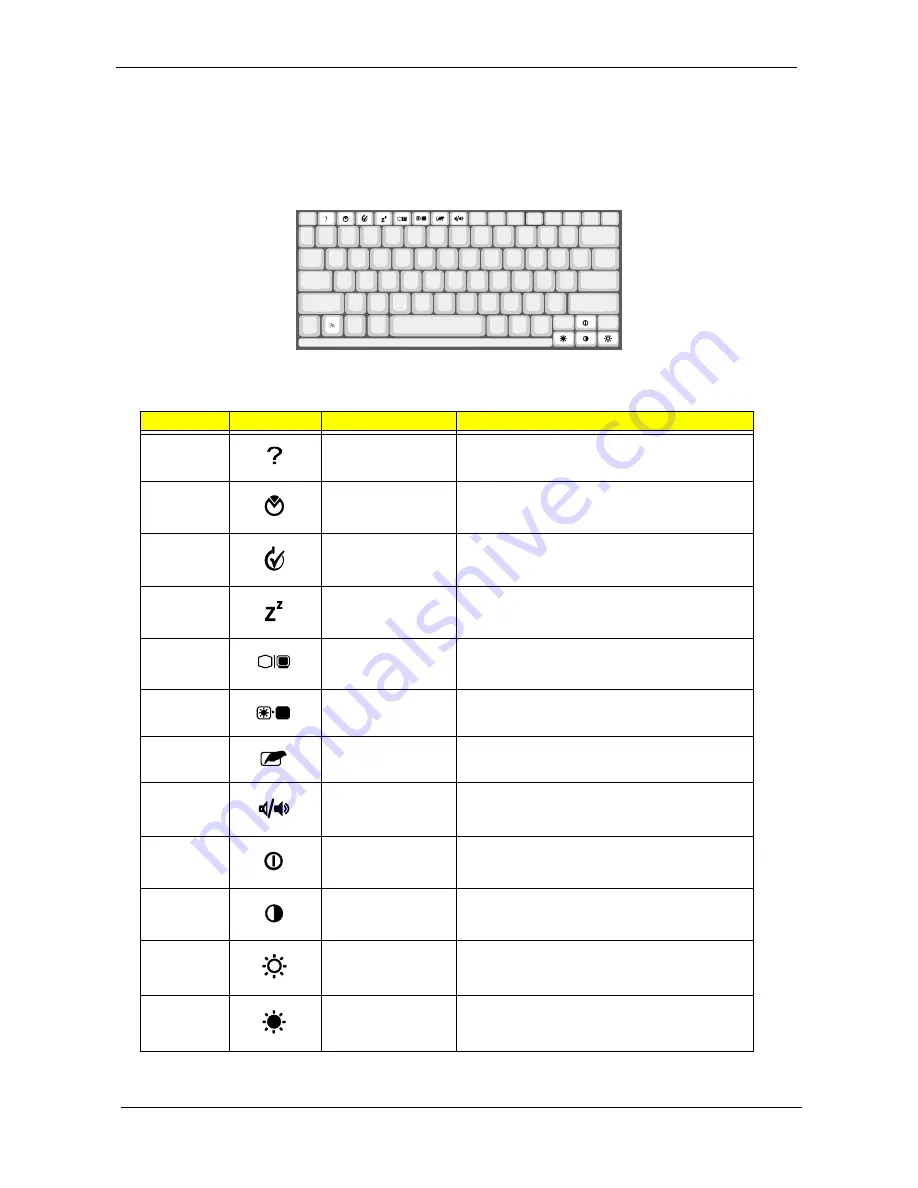
Chapter 1
13
Hot Keys
The computer employs hot keys or key combinations to access most of the computer’s controls like screen
contrast and brightness, volume output and the BIOS Utility.
To activate hot keys, press and hold the Fn key before pressing the other key in the hot key combination.
Hot Key
Icon
Function
Description
Fn-F1
Hotkey help
Displays a list of the hotkeys and their functions.
Fn-F2
Setup
Accesses the notebook configuration utility.
Fn-F3
Power Scheme Toggle
Switches between the power management scheme
used by the computer (function available if supported
by operating system).
Fn-F4
Sleep
Puts the computer in Sleep mode.
Fn-F5
Display toggle
Switches display output between the display screen,
external monitor (if connected) and both the display
screen and external monitor.
Fn-F6
Screen blank
Turns the display screen backlight off to save power.
Press any key to return.
Fn-F7
Touchpad Toggle
Turns the internal touchpad on and off.
Fn-F8
Speaker on/off
Turns the speakers on and off; mutes the sound.
Fn-
↑
Contrast up
Increases the screen contrast (available only for
models with HPA displays).
Fn-
↓
Contrast down
Decreases the screen contrast (available only for
models with HPA displays).
Fn-
→
Brightness up
Increases the screen brightness.
Fn-
←
Brightness down
Decreases the screen brightness.
Содержание TravelMate 220 series
Страница 6: ...VI ...
Страница 51: ...42 Chapter 2 ...
Страница 59: ...50 Chapter 3 4 Remove the two screws from the CD ROM board then remove the CDROM board from the drive ...
Страница 105: ...96 Chapter 5 ...
Страница 107: ...98 Chapter 6 Exploded Diagram ...
Страница 117: ...108 Chapter 6 ...
Страница 119: ...110 Appendix A ...
Страница 123: ...114 Appendix C ...
Страница 127: ...118 Index ...
















































