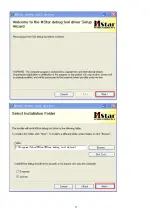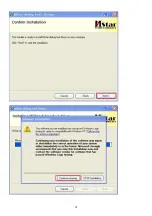3
Important Safety Notice
Proper service and repair is important to the safe, reliable operation of all ACER Company Equipment. The service
procedures recommended by ACER and described in this service manual are effective methods of performing
service operations. Some of these service operations require the use of tools specially designed for the purpose.
The special tools should be used when and as recommended.
It is important to note that this manual contains various CAUTIONS and NOTICES which should be carefully read
in order to minimize the risk of personal injury to service personnel. The possibility exists that improper service
methods may damage the equipment. It is also important to understand that these CAUTIONS and NOTICES ARE
NOT EXHAUSTIVE. ACER could not possibly know, evaluate and advise the service trade of all conceivable ways
in which service might be done or of the possible hazardous consequences of each way. Consequently, ACER
has not undertaken any such broad evaluation. Accordingly, a servicer who uses a service procedure or tool
which is not recommended by ACER must first satisfy himself thoroughly that neither his safety nor the safe
operation of the equipment will be jeopardized by the service method selected.
Hereafter throughout this manual, ACER Company will be referred to as ACER.
WARNING
Use of substitute replacement parts, which do not have the same, specified safety characteristics may create
shock, fire, or other hazards.
Under no circumstances should the original design be modified or altered without written permission from ACER.
ACER assumes no liability, express or implied, arising out of any unauthorized modification of design.
Servicer assumes all liability.
FOR PRODUCTS CONTAINING LASER:
DANGER-Invisible laser radiation when open. AVOID DIRECT EXPOSURE TO BEAM.
CAUTION-Use of controls or adjustments or performance of procedures other than those specified herein may
result in hazardous radiation exposure.
CAUTION -The use of optical instruments with this product will increase eye hazard.
TO ENSURE THE CONTINUED RELIABILITY OF THIS PRODUCT, USE ONLY ORIGINAL MANUFACTURER'S
REPLACEMENT PARTS, WHICH ARE LISTED WITH THEIR PART NUMBERS IN THE PARTS LIST SECTION
OF THIS SERVICE MANUAL.
Take care during handling the LCD module with backlight unit
-Must mount the module using mounting holes arranged in four corners.
-Do not press on the panel, edge of the frame strongly or electric shock as this will result in damage to the screen.
-Do not scratch or press on the panel with any sharp objects, such as pencil or pen as this may result in damage to
the panel.
-Protect the module from the ESD as it may damage the electronic circuit (C-MOS).
-Make certain that treatment person’s body is grounded through wristband.
-Do not leave the module in high temperature and in areas of high humidity for a long time.
-Avoid contact with water as it may a short circuit within the module.
-If the surface of panel becomes dirty, please wipe it off with a soft material. (Cleaning with a dirty or rough cloth
may damage the panel.)1.
Содержание T232HL
Страница 1: ...1 23 0 LCD Monitor ACER T232HL Service Service Service Acer Monitor T232HL LIFECYCLE EXTENSION GUIDE...
Страница 6: ...6 2 1 Disassembly Procedures S1 Remove the stand ASS Y...
Страница 14: ...14 S9 Assemble the BEZEL BTM to the unit Locking the screws in red circles...
Страница 16: ...16 2 Connection 3 Install driver S1 If you use this ISP board first time First you need to install mstar driver...
Страница 17: ...17...
Страница 18: ...18...
Страница 19: ...19...
Страница 21: ...21 After installation the USB serial port driver please to check the port Look the properties of my Computer...
Страница 30: ...30 5 Run the ISP tool S1 Double click the icon to open the tool S2 Select the EDID folder...
Страница 31: ...31 S3 Load EDID successful S4 Tick the Only connect VGA and write SN then click Debug Imformayion...
Страница 37: ...37 MAIN FRAME Q15G204420101A00FJ 60 T27M2 005...
Страница 38: ...38 6 Trouble shooting instructions...
Страница 39: ...39...