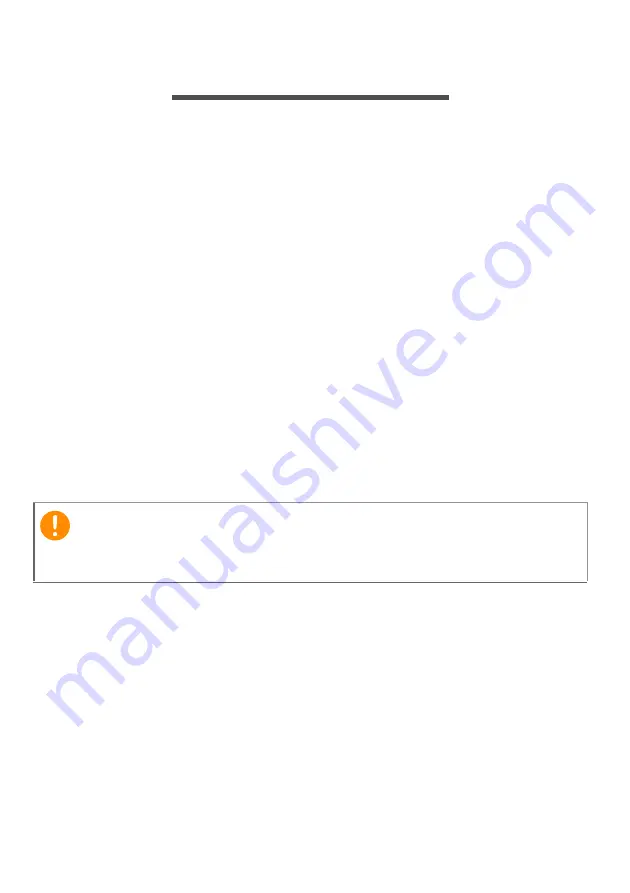
32 - Securing your computer
S
ECURING
YOUR
COMPUTER
Your computer is a valuable investment that you need to take care of.
Learn how to protect and take care of your computer.
Using passwords
Passwords protect your computer from unauthorized access. Setting
these passwords creates several different levels of protection for your
computer and data:
• Supervisor Password prevents unauthorized entry into the BIOS
utility. Once set, you must enter this password to gain access to the
BIOS utility.
See Setting passwords on page 39
.
• User Password secures your computer against unauthorized use.
Combine the use of this password with password checkpoints on
boot-up and resume from Hibernation (if available) for maximum
security.
• Password on Boot secures your computer against unauthorized
use. Combine the use of this password with password checkpoints
on boot-up and resume from Hibernation (if available) for maximum
security.
Entering passwords
When a password is set, a password prompt appears in the center of
the display screen.
• When the Supervisor Password is set, a prompt appears when you
enter the BIOS utility.
• Type the Supervisor Password and press
Enter
to access the BIOS
utility. If you enter the password incorrectly, a warning message
appears. Try again and press
Enter
.
• When the User Password is set and the password on boot
parameter is enabled, a prompt appears at boot-up.
Important
Do not forget your Supervisor Password! If you forget your password,
please get in touch with your dealer or an authorized service center.
Содержание Swift 7
Страница 1: ...USER S MANUAL Swift 7...
Страница 35: ...Fingerprint Reader 35 2 Set a PIN code 3 In Windows Hello select Set up to configure the fingerprint reader...
Страница 63: ...Frequently asked questions 63 3 Select Cellular Manage eSIM profiles 4 Click Cellular Data...
Страница 64: ...64 Frequently asked questions 5 In Cellular Data click Use to continue 6 Then click Yes...
















































